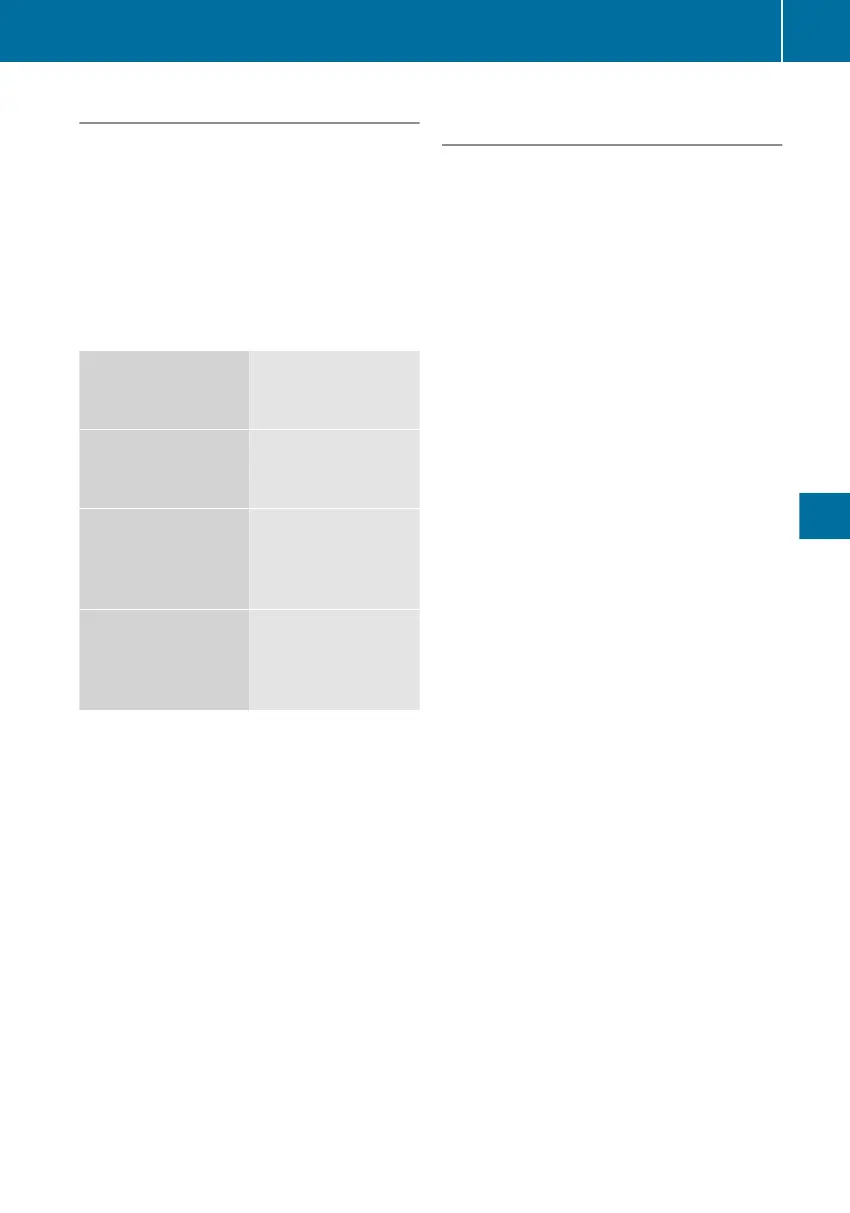Calling up the Bluetooth
®
device list
X
Turn 3 the controller to select List of
BT cell phones/Phone list or List
of BT audio players/Audio device
list .
X
To confirm your selection: press V the
controller.
A list of Bluetooth
®
device names appears.
The status of the listed devices can differ in
the following ways (visible by the symbol):
No symbol Devices in range,
but not yet author-
ised
Ï greyed
out/Ï in square
brackets
Devices out of range
that have already
been authorised
Ï Devices in range
that have been
authorised but not
connected
Ñ Devices in range
that have been
authorised and con-
nected
i
For
Bluetooth
®
audio equipment, you see
a note symbol instead of the telephone
symbol.
If your mobile phone or audio device is not on
the list, the list needs to be updated.
X
Turn 3
the controller to select Update.
X
To confirm your selection: press V the
controller.
The audio system searches for Bluetooth
®
devices within range. This procedure may
take some time. Once the search is com-
plete,
the audio system updates the device
list.
Authorising (registering) the Blue-
tooth
®
device
X
Turn 3 the controller to select the
device that has not yet been authorised in
the Bluetooth
®
device list.
X
To confirm your selection: press V the
controller.
The menu of the Bluetooth
®
functions for
the selected device appears.
X
Turn 3
the controller to select Author‐
ise.
X
To confirm your selection: press V the
controller.
An enquiry dialogue appears, asking you
whether you are sure that you want to
authorise the device.
X
To authorise the device: press V the
controller to confirm Yes.
The dialogue for entering the passkey
appears.
If you want to cancel the process, select No
and press V the controller to confirm.
The passkey is any one to sixteen-digit num-
ber
combination that you can determine your-
self. You must enter the same number
sequence into the audio system and the Blue-
tooth
®
device you wish to authorise (see the
operating instructions of the Bluetooth
®
device).
X
Enter the passkey on the audio system key-
pad.
X
Turn V the controller to confirm OK.
A request for the passkey to be entered
appears in the Bluetooth
®
device.
X
Enter the same passkey on the Bluetooth
®
device
as for the audio system and confirm.
Radio/navigation system: the Bluetooth
®
device is authorised and is connected right
away.
CD radio: the Bluetooth
®
device is author-
ised. After the Bluetooth
®
device has been
successfully authorised, it also needs to be
connected.
Bluetooth
®
settings
221
Audio systems
Z
