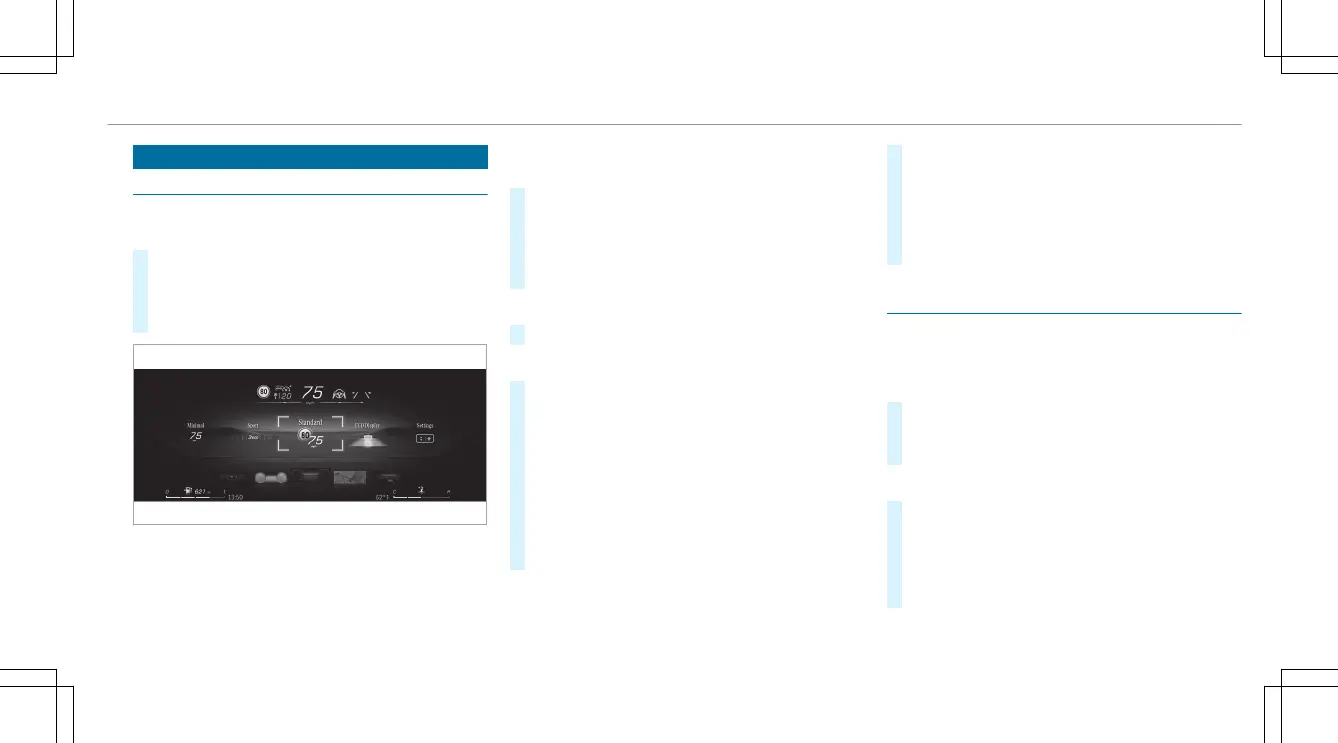Head-up Display
Operating the head-up display
Selecting display content of the head-up display
via the menu bar of the driver's display
#
Press the ò main menu button on the le.
#
To select the menu bar of the head-up dis-
play: swipe upwards on the le-hand Touch
Control.
Switching between display content on the head-
up display
#
Swipe to the le or right on the le-hand
Touch Control.
A preview of the selected display content will
appear on the head-up display.
#
To conrm: press the a button.
Switching back to the driver's display
#
Press the G or ò button.
Setting the position and brightness
#
Swipe to the le or right on the le-hand
Touch Control and select Settings on the
menu bar of the head-up display.
#
Press the le-hand Touch Control.
The current position and brightness settings
will be displayed as graphics on the head-up
display as well as on the driver's display.
#
To adjust the position: swipe upwards or
downwards on the le-hand Touch Control.
#
To adjust the brightness: swipe to the le or
right on the le-hand Touch Control.
The settings congured for position and
brightness will be saved automatically.
#
Press the G or a button to exit the set-
tings.
Switching the head-up display on/o
Driver's display:
4
©
Switching on
#
Swipe upwards on the le-hand Touch Con-
trol.
#
Press the le-hand a Touch Control.
Switching o
#
Swipe upwards on the le-hand Touch Con-
trol.
#
Swipe on the le-hand Touch Control and
select Head-up Display.
#
Press the le-hand a Touch Control.
Driver's display
239
