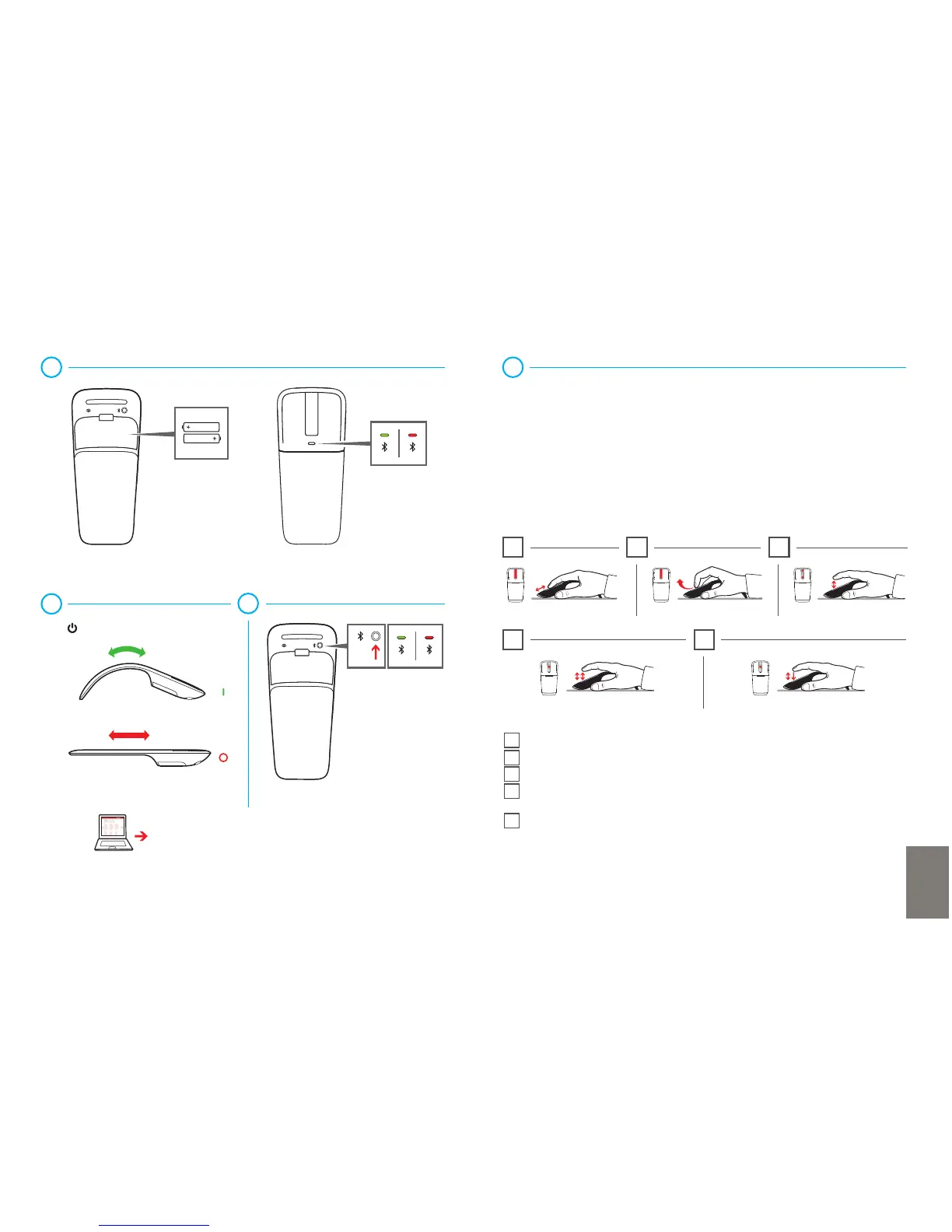EN
4
i1
i4 i5
i2 i3
3-5s
1
2
3
www.microsoft.com/hardware/downloads
www.microsoft.com/hardware/support www.microsoft.com/hardware/support
i1 Slide your nger up or down the touch strip to scroll.
i2 Flick your nger up or down to scroll quickly.
i3 Tap at the top or bottom to page up or page down.
i4 Double-tap in the middle to middle click. (In Windows Internet Explorer,
middle-click a link to open the link in a new tab.)
i5 Double-tap and hold equals middle drag. (In Microsoft Word and Excel,
middle drag to AutoScroll.)
Pair your mouse with your Device
Step 1: On the bottom of the mouse, press and hold the Power/Connect button
for 3 to 5 seconds. The light on the bottom of the mouse blinks slowly
on and off until your Device successfully discovers your mouse.
Step 2: From the Start screen type PC Settings.
Step 3: Click PC and devices.
Step 4: Click Bluetooth.
Step 5: Click Mouse, and then click Pair.
