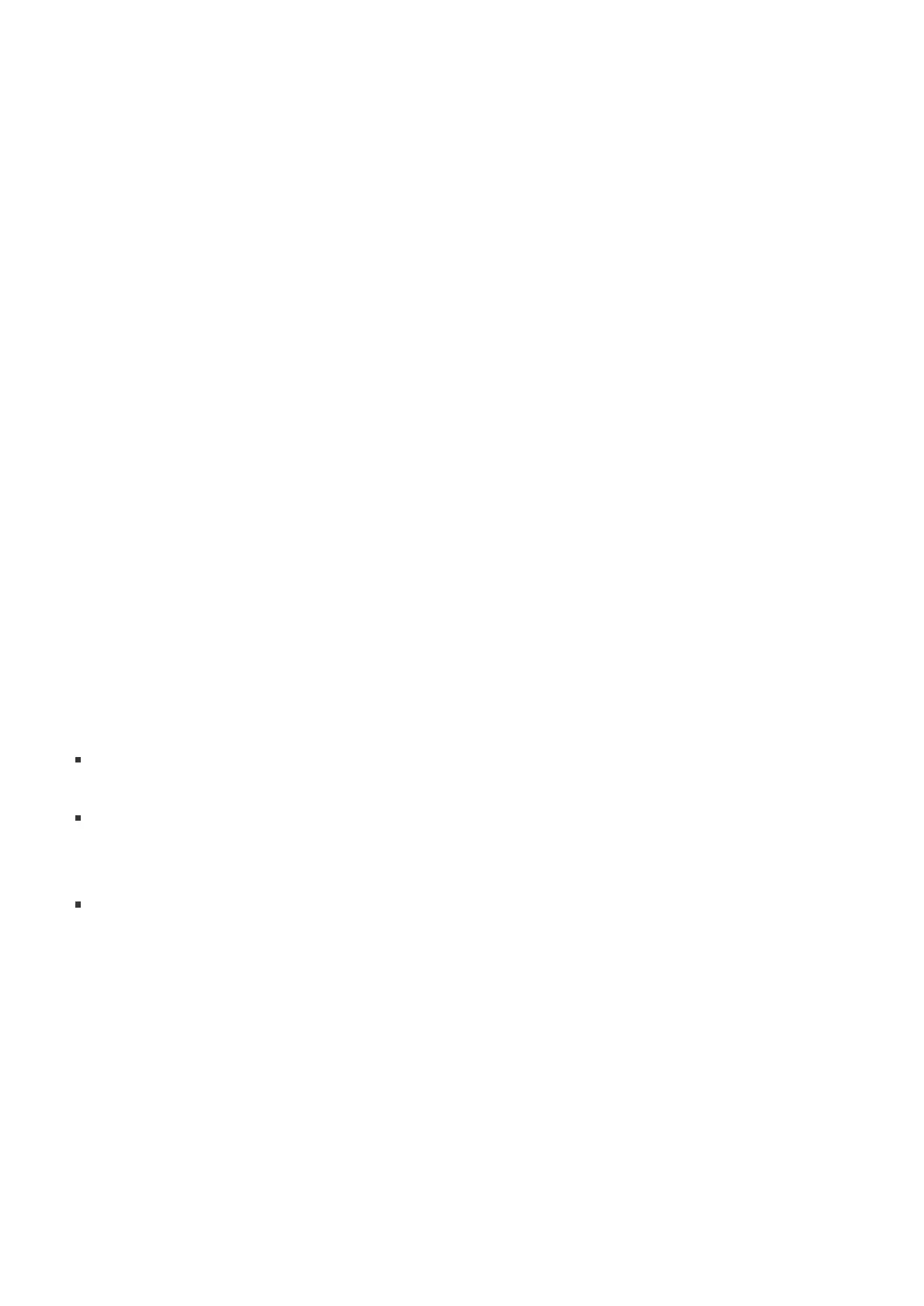If your monitor cable doesn't have either of these connectors, you'll need to buy another cable
or an adapter. For more info on adapters, go toConnect Surface to a TV, monitor, or projector.
5. Connect any audio accessories, such as wired speakers or headphones.
Without external speakers, you may not hear audio when you're using your Surface. To learn
how to switch to the built-in speakers on your Surface, go toTroubleshoot Surface Dock and
docking stations.
Connect your Surface to your dock
After you've set up your workspace, connect the SurfaceConnect on the dock to your Surface.If
you have a Surface Pro, you can leave the microSD card in the microSD card slot.
Set up your monitor
After you’ve connected your Surface and your external monitor to the dock, you can choose what
to display on each screen. Here’s how:
1. Go toStart>Settings>System>Display.
2. UnderMultiple displays, choose one of the following options:
Duplicate these displays. Your screen appears on two screens.
Extend these displays. Your screen is spread over two screens, and you can drag items
between the two screens.
Show only on__. Your screen appears on the selected screen, and the other screen is
blank.
Note:To learn how to change the screen resolution, go toTrouble connecting Surface to a second
screen.
Get the latest Surface and Windows updates
To make sure your Surface is working properly, get the latest updates. For more info, seeInstall
Surface and Windows updates. When updating, make sure your Surface is connected to your
