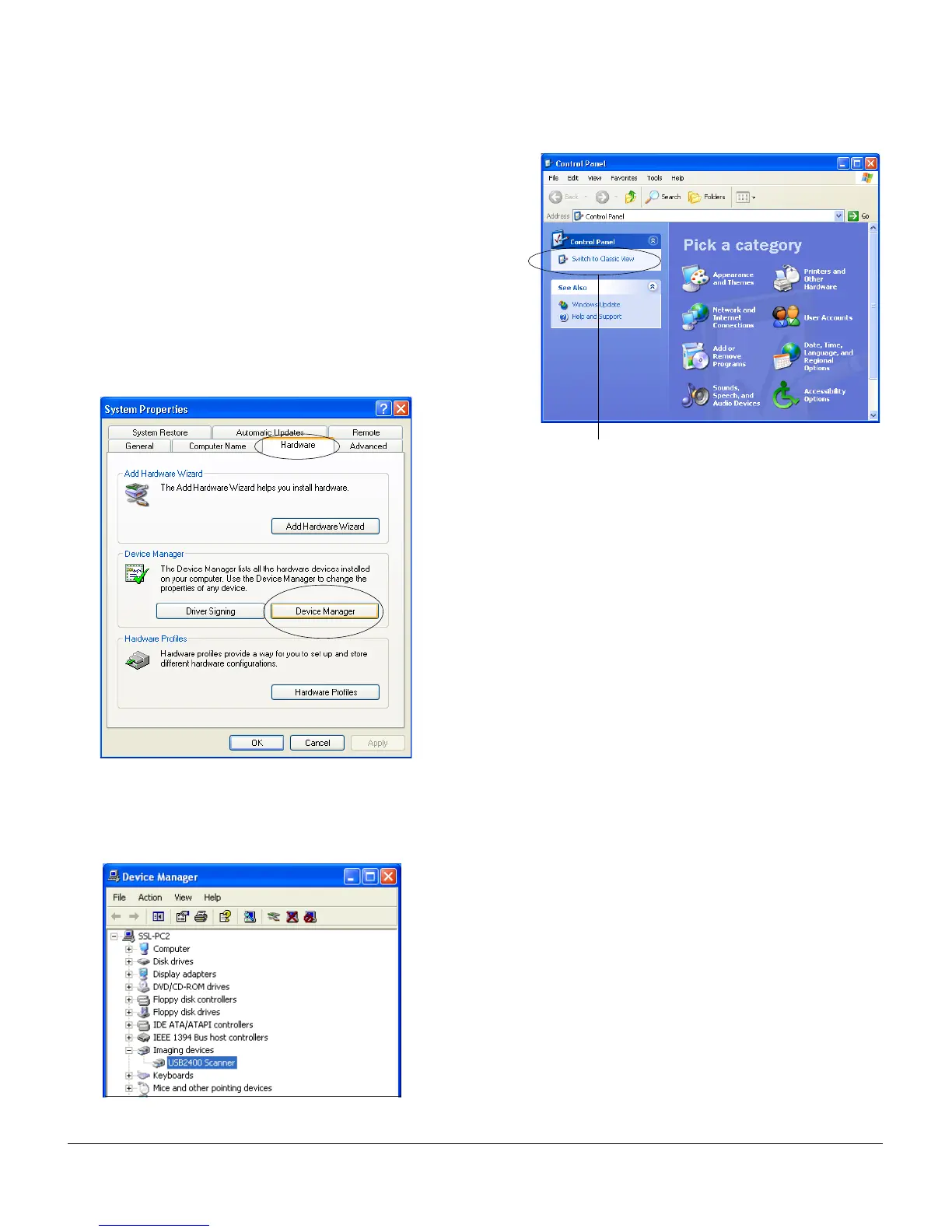2
B. Verifying the availability of your Microtek scanner
This procedure checks to see if your scanner has been detected by Windows.
1. Display the “System Properties” window.
For Windows XP’s Classic view: Click Start, Settings,
and select Control Panel.
For Windows XP: Click Start, select Control Panel,
and make sure you choose the “Switch to Classic
View” option on the left side of the window.
2. In the “System Properties” window, click the Hardware
tab, then click the Device Manager button.
Click here to switch to Classic View
3. Double-click the Imaging devices icon to display the status of your scanner. Your scanner model will
appear on the list as shown below, indicating that the scanner is loaded, is registered in Windows XP,
and is ready to scan.
