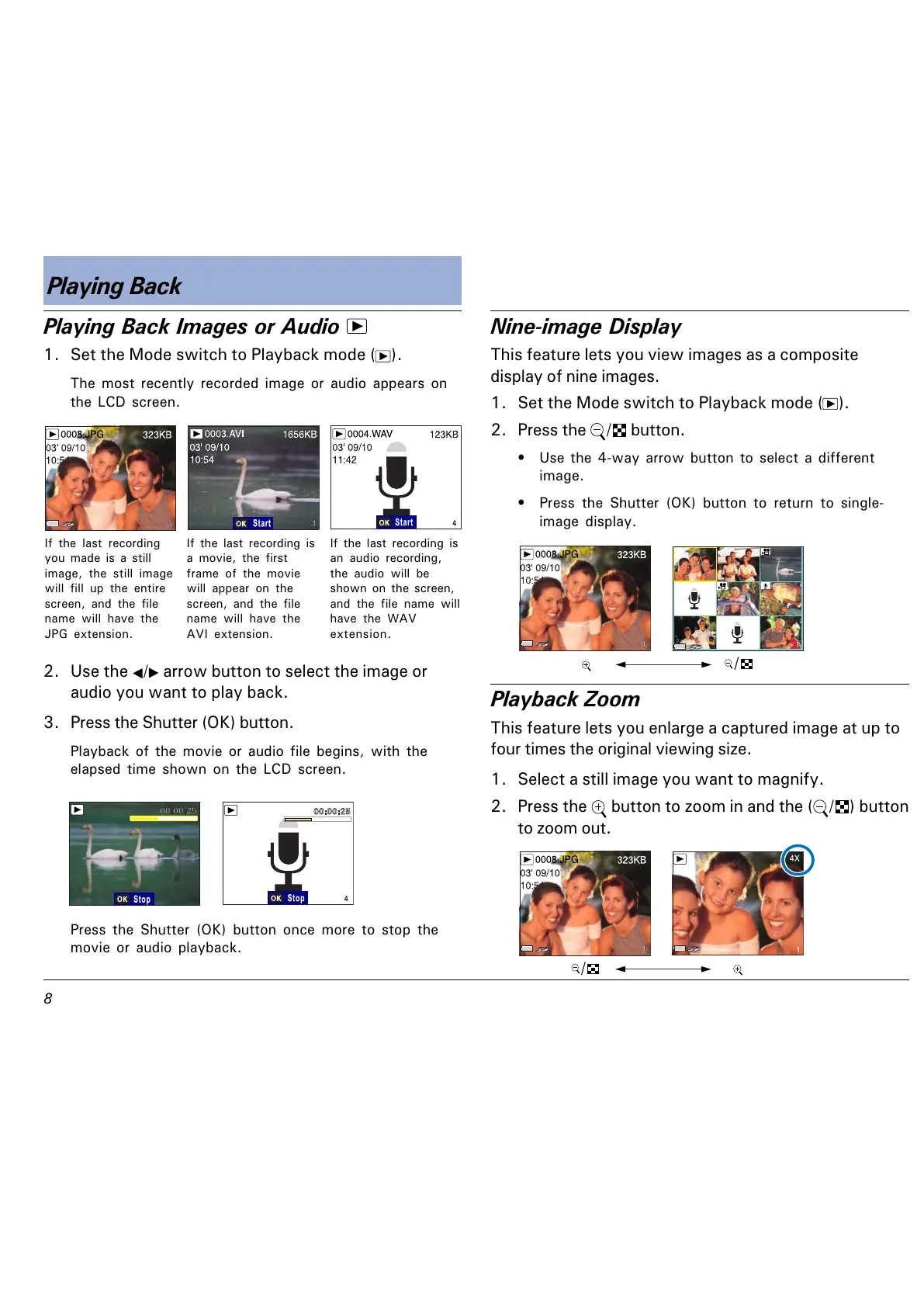&
Playing Back Images or Audio
1. Set the Mode switch to Playback mode ( ).
The most recently recorded image or audio appears on
the LCD screen.
Playing Back
If the last recording
you made is a still
image, the still image
will fill up the entire
screen, and the file
name will have the
JPG extension.
If the last recording is
a movie, the first
frame of the movie
will appear on the
screen, and the file
name will have the
AVI extension.
If the last recording is
an audio recording,
the audio will be
shown on the screen,
and the file name will
have the WAV
extension.
2. Use the / arrow button to select the image or
audio you want to play back.
3. Press the Shutter (OK) button.
Playback of the movie or audio file begins, with the
elapsed time shown on the LCD screen.
Press the Shutter (OK) button once more to stop the
movie or audio playback.
Nine-image Display
This feature lets you view images as a composite
display of nine images.
1. Set the Mode switch to Playback mode (
).
2. Press the
/ button.
Use the 4-way arrow button to select a different
image.
Press the Shutter (OK) button to return to single-
image display.
/
Playback Zoom
This feature lets you enlarge a captured image at up to
four times the original viewing size.
1. Select a still image you want to magnify.
2. Press the
button to zoom in and the ( / ) button
to zoom out.
/