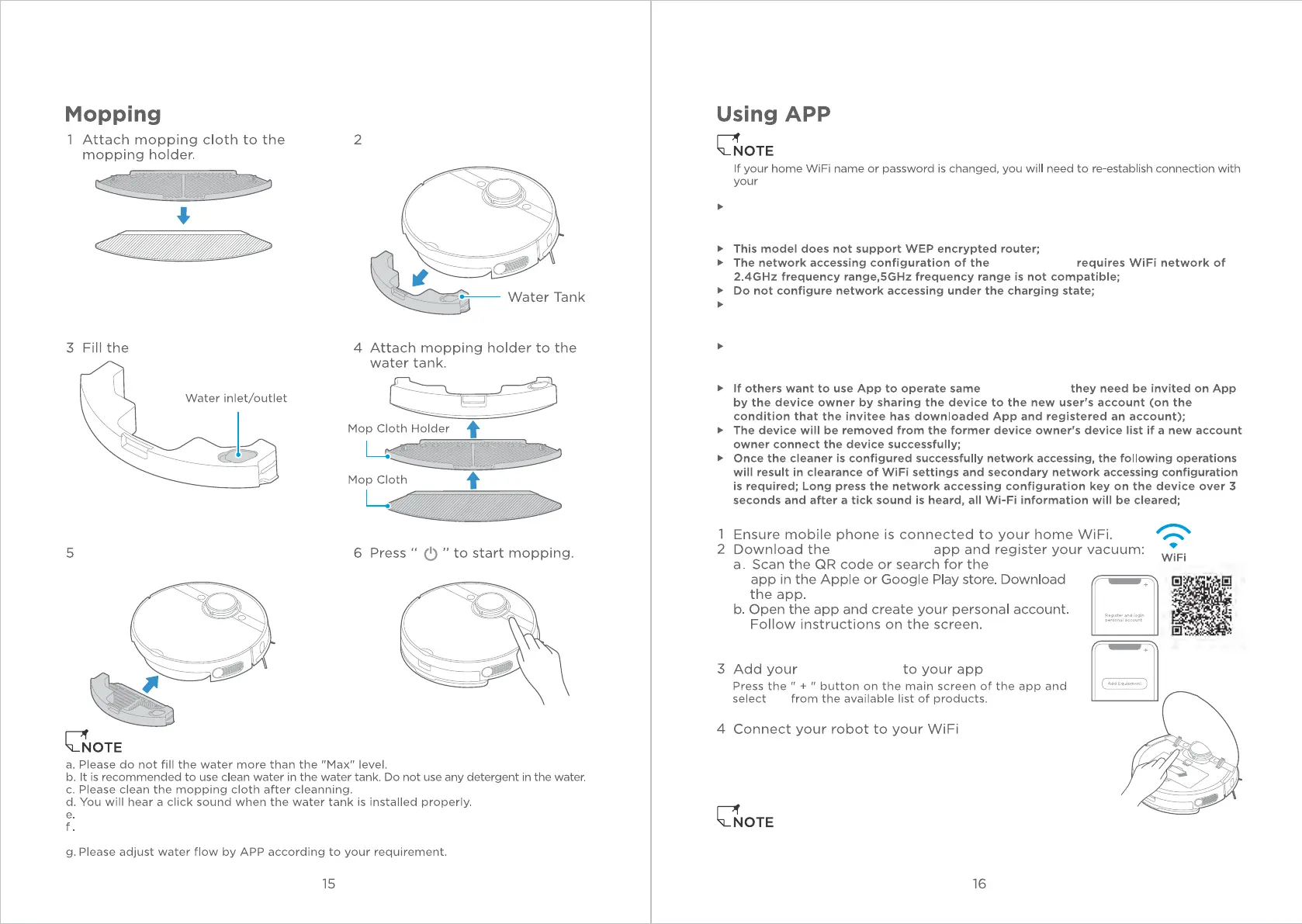MSmartHome
MSmartHome
Press the button on the water
vacuum robot
vacuum robot
tank and pull to remove.
APP supports mobile OS of iOS 9.0 or above, Android 6.0 and above while tablet device is
not accepted. In general, you could check you mobile OS by clicking "Setting - About" in
the mobile.
vacuum robot
Wi-Fi is mandatory for the vacuum robot's network accessing configuration. Once the
network is successfully connected, APP may operate in Wi-Fi/2G/3G/4G network and the
robot could be remotely controlled.
vacuum robot,
If your home Wi-Fi password is changed, the vacuum robot will be displayed as oine
on App. Without any changes of APP account number, you just need to configure
network accessing for the vacuum robot once again.
Insert the water tank back
to the vacuum robot.
After assembling and switching on the robot, press and hold
"WiFi" button for 3s until a beep sound is heard. The WiFi
indicator will start flashing. Follow the instructions for the
next step.
Once the network access is configured successfully, you will be the owner of this vacuum
robot and can operate the smart vacuum robot by using the APP operation interface.
Remove the mop cloth holder when the robot is charging.
Please set the virtual wall by APP or roll up the carpet if you do not wish the robot to
mop over the carpet.
M7
water.
