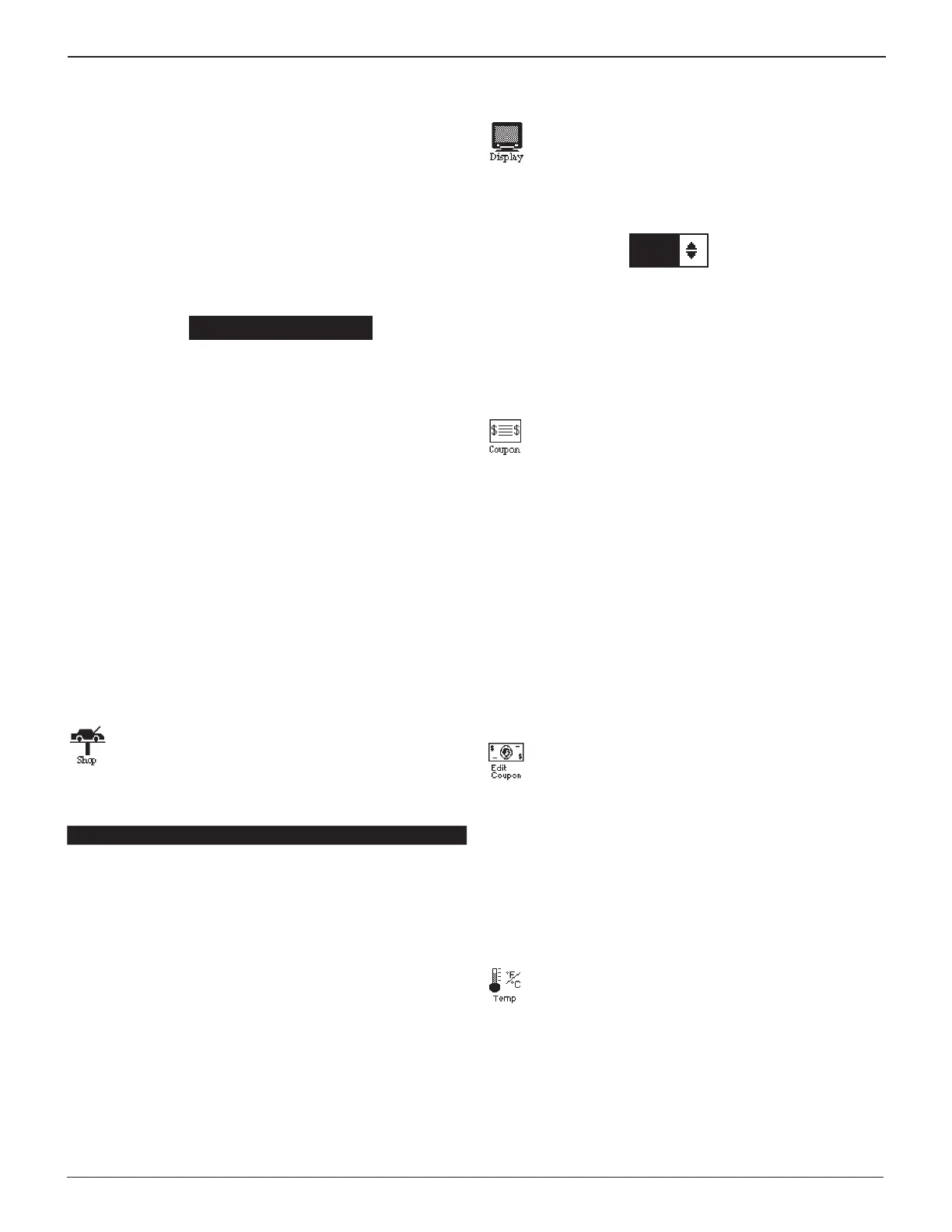25
Chapter 6: Setup MenuGR8
Edit
1. At the User ID select EDIT
.
1 ENTER NEW
2 DELETE
3 EDIT
2. Scroll to an ID placeholder. Scroll past the rst line to go
to the previous page or past the last line to go to the next
page. To display more placeholders, use or . Use t or
u to jump up or down ve lines at a time.
1 USER01
2 USER02
3 USER03
4 USER04
Press NEXT to continue.
3. Use t to clear the default characters. Use u to add a space.
ENTER USER ID
4. Use the keypad to enter the user PIN.
ENTER PIN
5. Use the keypad to re-enter the USER ID and press SAVE.
The EDIT USER ID screen is displayed and can be edited.
Shop
Use to create a header for printed test results with
the business location information. Three information
screens contain eight (8)
lines of text with a maximum
of 17 characters per line.
Screen 1 Screen 2 Screen 3
1–WORKSHOP NAME
—
5–COUNTRY
—
9–
2–STREET NAME 6–PHONE NUMBER 10–
3–CITY 7–FAX NUMBER 11–
4–ZIP CODE 8– WEBSITE.COM 12–
1. Press or to highlight the line to change. The cursor
will be to the right of the last character in the line. (Or not
visible if all character spaces are lled.)
2. To erase a character, press
t
.
3. To Insert a character press the alphanumeric key associated
with the character as many times as needed. Use u to insert
blank spaces. Pause momentarily to automatically move the
cursor to the right.
4. Press SAVE.
Display
Use the DISPLAY option to adjust the contrast of the
text on the display and the backlight time.
Contrast Level
1. Press ADJUST key to display the numerical scroll box.
9 (1-10)
2. Press
or
to change the value up or down, or press the
corresponding number key. The contrast level is 0 (light-
est) to 10 (darkest).
3. Press SAVE.
Coupon
Use COUPON to turn on or o the option to include
a user coupon with the printed test results following
a battery test or diagnostic charge. This function can
also be used to create a custom user coupon.
1. Select t
he correct Coupon option.
1 COUPON 1
2 COUPON 2
3 COUPON 3
4 NO USER COUPON PRINTED
2. Press SAVE.
Edit Coupon
Use this utility allows to create promotional coupons
or messages for your customers that will print at the
bottom of every test result. Two information screens
contain eight lines of text with a maximum of 17 char-
acters per line.
To create and edit a coupon, use same procedure described
in the Shop section of this chapter. Use the template in the
Appendix of this manual to plan and center text.
Temp
Use the TEMP utility to set the units of measure to ei-
ther Celsius or Fahrenheit.
1. Select t
he correct Temp option.
1 DEGREES C
2 DEGREES F
2. Press SAVE.
