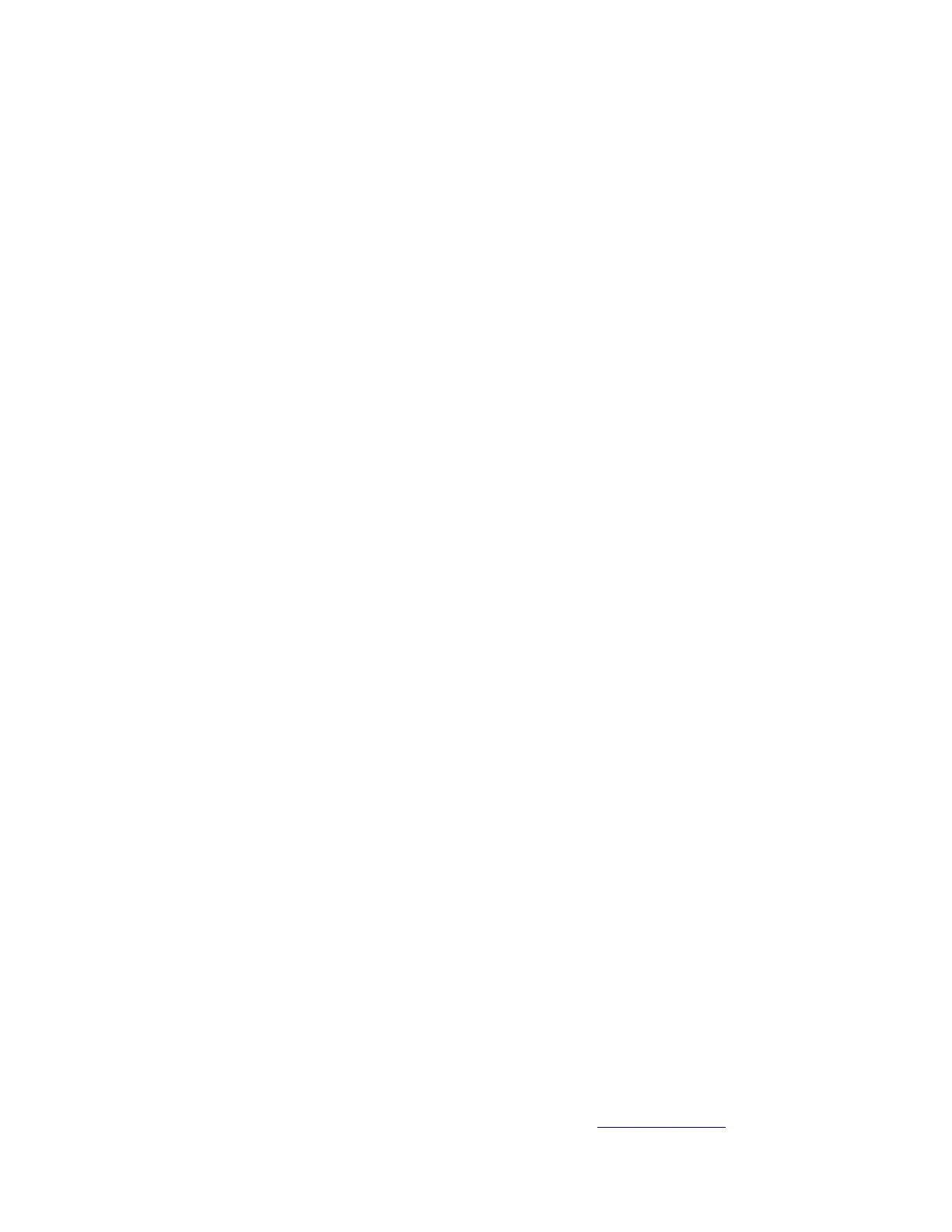Place on the flat surface (see “Mounting”).
Connect your PC to any Ethernet port.
Connect the power adapter to the DC jack.
Set IP for your PC to 192.168.88.2
The Initial connection has to be done via the Ethernet cable, using the MikroTik Winbox utility or Web
browser.
Use Winbox or Web browser to connect to the default IP address of 192.168.88.1 from any port, with
the
username admin and no password (or, for some models, check user and wireless passwords on the
sticker).
We recommend clicking the “Check for updates” button and updating your RouterOS software to the
latest
version to ensure the best performance and stability. The device needs to have an active internet
connection.
To manually update the device go to our webpage and download the latest software version packages.
Open Winbox and upload them to the Files menu.
Reboot the device.
Set up your password to secure the device.
Powering
The board accepts power from the direct-input power jack (5.5 mm outside and 2 mm inside, female,
⎓pin-positive plug) and accepts 10-57 V DC. The Ethernet port 1 also accepts passive PoE power
input. The power consumption of this device under maximum load is up to 11 W. It is possible to
connect both power inputs at the same time and they will work in failover mode (input with higher
voltage will work as the main source).
Connecting to a PoE Adapter:
1. Connect the Ethernet cable from the device to the PoE+DATA port of the PoE adapter.
2. Connect an Ethernet cable from your local network (LAN) to the PoE adapter.
3. Connect the power cord to the adapter, and then plug the power cord into a power outlet.
Configuration
The device is set up as a switch, with 192.168.88.1 as the management IP of the bridge interface.
RouterOS includes many configuration options in addition to what is described in this document. We
suggest starting here to get yourself accustomed to the possibilities: https://mt.lv/help.
