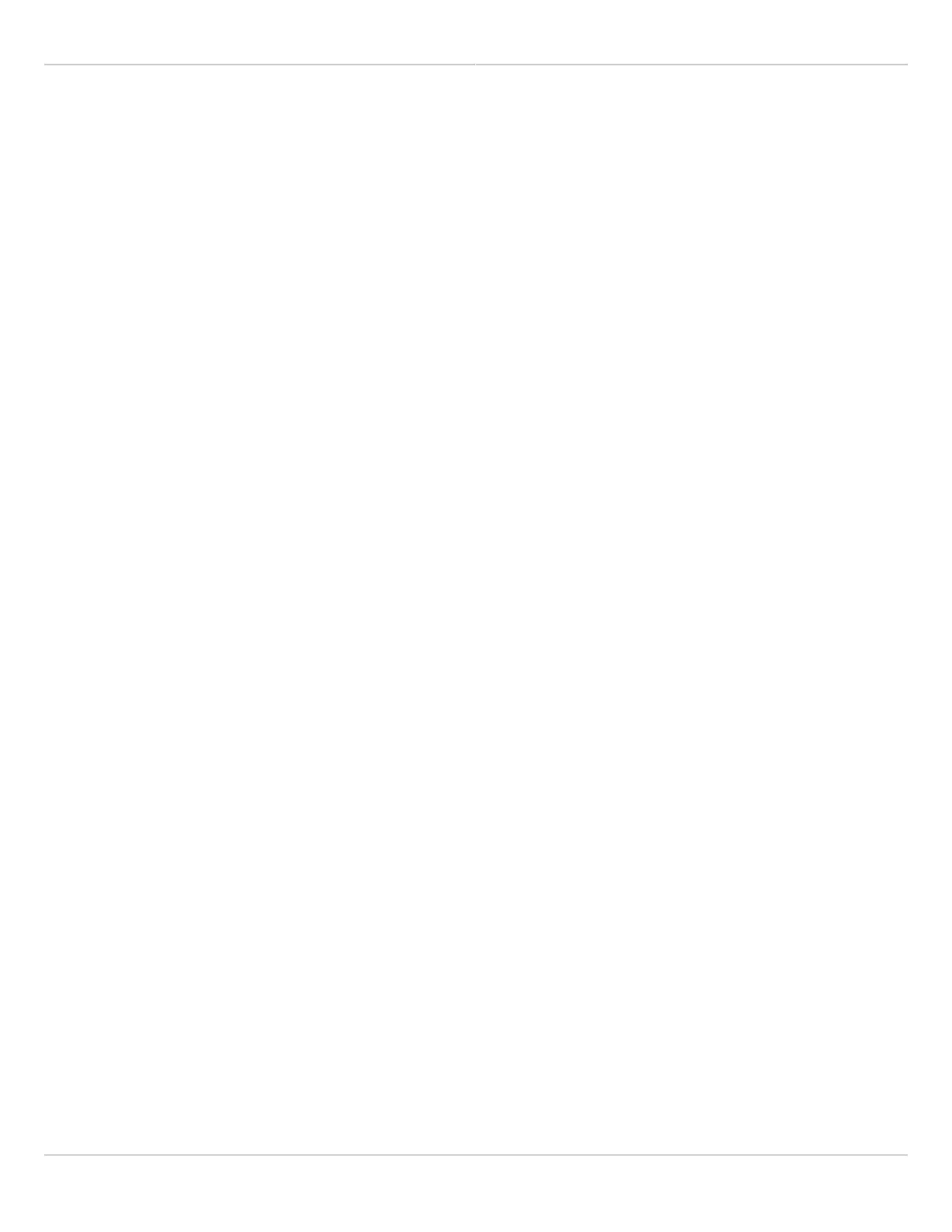Mimosa Client Help Content
Mimosa Clients Troubleshooting Guide
Copyright © 2014 Mimosa Page 89
Troubleshooting Client DHCP
Client radios may not receive a DHCP IP address for a number of reasons listed below.
Check DHCP Server Reachability
If no clients have DHCP assigned addresses, log into either the A5 or C5 and ping the DHCP server1.
(Diagnostics > Tests > Ping).
If the DHCP server does not respond, proceed to the next step 2.
Check Rogue DHCP Server Protection Settings
Log into the A5 radio GUI and click Preferences > Management.1.
If Rogue DHCP Server Protection is enabled, ensure that your DHCP server IP address is listed. If not, click the2.
plus "+" button to enter it's IP address. If Rogue DHCP Server Protection is not enabled, proceed to the next
step.
Turn on VLAN Passthrough
Log into the A5 radio GUI and click Preferences > Management.1.
If Management VLAN is enabled, ensure that VLAN Passthrough is also enabled.2.
Check the C5 IP Mode settings
Log into the C5 GUI and ensure that the IP mode is set to "DHCP + Static Failover" (Preferences >1.
Management).
Ensure there is no firmware mismatch between A5 and C5
Log into the A5 and C5 individually. Configure your computer to an IP address within the range of the radio's1.
static fallback IP address to access it locally.
Ensure the reported firmware version is the same (Preferences > Firmware & Reset) on both A5 and C5.2.
