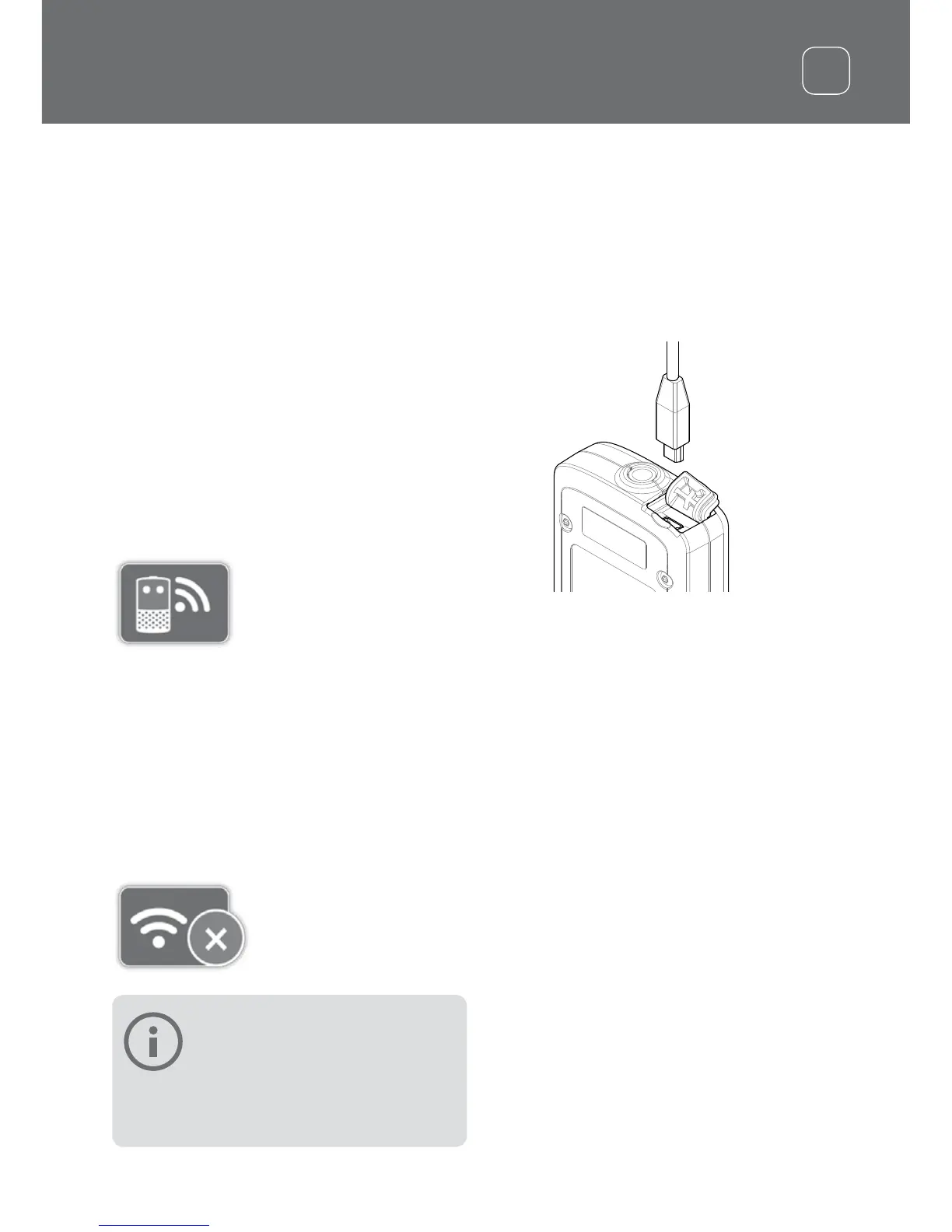WM12 Connection and
Charging
Ensure that your WM 12 battery is fully
charged before you go detecting.
Connecting WM12
It is only necessary to perform the wireless
connection procedure once. After initial
connection, the detector and WM 12 will
connect automatically when the WM 12 is
turned on.
To connect the WM 12 to your detector,
navigate to ‘Connect WM 12’ in the Settings
menu and select it to start the guide
sequence.
The Connect
WM 12
Function
During the guide sequence, a random
available channel will be displayed. To change
the channel, press the left or right Arrow
buttons. Press Select to confirm the channel.
Use the Wireless function on the Settings
page to enable or disable wireless. Disabling
wireless when you are not using the WM 12
is recommended to conserve detector
battery life.
The Wireless
Function
NOTE
The WM 12 Connection LED may
flash red occasionally when the
WM 12 appears to be working
correctly. This indicates a deterioration in radio
communications and is for information only.
Charging WM12 Battery
The WM 12 contains a rechargeable Li-Ion
battery, which can be charged by the Li-Ion
battery charger or a standard USB port.
1. Connect the supplied USB cable to the
WM 12.
2. Connect the other end of the USB cable
to the BC 10 battery charger or directly to
a USB port on your PC.
9