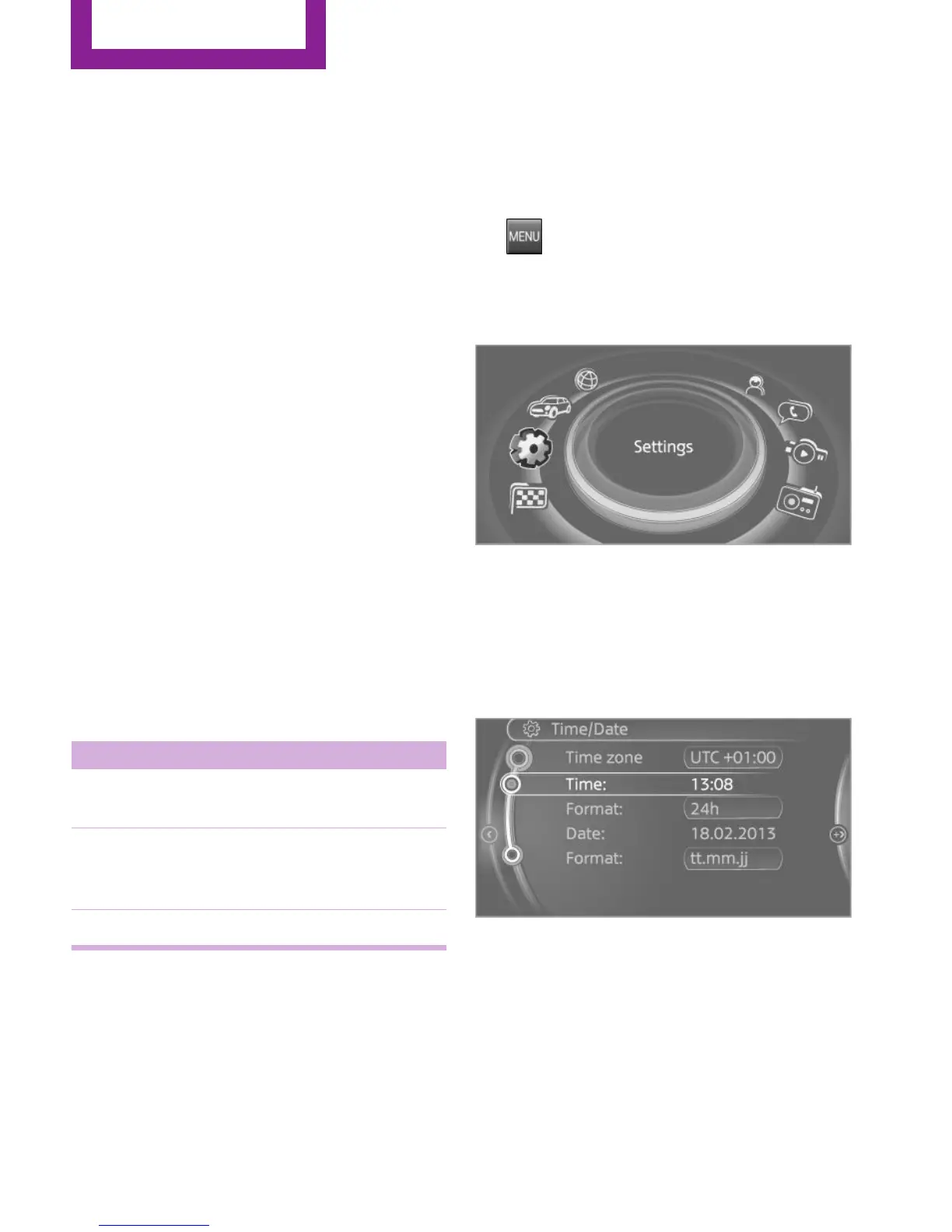▷ For the input of upper/lower case letters
and numbers, it may be necessary to switch
via the controller to the corresponding In‐
put mode, refer to page 25, e.g. when the
spelling of upper and lower case letters is
identical.
▷ Enter characters as they are displayed on
the Control Display.
▷ Always enter accompanying signs, such as
accents or periods so that the letter can be
clearly recognized. The possibility of input
depends on the set language. Where nec‐
essary, enter special characters via the con‐
troller.
▷ To delete a character, slide to the left on
the touchpad.
▷ To enter a blank space, slide to the right in
the center of the touchpad.
▷ To enter a hyphen, slide to the right in the
upper area of the touchpad.
▷ To enter an underscore, slide to the right in
the lower area of the touchpad.
Operating the interactive map
The interactive map in the navigation system
can be moved via the touchpad.
Function Controls
Interactive map. Slide in the corresponding
direction.
Enlarge/shrink in‐
teractive map.
Drag inwards or outwards
on the touchpad with the
fingers.
Display menu. Tap once.
Changing settings
Settings on the control display, such as the vol‐
ume, can be made via the touchpad. To do this
slide to the left or right accordingly.
Example: setting the
clock
Setting the clock
1.
Press the button. The main menu is
displayed.
2. Turn the controller until "Settings" is high‐
lighted, and then press the controller.
3. If necessary, move the controller to the left
to display "Time/Date".
4. Turn the controller until "Time/Date" is
highlighted, and then press the controller.
5. Turn the controller until "Time:" is high‐
lighted, and then press the controller.
6. Turn the controller to set the hours and
press the controller.
7. Turn the controller to set the minutes and
press the controller.
Seite 22
AT A GLANCE
Onboard monitor
22
Online Edition for Part no. 01 40 2 927 905 - II/14
