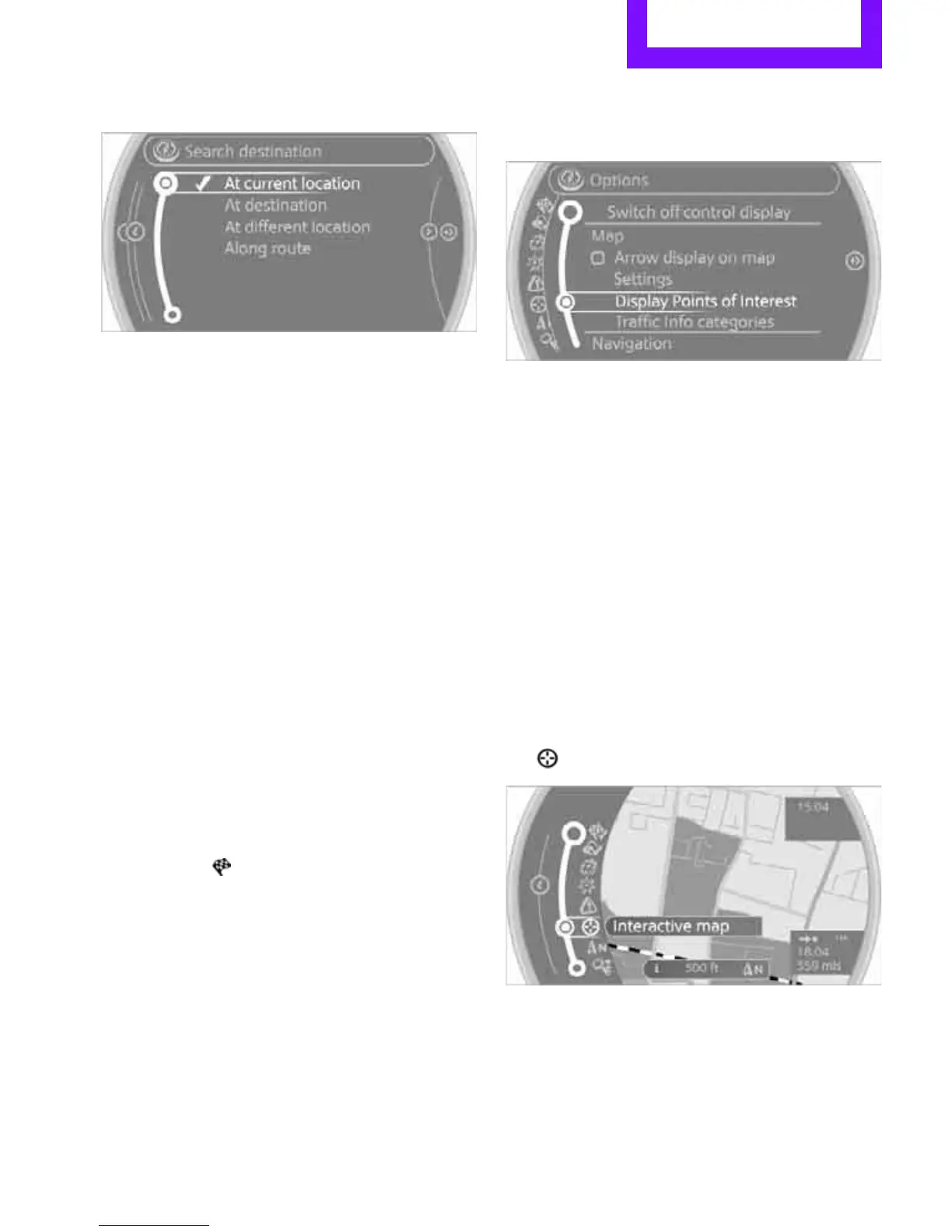Destination entry NAVIGATION
117
> With active route guidance: "Along route"
Starting the search for special
destinations
1. "Start search"
2. A list of the special destinations is displayed.
> "At current location"
The special destinations are displayed in
order of their distance and are displayed
with a direction arrow pointing toward
the destination.
> "At destination", "At different location",
"Along route"
The special destinations are displayed in
order of their distance from the search
point.
> Destinations of the selected category are
displayed in the map display as symbols.
The display depends on the map scale
and the category.
3. Highlight special destination.
4. Select the special destination.
5. Select the symbol.
6. "Start guidance" or "Add as another destina-
tion".
The distance from the destination is displayed.
Displaying special destinations in the
map
To display symbols of the special destinations in
the map:
1. "Navigation"
2. "Map"
3. Open "Options".
4. "Display Points of Interest"
5. Select the settings.
Entering the destination
via map
If you only know the location of a destination or
street, then you can enter the destination with
the aid of the map.
Selecting the destination
1. "Navigation"
2. "Map"
The map shows the current position of the
vehicle.
3. "Interactive map"
Online Edition for Part no. 01402917320 - © 10/12 BMW AG
