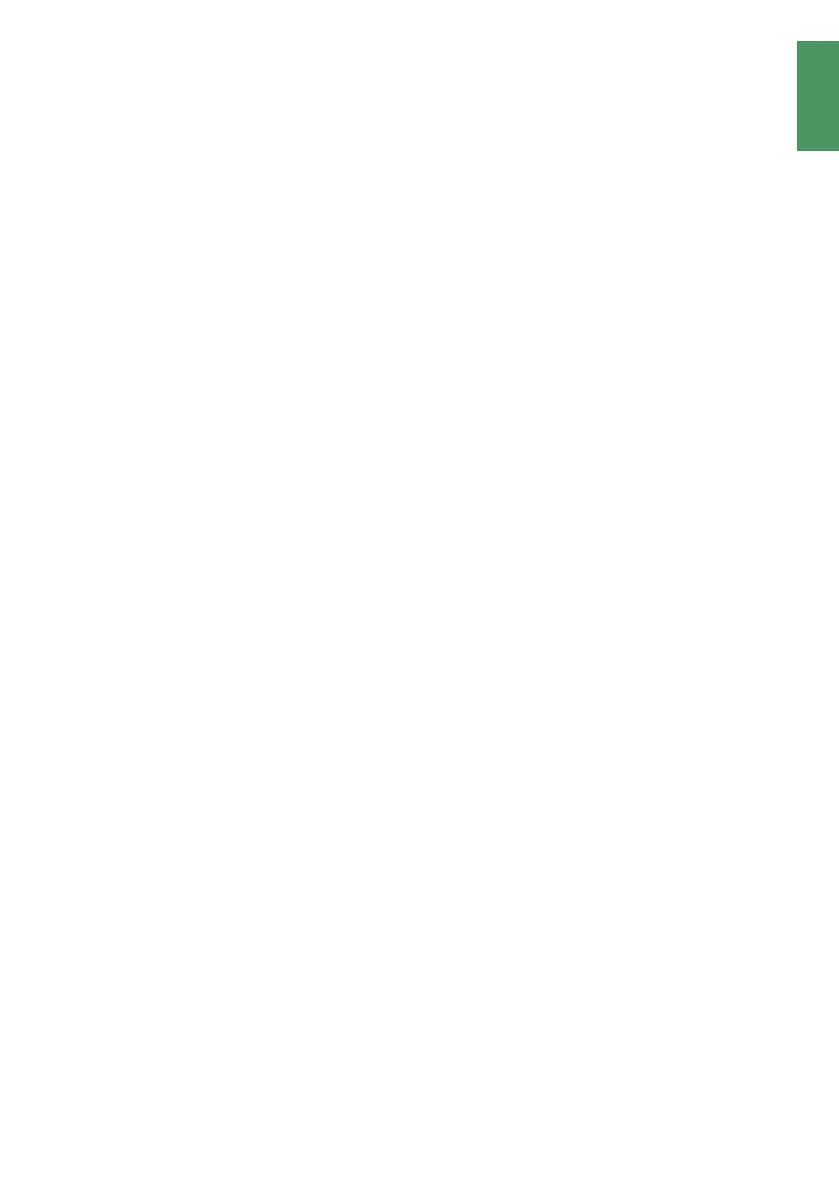It may occur under certain circumstances that your DTC 1200 may not be able to reliably
record images, or for some inexplicable reason not be able to send images, or may even
require frequent battery replacements.
If you notice such behavior with your DTC 1200 trail camera, please follow the instructions
below to perform a manual update.
NOTE: All DTC 1200s that communicate regularly with the MINOX server have already
received the update automatically via the MINOX Cloud. Updates are carried out when the
batteries have more than 60% of their capacity.
Manual Firmware Update to Version v2016:
1. Insert the SD card into your computer.
If you have a spare SD card at hand, you can use this as well.
NOTE: Please use a card with a maximum of 32 GB memory.
2. Copy the firmware file (FWUX685A.bin) directly onto the memory card, without first
creating a separate folder.
NOTE: The file should not be renamed under any circumstances and must be copied
directly into the root folder of the SD card.
3. Remove the SD card.
NOTE: You will find a slider on the left side of your SD card. Slide it downwards ie.
away from the golden contacts after removing the card. (LOCK symbol)
4. Insert the SD card into the camera at its location, making sure that the batteries are
fully charged.
5. Turn the camera off and then to SETUP to check the battery indicator.
NOTE: In the case that the camera does not respond, the batteries must be replaced.
6. Turn the camera off again and remove the battery magazine.
7. Push the switch to SETUP.
NOTE: The battery magazine must not be inserted.
8. Insert the SD card with the firmware update into the camera.
9. Insert the battery magazine.
10. After a short waiting period, you will see “SD card locked” in the display.
11. Turn the camera off again. (OFF)
12. Insert the original SD card into the camera again.
13. Push the switch to SETUP. Optionally, the firmware version can be checked in the
MENU – 419MD and v2016 must appear in the display.
14. Finally, switch the camera to ON. The camera should now function as usual again.
