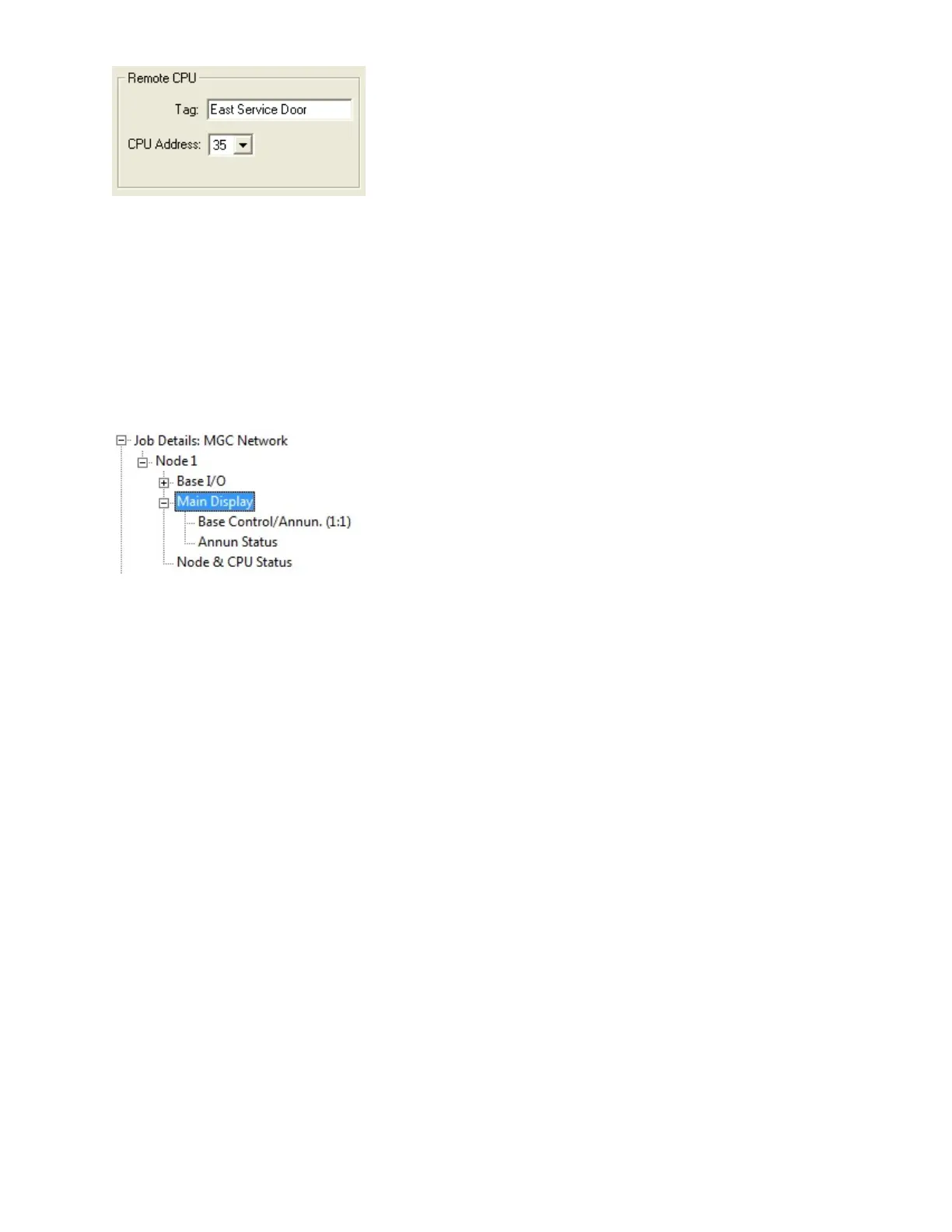117
o Tag - enter a tag for the annunciator. The tag appears in the tree view.
o CPU Address - enter the Remote CPU number for the remote annunciator.
The combo box lists the available addresses in the external CPU range.
Changing the Man Display
• Deleting the Main Display.
o To delete the Main Display, first highlight the "Main Display" item in the Job
Tree List. Once you have it selected, you may delete the Main display by
either pressing the DELETE key on your keyboard or right-clicking on it and
choosing Delete from the pop up menu. Finally, click on OK in the
confirmation window to delete the Main Display.
o Note that the actual Main Display item remains in the Job tree list, but that it
no longer has the sub tree items of "Base Control/Annun." and "Annun
Status".
• Restoring the Man Display.
o To restore the Main Display after it has been deleted, you must right click on
the "Main Display" item in the Job Tree List and select "Add Main Display"
from the pop up menu.
• Changing the Main Display Type (Main Display only).
o Note: User cannot change the Main Display Type if Main Display has been
deleted.