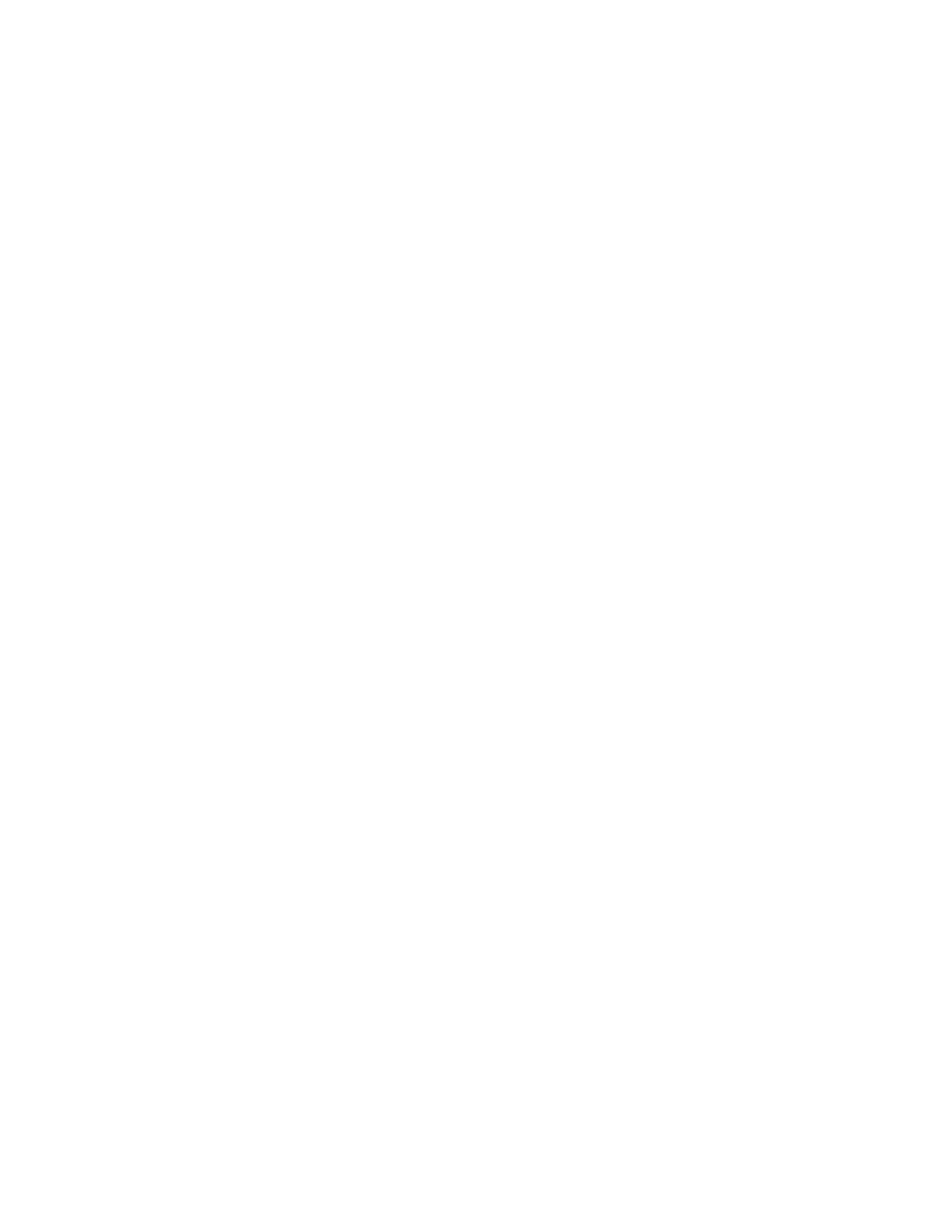156
The Add Correlations Dialog therefore adapts to changing conditions. When you select an
input message on an annunciator that has no correlated circuits, the Add Correlations
dialog shows a list of all existing input circuits, in all four categories. If you now correlate the
selected message to an alarm circuit, that circuit is removed from the list of available
choices on the Alarm tab and all available circuits are removed from the other tabs: the
message is committed to displaying only a group of alarms.
Similar constraints to correlations apply in the other direction, when you select a circuit or
device on the Loop Detail View. The Add Correlations view will only display Messages that
are available for correlation. If the circuit is already correlated to a message on an
annunciator, then no other messages from that same CPU will be presented. Add
Correlations also prevents you from correlating mixed circuit types (Alarm, Supv., Monitor
and Trouble) to the same message. For example, if you have selected an Alarm circuit you
will not be presented with messages that are already correlated to another type of circuit.
For the same reason, if you select a mixture of circuit types on the Loop Detail View, then
the Add Correlations dialog will show no available message on its Msgs tab.