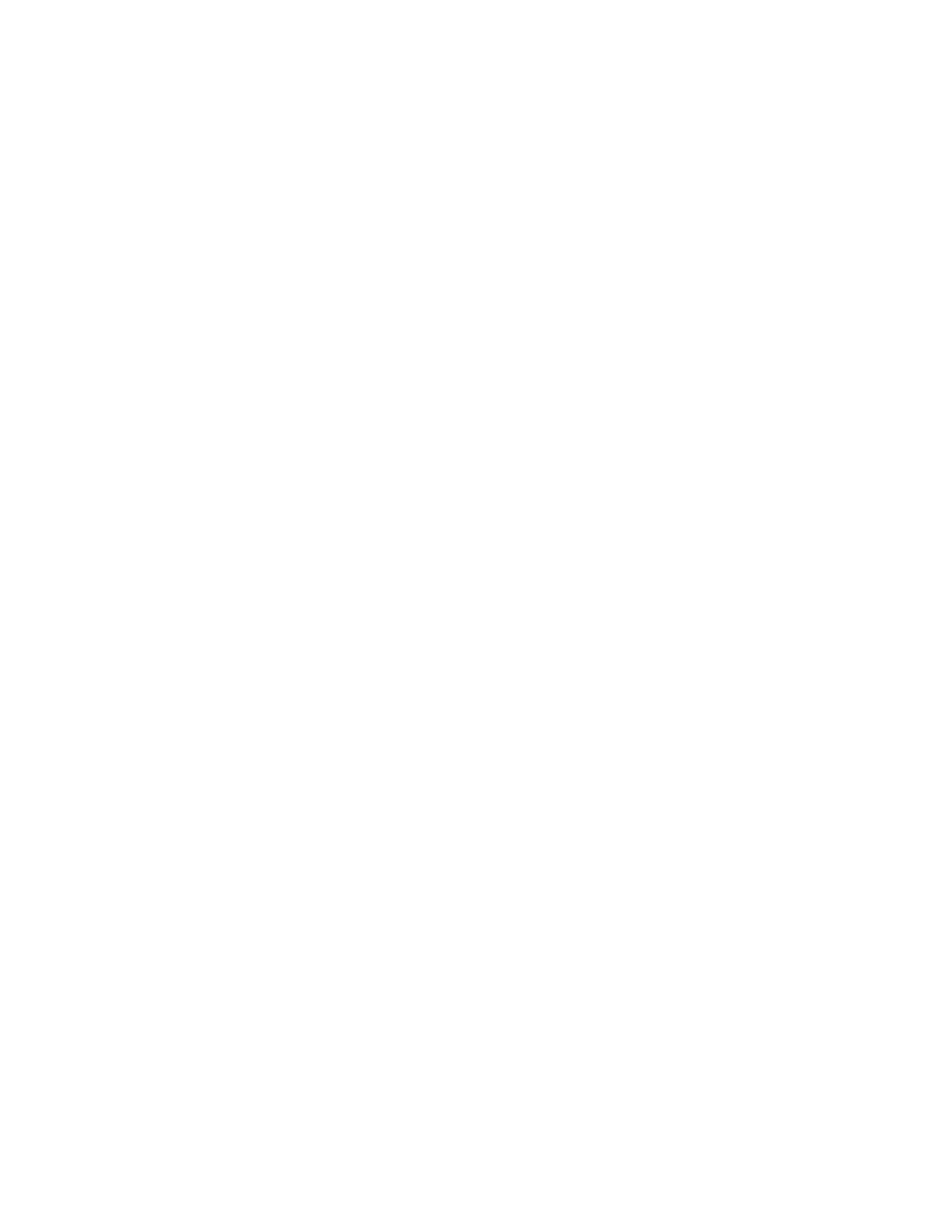175
The same rules apply to Drop as for Paste. There must be sufficient un-assigned LEDs in one
block to accommodate the dragged items. The destination must be compatible. E.g.
Switches cannot be dragged to an LED annunciator.
The default drag & drop operation is to move the items. That is, all attributes of the
dragged items are replicated on the new node, with new frame numbers assigned. The
items are marked as un-assigned on the adder from which they were dragged.
To copy items, hold down the Ctrl key while dragging.
To perform a Paste Special hold down the Shift key while dragging. When you release the
mouse button the Paste Special dialog will be displayed. This allows you to specify whether
a "deep" (include Corrs, Grp assignments) or "shallow" copy is to be made.
Drag & Drop of Display Adders
Entire Adders can be copied using Drag and Drop in the Job Tree in the left hand pane.
To make one default copy of an Adder move the mouse pointer to the Node to be copied.
Suitable sources are any switch or Display adder beneath the Main Display or LCD or LED
Annunciators. The Base Control/Annunciator cannot be dragged. Press the left mouse
button and the Ctrl key. Drag the tree node to a suitable target. A target can be the Main
Display LCD or LED Annunciators. Release the mouse button. The adder and all of its frames
and display items are replicated on the target.
To override the defaults, press the Shift key before initiating the drag. On dropping the
node on the target a Paste Special dialog will appear. You can specify the number of copies
to make.
To move the adder, press the Shift key while dragging. The dragged adder will be replicated
on the target and removed from the source, with the frame numbers packed down if
necessary.
Drag & Drop of Annunciators
Entire Annunciators can be copied using Drag and Drop in the Job Tree in the left hand
pane.
Entire Annunciators cannot be moved, since they are at the top level of the tree.
To make one default copy of an Annunciator move the mouse pointer to the Node to be
copied and press the left mouse button. Press the Ctrl key. Drag the node to a neutral zone
in the tree (that is, somewhere that is not a node in the tree) and release the mouse button.
To override the defaults, press the Shift key before initiating the drag. On dropping the
node on the target a Paste Special dialog will appear. You can specify the number of copies
to make. You can specify whether I/O correlations are copied.