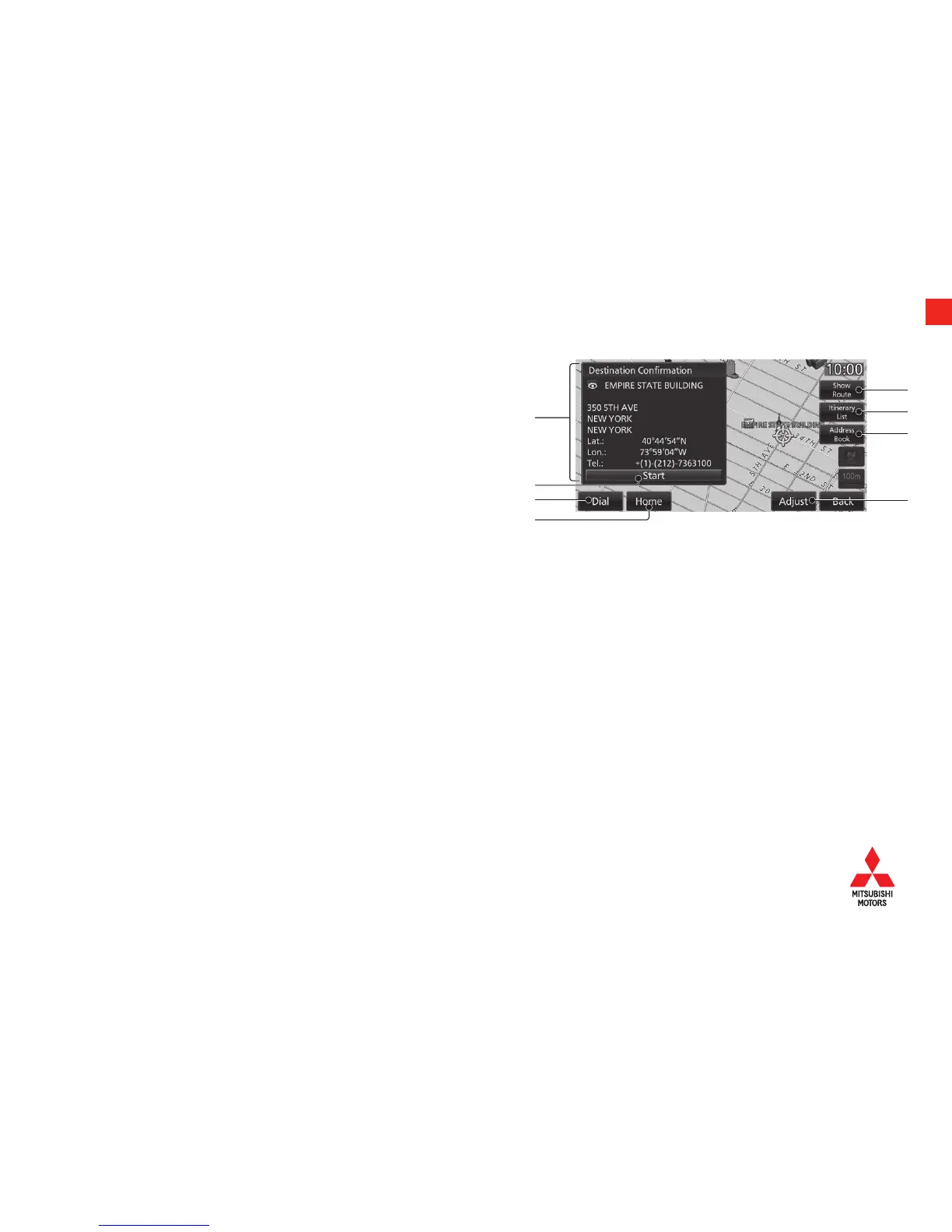15
NAVIGATION SYSTEM (if equipped)
Guidance Start Screen
This is the screen displayed when the location to set as the destination is decided.
This section explains the operations you can do on this screen.
1. Location information
When such location information as the “establishment name”, “street name”,
“city name”, “country name”, “latitude”, “longitude”, or “telephone number”
has been obtained, it is displayed.
2. Start
The search is executed and route guidance is started.
3. Dial
If a mobile phone is connected, you can call the establishment.
→ “Call a Telephone Number Registered on the Map”
Refer to the Navigation Owner’s Manual for further instructions.
4. Home
If your home is not registered, you can register the searched for location as your home.
5. Show Route
Sets the currently searched for location as the destination and shows a simple sketch of the route. You can check the route and change the
search conditions.
→ “Show Route”
Refer to the Navigation Owner’s Manual for further instructions.
6. Itinerary List
You can change the destination, add waypoints, and change the route search conditions.
→ “Set and Change a Waypoint”
Refer to the Navigation Owner’s Manual for further instructions.
7. Address Book
Registers the search for location in the address book.
→ “Set an Address in the Address Book”
Refer to the Navigation Owner’s Manual for further instructions.
8. Adjust *
You can scroll the map and change the location.
* When the destination setting is set when scrolling the map, it is not displayed.
