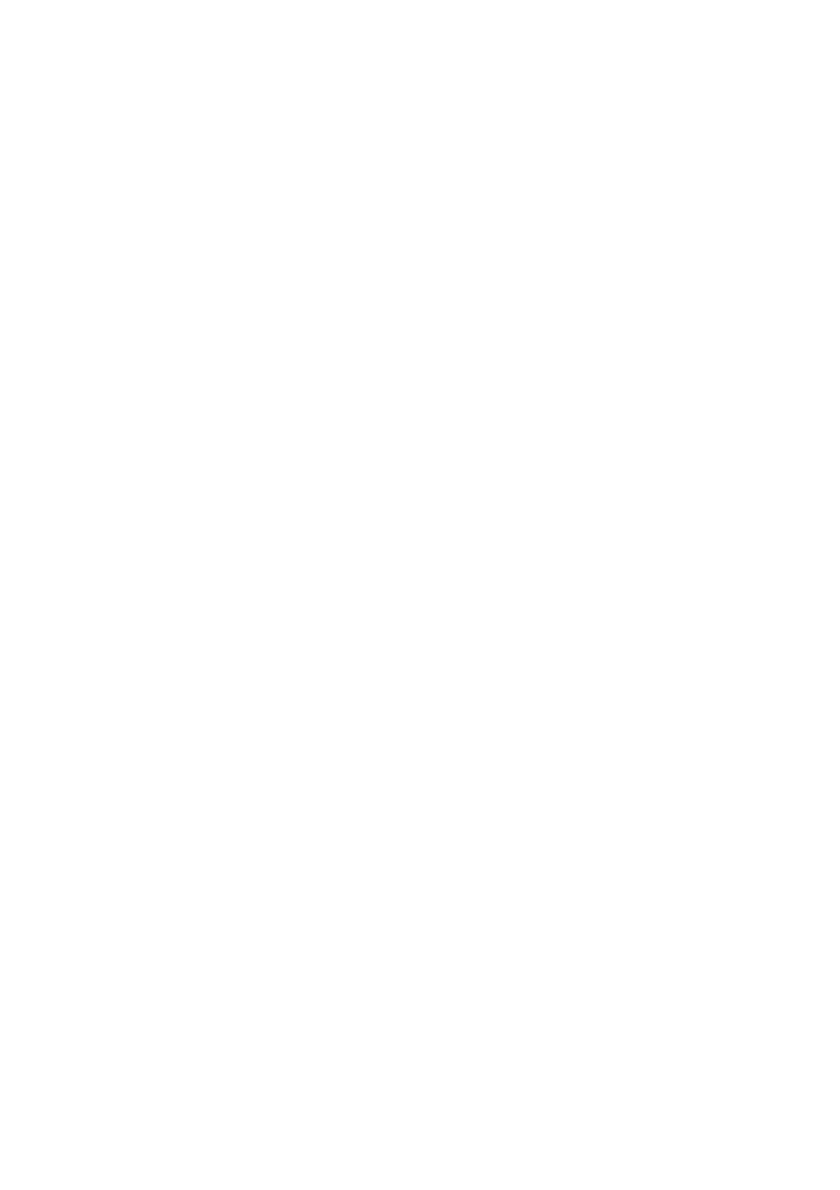THE BEGINNING
1/7
Do not use aerosols or sprays near any part of the system, in
particular, air vents or grills, ports, or removable-media drives, as
microscopic droplets can remain in the air for some time and then
penetrate and cause irreparable damage.
The system unit
• Occasionally wipe the system unit with a soft, slightly damp,
lint-free cloth.
• Occasionally wipe the air vents on the rear and sides of the
system unit. Dust and fluff can block the vents and limit the
airflow. A small, clean, soft brush may be useful.
• Occasionally clean the removable media drives using a special
disk cleaning kit. These are available from many sources.
The monitor
Occasionally wipe the monitor with a soft, slightly damp, lint-free
cloth. It is best to use anti-static glass cleaner on the monitor screen.
Do not spray glass cleaner directly onto the screen, it could run
down inside the case and damage the circuitry.
The keyboard
When necessary, clean the keycaps with a slightly damp cloth and a
minimum amount of a non-abrasive cleaning agent.
Regularly check the keyboard cable for wear and tear, particularly
near table or shelf edges.
Take care not to spill any liquid or drop small objects, e.g. paper
clips or staples, onto the keyboard. Follow these steps if this should
happen to the keyboard and it stops working ;
1. Switch off and unplug the keyboard.
2. If the liquid is sticky or viscous, unplug the keyboard and call
your supplier or an authorised maintainer.