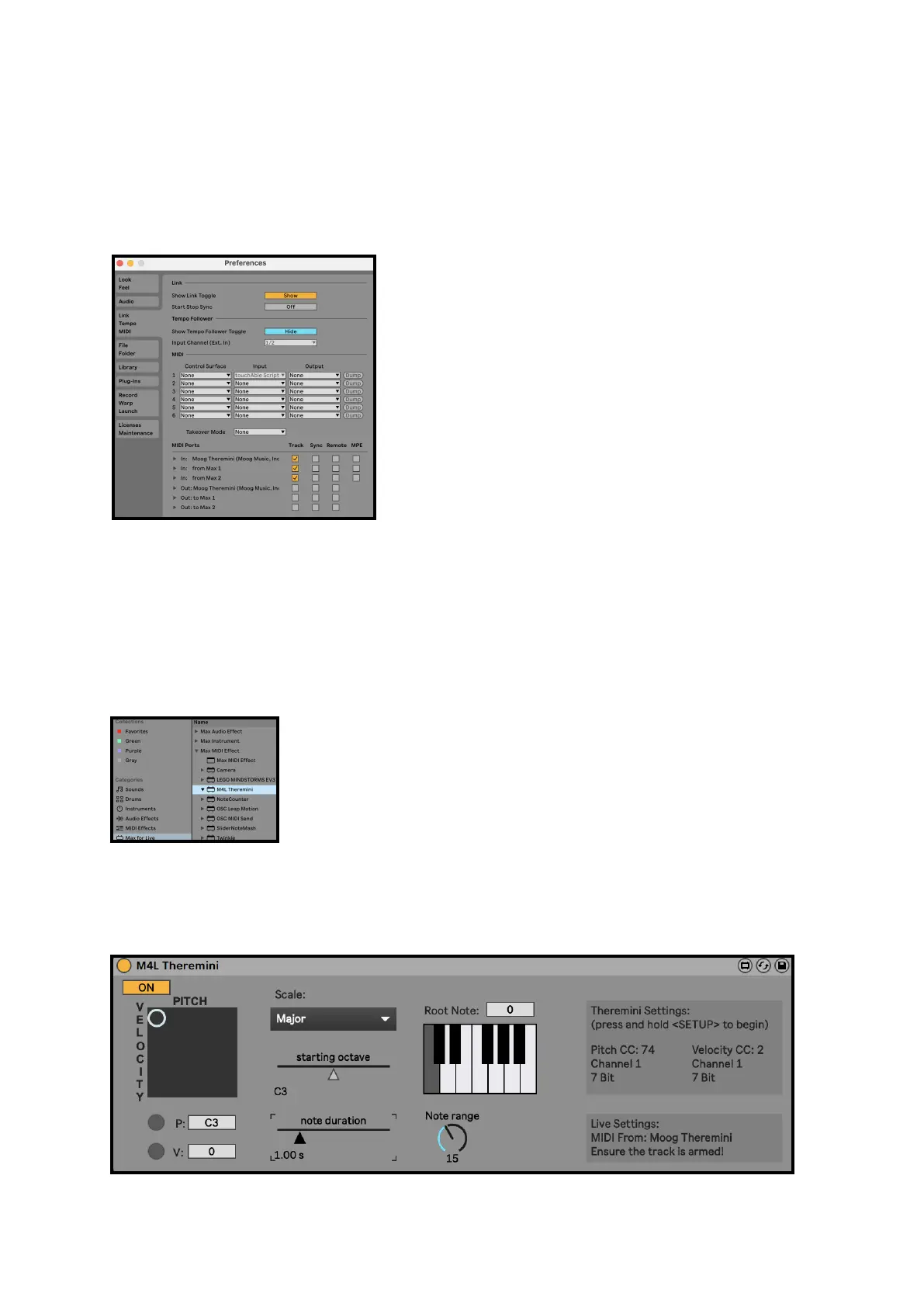Use in your Live Set
Go to Live -> Preferences !
Check that the Moog Theremini appears as a MIDI Port and the ‘Track’
checkbox is selected. The ‘Remote’ option should remain unticked. !
Navigate to the Max MIDI Effects folder within Ableton Live:!
User Library -> Presets -> MIDI Effects -> Max MIDI Effect !
Drag and drop M4L Theremini.axmd into a MIDI track in your Live Set. !
