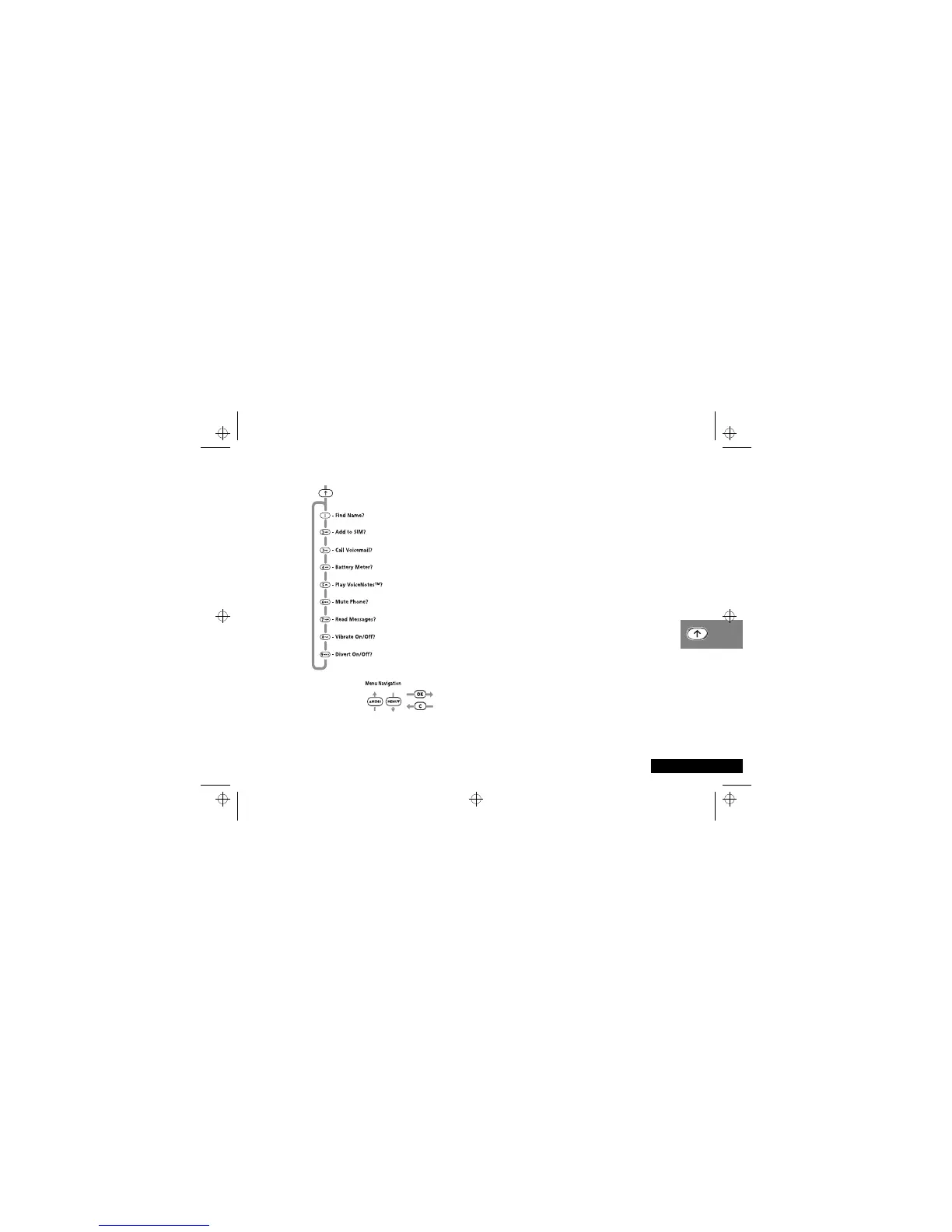Using the Quick Access Menu
67
English
Using the Quick Access Menu
AThe menu shown above represents the default setting
supplied with your phone.
Although the features in your phone are available through easy
access menus, some of the most commonly used features are
also available in the Quick Access menu. Each feature in the
menu is allocated a number from 1 to 9.
To use a Quick Access feature, press the quick access key (E)
followed by the number of the feature, or press ( or ) to
scroll through the menu and then press O.
You can change the features, and the positions of the features,
available in the Quick Access menu - see ‘Customising the Quick
Access Menu’.
Each Quick Access feature is represented by an icon as well as the
feature name. The currently selected icon is shown with a dark
background.
B
Find Name?
You will be prompted to Enter Name. Enter the first three
characters of the name and press O. The first matching entry
in the Phone Book will be displayed. Press O to call the
number.
D
Find Location?
You will be prompted to Enter Location. Enter the location
number and press O. The first matching entry in the Phone
Book will be displayed. Press O to call the number.
cd900_en.bk : qkaccess.fm5 Page 67 Wednesday, August 19, 1998 12:07 PM
