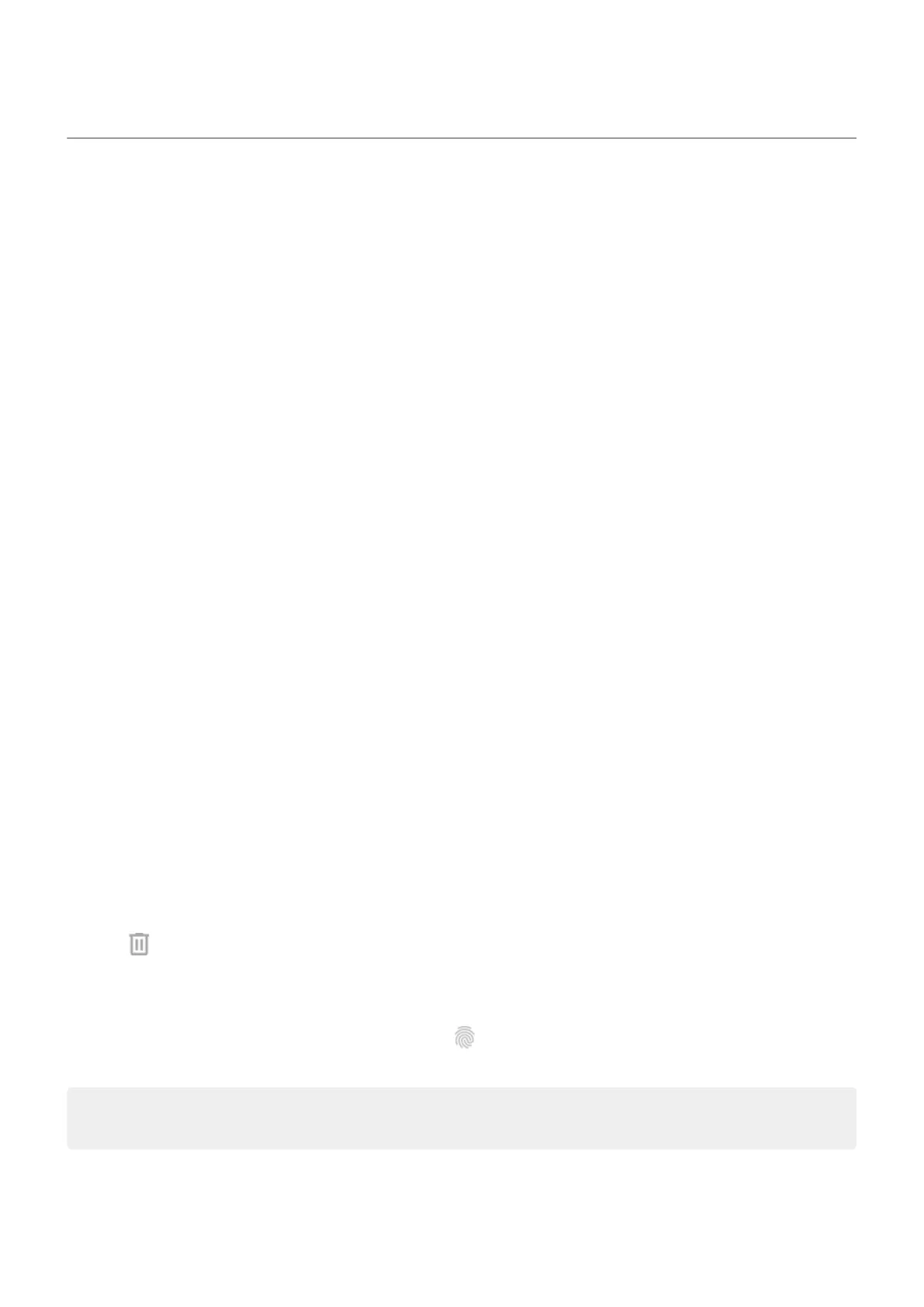Use fingerprint security
Set up fingerprint security
Use the fingerprint sensor to unlock your phone, make fast and secure online and in-store purchases, and
sign into bank and finance apps.
1. Go to Settings > Security.
2. Tap Fingerprint, then unlock your phone.
3. Follow the onscreen instructions to scan your fingerprint using the sensor on the back of your phone.
Fingerprints are stored securely on the phone.
Add more fingerprints
Keep in mind that:
•
If multiple users share the phone, users should add their fingerprints from within their user profile,
instead of adding multiple fingerprints to your owner profile.
•
Anyone whose fingerprints are added to a user profile can unlock the phone and authorize purchases
with the associated Google account or apps.
Add a fingerprint for each finger you want to use with the sensor:
1. Go to Settings > Security.
2. Tap Fingerprint and enter your pattern, PIN, or password to verify your identity.
3. Tap Add fingerprint.
4. Use the fingerprint sensor to scan another fingerprint.
5. Rename each fingerprint. Tap the current name, type a name, and tap OK.
Remove a fingerprint
1. Go to Settings > Security.
2. Tap Fingerprint and enter your pattern, PIN, or password to verify your identity.
3.
Tap next to the fingerprint.
Use fingerprint to unlock phone
To wake and unlock your screen, or any time you see on the screen, touch the sensor to verify your
identity.
Tip: You can temporarily tighten security by turning off fingerprint unlocking and lock screen
notifications with Lockdown mode.
Use fingerprint to sign in to apps
To use the fingerprint sensor with third-party apps:
Settings : Security : Lock and unlock phone
250
