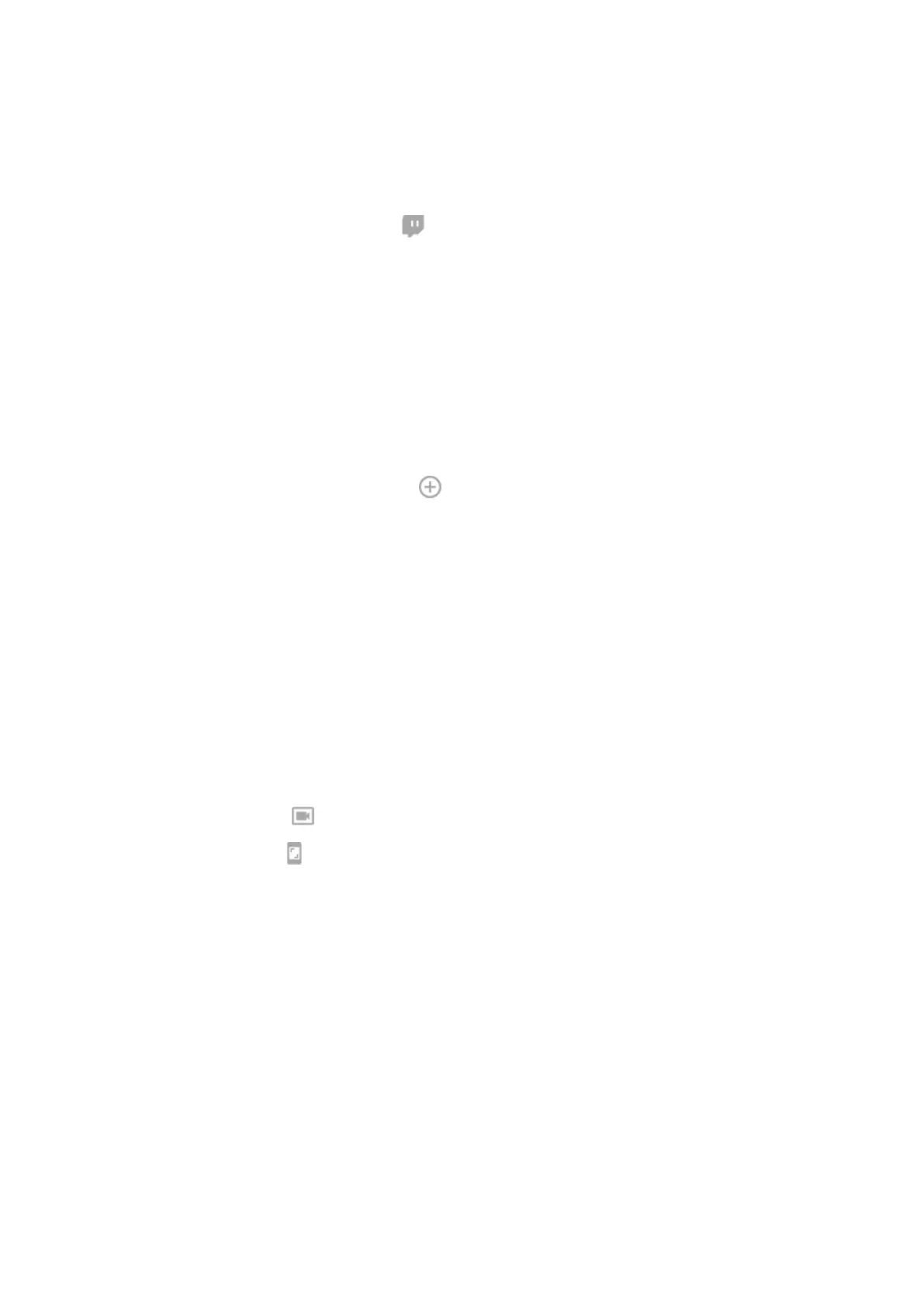Use social apps while you play
Stream on Twitch
1.
During a game, open the sidebar and tap .
2. If you haven't installed or set up Twitch, follow onscreen instructions to do so.
3. Log in and follow onscreen instructions to stream.
For help streaming, go to help.twitch.tv.
Other social apps
You can add up to two shortcuts in the sidebar to social apps such as WhatsApp or Discord, for quick access
to your gaming friends. When you open the app from the sidebar during a game, it appears in a small
freeform window that you can reposition.
To add apps:
1.
During a game, open the sidebar and touch .
If needed, download the app you want to use from Play Store.
2. Select the apps to add.
To use the apps:
1. During a game, open the sidebar and tap the app's icon.
2. Drag the app window where you want it.
3. Use available app features as you normally do. Certain app features may not be available in freeform
mode.
Record or take screenshot during game
1. During a game, open the sidebar.
2.
To record your screen, tap . Learn more.
To take a screenshot, tap .
To adjust viewfinder size, resolution, or to record/disable screen touches, tap Screen record settings.
Use apps 83
