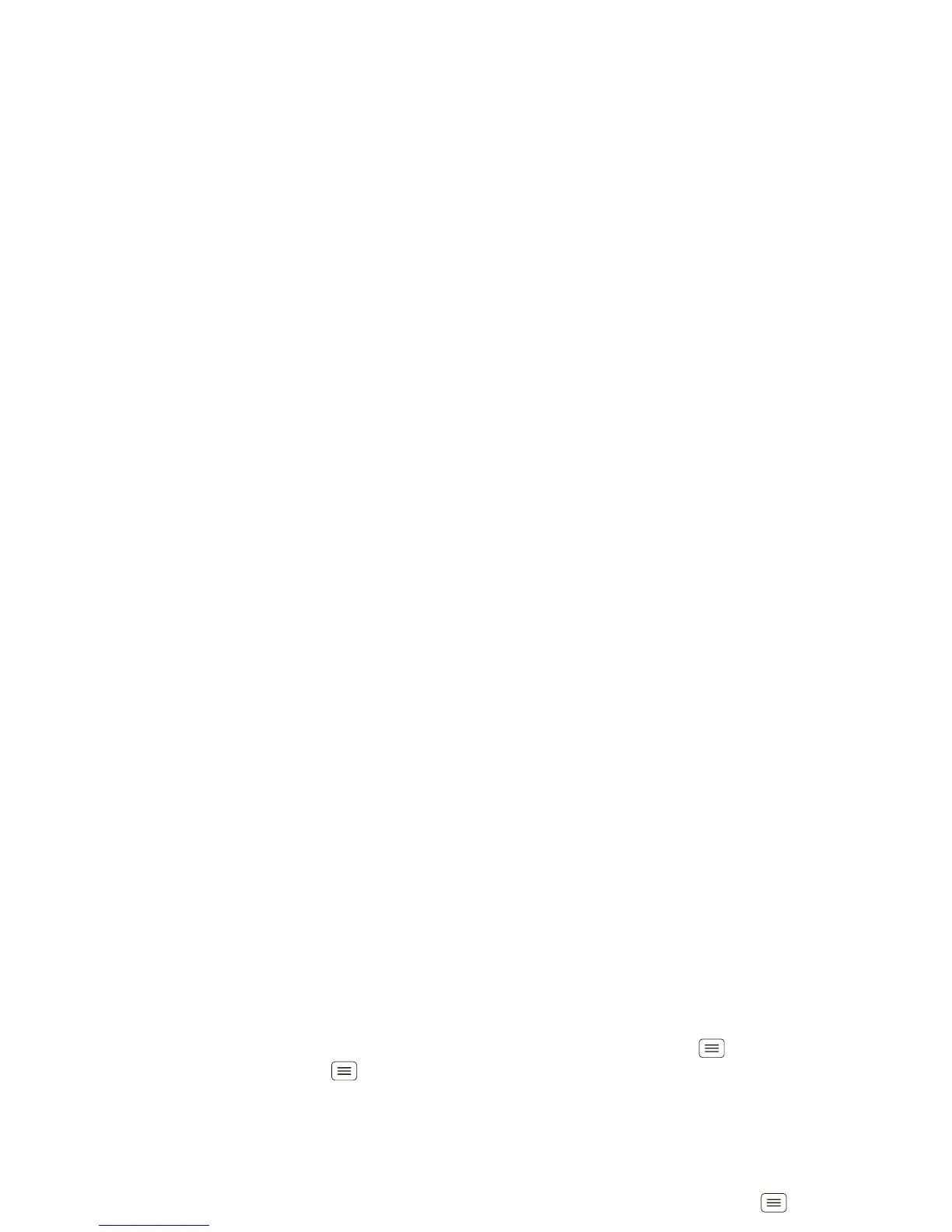53Security
Screen lock
To prevent accidental touches, you can make the screen
lock when it goes to sleep. Touch Menu >
Settings
>
Location & security
>
Set up screen lock
, then select
the lock type:
•
Pattern
—draw a pattern to unlock.
•
PIN
—enter a numeric PIN to unlock.
•
Password
—enter a password to unlock.
Note: You can make emergency calls on a locked
smartphone (see “Emergency calls” on page 16). A
locked smartphone still rings, but you need to unlock it
to answer.
Lock pattern
To set the lock pattern, touch
Menu >
Settings
>
Location & security
>
Change screen lock
>
Pattern
.
Follow the instructions to
draw your lock pattern.
When prompted, draw the
pattern to unlock the
smartphone.
Draw an unlock pattern
PIN lock
To set a PIN, touch Menu >
Settings
>
Location &
security
>
Change screen lock
>
PIN
.
Enter a numeric PIN, then confirm it.
When prompted, enter the PIN to unlock the
smartphone.
Password lock
To set the password, touch Menu >
Settings
>
Location & security
>
Change screen lock
>
Password
.
Enter a password (up to eight characters), then
confirm it.
When prompted, enter the password to unlock the
smartphone.
Personalize your lock screen
To change your timeout, touch Menu >
Settings
>
Location & security
>
Security lock timer
. If you don’t
touch the screen or press any keys for the amount of
time you select, the screen locks automatically.
Lock & unlock
To lock the screen/smartphone:
• Press Power .
• Let the screen time out (don’t press anything).
• Switch off the power.
