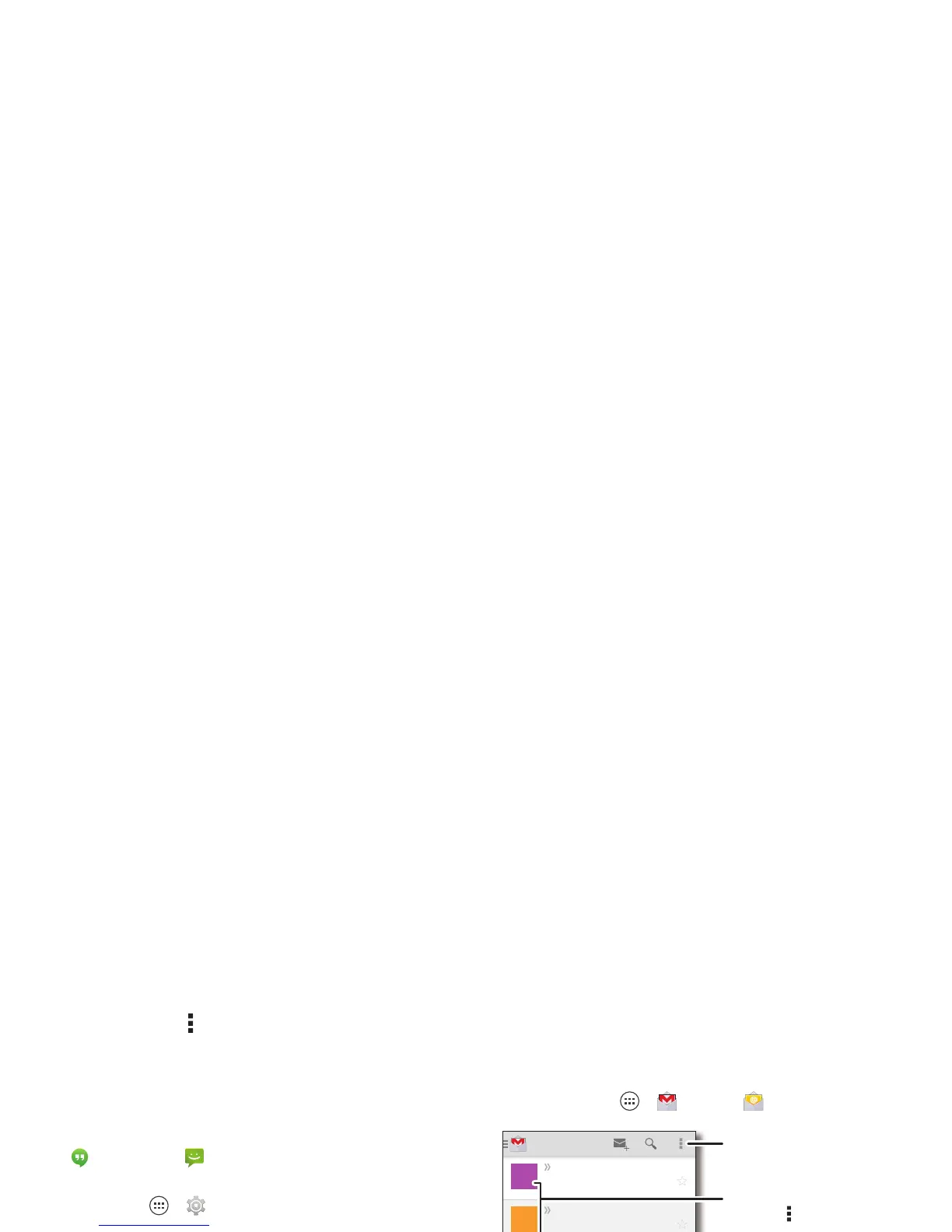32 Messages
• Settings: Tap Me nu >
Settings
to change your
notifications and other options.
Set your default messaging app
You can also use Google Hangouts™ to send and receive your
text messages.
To s et
Hangouts
or
Messaging
as your default
messaging app:
Find it: Tap Apps >
Settings
>
More
>
Default SMS app
For more about Google Hangouts, see “Chat using Google
Hangouts™” on page 33.
Email
Check email accounts, and send responses, photos, websites,
and more.
Find it: Tap App s >
Gmail
or
Email
• Add Gmail™ accounts: The first time you turned on your
smartphone, you probably set up or logged in to your
Google™ account—that sets up the
Gmail
app for one
account. To add more Google accounts, tap Apps
>
Settings
, go to the
ACCOUNTS
section, then
tap
Add account
>
Google
.
Inbox
you@gmail.com
1:51PM
Anna Medina
Copy Revisions - Take a look at
the latest print proofs (attached) ...
A
Sep 24
Melissa Marin
Fall Vacation - Have you decided
where you’re going to take the kid...
M
Sep 23
customersupport@...
Thank you for your feedback -
Thank you for participating in the s...
C
10:17AM
Unit 94 Schools
Schedule for week of Sept. 30 -
Here’s the schedule of activities fo...
U
8:44AM
Motorola Mobility...
Motorola Mobility shared a post
on Google+ - Motorola Mobility shared a ...
M
Sep 24
Account notify @C...
Account Change Notifications Now
Available Online - Please log in to...
A
Sep 24
Abe Baudo
Did you see this? - [image] [image]
Hard to believe they could do this...
A
Open settings & options.
“Star” a message to add it
to the Starred Gmail label.
Choose multiple messages, then
tap Menu at the top to select
an option.