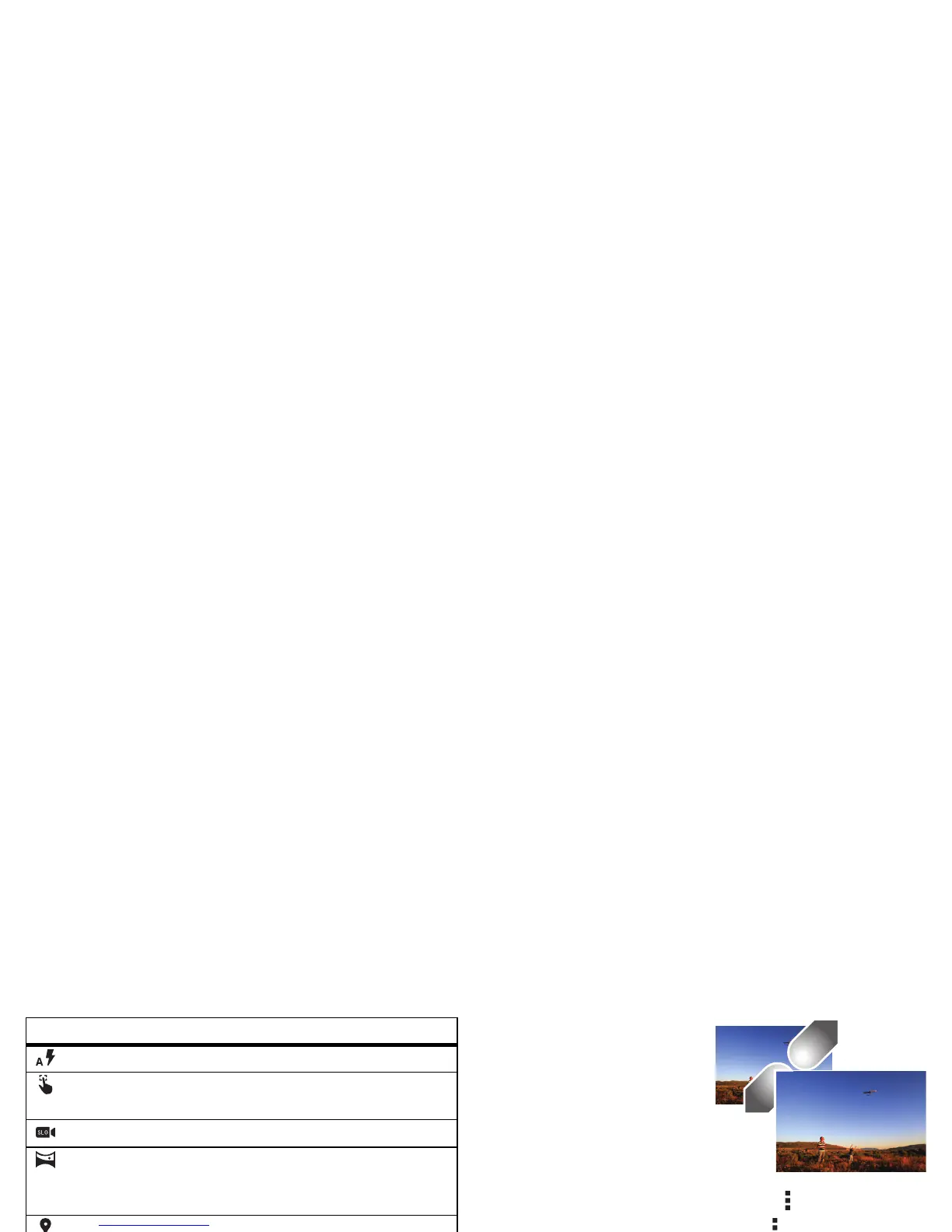41Photos & videos
Edit, share, or delete photos & videos
Find it: Tap Apps >
Gallery
• Play, share, or delete: Tap a thumbnail to open it, then
tap to share, to delete, or Menu for more.
Tip: To select multiple files, open a folder, touch and hold a
photo, then tap others.
Flash
Set
On
,
Off
, or
Auto
.
Tap to focus
Set the camera to focus on the object
you touch in the screen.
Slow motion
Take a slow mot ion video .
Panorama
Take a wide-angle shot. Use the
on-screen guide to slowly pan while
you are taking the photo.
Geo-Tag
Tag your photos with a location.
Shutter tone
Turn the shutter click on or off.
QuickDraw
Catch it fast. When your smartphone is
asleep, twist your wrist twice, quickly,
to launch the camera any time.
Options
• Zoom: Open a photo in
your gallery, then drag two
fingers apart or together
on the screen.
Tip : Turn your smartphone
sideways for a widescreen
view.
• Wallpaper or contact
photo: Open a picture, then tap Menu >
Set picture as
.
•Edit: Open a picture, then tap Menu >
Edit
.
• Slideshow: Open a folder, then tap Menu >
Slideshow
. To
stop the slideshow, tap the screen.
Tip : To show the slideshow on a television or other device,
see “Connect & transfer” on page 49.
Capture your screen
Share a screen capture of your favorite playlist, your new high
score, or a friend’s contact information. If you can show it on
your smartphone, you can share it with your friends.
To capture your smartphone’s screen, press and hold both the
Power and the Volume Down keys at the same time.
To show the screen capture, tap Apps >
Gallery
>
Screenshots
.