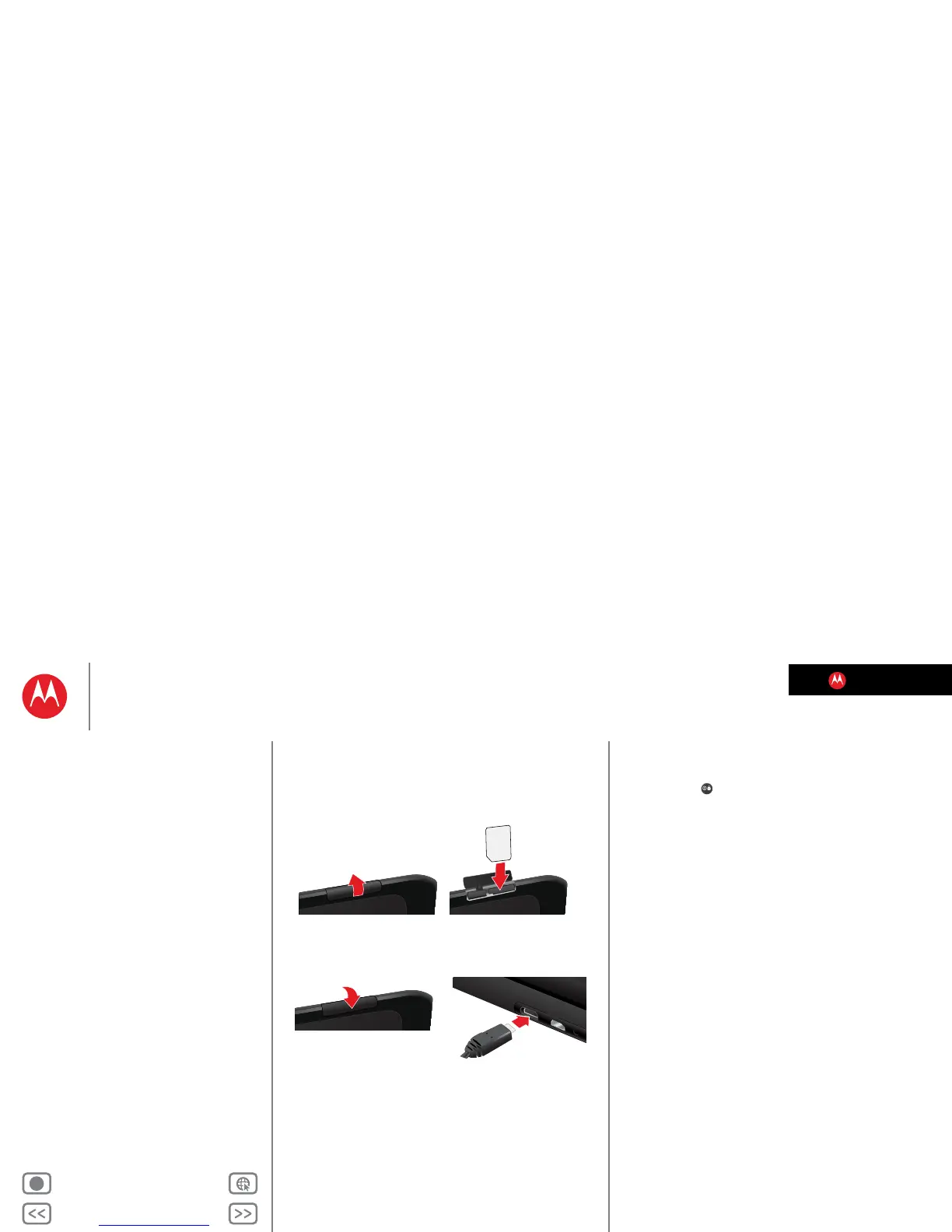LIFE. POWERED.
Back Next
More Support
+
DROID™ XYBOARD 10.1 by MOTOROLA
Welcome
At a Glance
Essentials
Apps & updates
Touch typing
MotoCast
Web
Photos & videos
Control
Music
Chat
Email
Google Books™
Location
Tips & tricks
Contacts
Wireless
Connections & networks
Management
Security
Troubleshooting
Safety, Regulatory & Legal
At a Glance
insert LTE micro sim
At a glance: Start
Prepare your tablet for the fourth generation of wireless.
1 Open the Micro SIM
cover at the bottom of
the device.
2 Insert the Micro SIM.
3 Close the Micro SIM
cover.
4 Charge up.
Tips & tricks
• In the unlikely event that your device becomes
unresponsive, try a forced reboot: Press and hold both
Power/Lock and the up volume key for more than
twelve seconds.
• For the location of the Micro SIM slot and other key
features of your tablet, see “Your Tablet”.
Note: This product uses a non-removable battery. The
battery should only be replaced by a Motorola-approved
service facility. Any attempt to remove or replace your
battery may damage the product and void your warranty.
Note: This device supports apps and services that use a lot
of data, so make sure your data plan meets your needs.
Contact your service provider for details.
