How to fix Motorola Tablet ET1 display when characters are not visible?
- BbriancruzSep 23, 2025
If you cannot see characters on the display of your Motorola Tablet ET1, ensure that the ET1 is powered on by pressing the Power button.



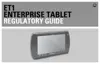
How to fix Motorola Tablet ET1 display when characters are not visible?
If you cannot see characters on the display of your Motorola Tablet ET1, ensure that the ET1 is powered on by pressing the Power button.
Why is my Motorola Tablet ET1 battery not charging?
If your Motorola Tablet ET1 battery isn't charging, make sure the cradle is properly connected to a power source and the ET1 is correctly seated in it. A full charge takes less than six hours. If the battery is faulty, try charging other batteries to confirm. Also, extreme temperatures can prevent charging; ensure the ambient temperature is between 0°C (32°F) and 40°C (104°F).
What to do if my Motorola Tablet ET1 doesn't turn on?
If your Motorola Tablet ET1 doesn't turn on when you press the power button, it could be due to a completely discharged battery. Try recharging or replacing the battery. Alternatively, the ET1 might not be responding, in which case you should perform a hard reset.
Why Motorola Tablet ET1 battery did not charge?
If your Motorola Tablet ET1 battery isn't charging, the battery may have failed, requiring a replacement. If replacing the battery doesn't solve the issue, perform a hardware reset. Also, ensure the ET1 wasn't removed from the cradle while charging; the 4620 mAh battery fully charges in less than six hours when in the cradle. Extreme battery temperatures can also prevent charging; the battery won't charge if the ambient temperature is below 0°C (32°F) or above 40°C (104°F).
What to do if my Motorola Tablet ET1 does not turn on?
If your Motorola Tablet ET1 doesn't turn on when you press the power button, the battery might be completely discharged; try recharging or replacing it. Ensure the battery is installed correctly. Press and hold the power button until the Battery Charge LED flashes three times. If it still doesn't respond, perform a hard reset.
Why Motorola Tablet ET1 cannot find Bluetooth devices?
If your Motorola Tablet ET1 cannot find nearby Bluetooth devices, ensure you are within 10 meters (30 feet) of the other Bluetooth device(s). Also, verify that the Bluetooth device(s) are turned on and set to discoverable mode. Consult the device’s user documentation for help if needed.
What to do if my Motorola Tablet ET1 memory is full?
If your Motorola Tablet ET1 displays a message indicating that the memory is full, it could be due to too many files or applications stored on the device. Try deleting unused memos and records, saving them on a host computer or using an SD card for additional memory if necessary. Also, remove any user-installed applications that are not needed to free up memory. You can uninstall applications by going to Settings > Applications > Manage Applications, selecting the unused programs, and touching Uninstall.
What to do if Motorola Tablet ET1 data communication fails?
If your Motorola Tablet ET1 experiences issues with data communication, such as no data being transmitted or incomplete data transfer, it could be due to the ET1 being removed from the cradle or disconnected from the host computer during communication. Replace the ET1 in the cradle or reattach the communication cable and re-transmit. Another possible cause is an incorrect cable configuration.
What to do if my Motorola Tablet ET1 doesn't turn on but the Decode LED blinks yellow?
If your Motorola Tablet ET1 doesn't turn on but the Decode LED blinks yellow, the battery charge level might be very low; try recharging or replacing the battery. If the battery did not charge, replace it. If the ET1 was removed from the cradle while charging, insert it back into the cradle, it should fully charge in less than six hours. Also, extreme battery temperatures can prevent charging; ensure the ambient temperature is between 0°C (32°F) and above 40°C (104°F).
Why is data transmission incomplete on my Motorola ET1?
If data communication is incomplete on your Motorola Tablet ET1, it may be due to the ET1 being removed from the cradle or disconnected from the host computer during communication. Replace the ET1 in the cradle, or reattach the communication cable and re-transmit. Also, the incorrect cable configuration may be a reason. Consult the system administrator.
Provides information on using the ET1 Enterprise Tablet and accessories.
Lists the available documentation for the ET1.
Details the various hardware and software configurations of the ET1.
How to determine the current software versions installed on the ET1.
Overview of the topics covered in each chapter of the user guide.
Explains the typographical conventions used throughout the document.
Lists other relevant Motorola documentation for the ET1.
Contact information and required details for customer support.
Overview of the ET1's hardware features and basic layout.
Instructions for safely removing the ET1 and accessories from the packaging.
Steps for initial setup, including installing the battery and powering on.
Procedure for charging the main battery and considerations for spare batteries.
Steps to power on the ET1 for the first time after setup.
Procedure for replacing the main battery and the microSD card.
Information on attaching and using the optional handstrap for better grip.
Monitoring battery usage, understanding notifications, and optimization tips.
Configuring brightness, radios, date, time, screen rotation, and timeout.
Configuring volumes, ringtones, and feedback options for notifications and interactions.
Description of the ET1's Home screen elements, layout, and navigation.
Explanation of icons displayed in the status bar for notifications and device status.
Handling notifications and customizing the Home screen with widgets and shortcuts.
Creating folders and changing the Home screen wallpaper.
Explanation of touchscreen gestures and working with menus.
Using the keyboard for text input, editing, and character entry.
Procedure to switch between different language layouts for the keyboard.
List and description of default applications available on the ET1.
Steps to lock and unlock the ET1 screen using various security methods.
Managing user logins and procedures for soft and hard resets.
Conditions and methods for waking the ET1 from suspend mode.
How to use the FileXP application for file management on the ET1.
Overview of integrated digital camera and optional scanner for data capture.
Tips for optimizing scanning performance and procedures for camera/scanner use.
Information on the DataWedge utility for advanced bar code scanning and its configuration.
Explanation of WLANs and steps to scan and connect to a Wi-Fi network.
Overview of Bluetooth technology, its use with ET1, and Adaptive Frequency Hopping.
Details on Bluetooth security, pairing, power states, and recommendations.
Steps to enable/disable Bluetooth, discover, pair, connect, and disconnect devices.
Step-by-step guides for capturing still photos and recording videos.
Configuration options for rear and front cameras for photos and videos.
How to view, edit, share, and manage photos and videos in the Gallery app.
Opening the Email app, setup wizard, and accounts screen navigation.
Procedures for reading, replying, flagging, deleting, and batch processing emails.
Step-by-step guide for composing and sending new email messages.
Working with folders, signatures, adding, changing, and deleting email accounts.
Overview of the Calendar app and how to navigate different event views.
Step-by-step guides for managing calendar events.
How to configure calendar view, reminder, and time zone settings.
List of available accessories for the ET1 and their descriptions.
Details on single-slot and four-slot cradles, and battery chargers.
Information on USB/Charge cables and the Host USB Module.
Tips for proper care, cleaning, and essential battery safety precautions.
Specific cleaning methods and required materials for ET1 parts and cradles.
Common problems and solutions for the ET1, docking cradles, and chargers.
Summary of the ET1's hardware specifications, performance, and environment.
Technical specifications for ET1 accessories like cradles and cables.
Specifications for the ET1's cameras and supported data capture options.
Definitions of technical terms starting with A, B, C, and D.
Definitions of technical terms starting with E, F, H, I, K, and L.
Definitions of technical terms starting with S, T, and U.
Alphabetical index of topics and their corresponding page numbers for quick reference.
Provides information on using the ET1 Enterprise Tablet and accessories.
Lists the available documentation for the ET1.
Details the various hardware and software configurations of the ET1.
How to determine the current software versions installed on the ET1.
Overview of the topics covered in each chapter of the user guide.
Explains the typographical conventions used throughout the document.
Lists other relevant Motorola documentation for the ET1.
Contact information and required details for customer support.
Overview of the ET1's hardware features and basic layout.
Instructions for safely removing the ET1 and accessories from the packaging.
Steps for initial setup, including installing the battery and powering on.
Procedure for charging the main battery and considerations for spare batteries.
Steps to power on the ET1 for the first time after setup.
Procedure for replacing the main battery and the microSD card.
Information on attaching and using the optional handstrap for better grip.
Monitoring battery usage, understanding notifications, and optimization tips.
Configuring brightness, radios, date, time, screen rotation, and timeout.
Configuring volumes, ringtones, and feedback options for notifications and interactions.
Description of the ET1's Home screen elements, layout, and navigation.
Explanation of icons displayed in the status bar for notifications and device status.
Handling notifications and customizing the Home screen with widgets and shortcuts.
Creating folders and changing the Home screen wallpaper.
Explanation of touchscreen gestures and working with menus.
Using the keyboard for text input, editing, and character entry.
Procedure to switch between different language layouts for the keyboard.
List and description of default applications available on the ET1.
Steps to lock and unlock the ET1 screen using various security methods.
Managing user logins and procedures for soft and hard resets.
Conditions and methods for waking the ET1 from suspend mode.
How to use the FileXP application for file management on the ET1.
Overview of integrated digital camera and optional scanner for data capture.
Tips for optimizing scanning performance and procedures for camera/scanner use.
Information on the DataWedge utility for advanced bar code scanning and its configuration.
Explanation of WLANs and steps to scan and connect to a Wi-Fi network.
Overview of Bluetooth technology, its use with ET1, and Adaptive Frequency Hopping.
Details on Bluetooth security, pairing, power states, and recommendations.
Steps to enable/disable Bluetooth, discover, pair, connect, and disconnect devices.
Step-by-step guides for capturing still photos and recording videos.
Configuration options for rear and front cameras for photos and videos.
How to view, edit, share, and manage photos and videos in the Gallery app.
Opening the Email app, setup wizard, and accounts screen navigation.
Procedures for reading, replying, flagging, deleting, and batch processing emails.
Step-by-step guide for composing and sending new email messages.
Working with folders, signatures, adding, changing, and deleting email accounts.
Overview of the Calendar app and how to navigate different event views.
Step-by-step guides for managing calendar events.
How to configure calendar view, reminder, and time zone settings.
List of available accessories for the ET1 and their descriptions.
Details on single-slot and four-slot cradles, and battery chargers.
Information on USB/Charge cables and the Host USB Module.
Tips for proper care, cleaning, and essential battery safety precautions.
Specific cleaning methods and required materials for ET1 parts and cradles.
Common problems and solutions for the ET1, docking cradles, and chargers.
Summary of the ET1's hardware specifications, performance, and environment.
Technical specifications for ET1 accessories like cradles and cables.
Specifications for the ET1's cameras and supported data capture options.
Definitions of technical terms starting with A, B, C, and D.
Definitions of technical terms starting with E, F, H, I, K, and L.
Definitions of technical terms starting with S, T, and U.
Alphabetical index of topics and their corresponding page numbers for quick reference.