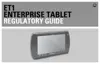2 - 4 ET1 Enterprise Tablet User Guide
Managing Notifications
Notification icons report the arrival of new messages, calendar events, and alarms, as well as ongoing events.
When a notification occurs, an icon appears in the Status bar with a brief description. See Table 2-2 on page
2-3. Open the Notifications panel to view a list of all the notifications.
To open the Notification panel:
•
drag the Status bar down from the top of the screen.
or
•
On the Home screen, touch > Notifications.
Figure 2-4
Notification Panel
To respond to a notification, open the Notifications Panel and then touch a notification. The Notifications Panel
closes and the subsequent activity is dependent on the notification.
To clear all notifications, open the Notifications Panel and then touch Clear. All event-based notifications are
removed. Ongoing notifications remain in the list.
To close the Notification Panel, drag the bottom of the Notifications Panel to the top of the screen or touch
.
Widgets
Widgets are self-contained applications placed on the Home screen to access frequently used features.
To add a Widget to the Home screen:
Indicates that the ET1 is connected to or
disconnected from virtual private network
(VPN).
Preparing SD card.
Indicates that USB debugging is enabled
on the ET1.
Indicates that the MultiUser feature is
enabled.
Indicates that a new user is logging in.
Table 2-2
Notification Icons (Continued)
Icon Description Icon Description

