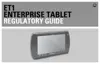6 - 10 ET1 Enterprise Tablet User Guide
•
Drag a corner of the cropping tool to resize it with fixed proportions.
Figure 6-7
Cropping Tool
5. Touch Save to save a copy of the cropped photo. The original version is retained.
Use a Photo as a Contact Icon
To use a photo as a contact icon:
1. Touch the photo to view the controls.
2. Touch Menu > More > Set as.
3. Touch Contact icon. A list of contacts displays.
4. Touch a contact.
5. Touch the orange box and crop the photo accordingly.
6. Touch Save.
Set a Photo as Wallpaper
To use a photo as wallpaper:
1. Touch the photo to view the controls.
2. Touch Menu > More > Set as.
3. Touch Contact icon. A list of contacts displays.
4. Touch a contact.
5. Touch the orange box and crop the photo accordingly.
6. Touch Save.
Get Photo Information
To get information about a photo:
1. Touch the photo to view the controls.
2. Touch Menu > More. The More menu appears.
3. Touch Details.

