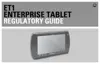3 - 2 ET1 Enterprise Tablet User Guide
Scanning Considerations
Typically, scanning is a simple matter of aim, scan, and decode and a few quick trial efforts master it. However,
consider the following to optimize scanning performance:
•
Range
Any scanning device decodes well over a particular working range — minimum and maximum distances
from the bar code. This range varies according to bar code density and scanning device optics.
Scanning within range brings quick and constant decodes; scanning too close or too far away prevents
decodes. Move the scanner closer and further away to find the right working range for the bar codes
being scanned.
•
Angle
Scan angle is important for promoting quick decodes. When laser beams reflect directly back into the
scanner from the bar code, this specular reflection can “blind” the scanner.
To avoid this, scan the bar code so that the beam does not bounce directly back. But don’t scan at too
sharp an angle; the scanner needs to collect scattered reflections from the scan to make a successful
decode. Practice quickly shows what tolerances to work within.
•
Hold the ET1 farther away for larger symbols.
•
Move the ET1 closer for symbols with bars that are close together.
Bar Code Capture with Integrated Camera
To capture bar code data:
1. Ensure that an application is open on the ET1 and a text field is in focus (text cursor in text field).
2. Aim the rear-facing camera at a bar code.
3. Press and hold either Scan/Action button. By default, a preview window appears on the screen. The
Decode light emitting diode (LED) lights red to indicate that data capture is in process.
Figure 3-1
Sample Scan Application with Preview Window
4. Move the ET1 until the bar code is centered.
NOTE Scanning procedures depend on the application and ET1 configuration. An application may use different
scanning procedures from the one listed above.
Right Scan/Action Button

