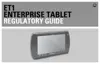Using the ET1 2 - 5
1. Go to the desired Home screen.
2. Touch and hold on the screen until the Add to Home screen menu appears.
3. Touch Widgets. The Choose widget menu appears. Table 2-3 lists the default widgets available.
4. Touch a widget to add it to the Home screen.
To remove a widget from the Home screen, touch and hold the widget icon until it enlarges and the ET1
vibrates. Drag the icon to and release.
Shortcuts
Use Shortcuts for quick access to applications. To create a shortcut:
1. Go to the desired Home screen.
2. Touch and hold on the screen until the Add to Home screen menu appears.
3. Touch Shortcuts. The Select shortcut menu appears.
4. Touch a selection from the menu. Menu items vary depending upon applications installed on the ET1.
5. Follow the instructions on the screen.
To remove a shortcut from the Home screen, touch and hold the shortcut icon until it enlarges and the ET1
vibrates. Drag the icon to and release.
Folders
Use Folders to organize items. To add a folder:
1. Go to the desired Home screen.
2. Touch and hold on the screen until the Add to Home screen menu appears.
3. Touch Folders. The Select folder menu appears.
Table 2-3
Default Widgets
Icon Description Icon Description
Analog Clock - Displays an analog
clock on the screen.
Calendar - Displays a calendar on the screen.
For more information, see
Chapter 8,
Calendar
.
Home screen tips - Displays Home
screen tip information.
Music - Displays the music player control on
the screen.
Picture frame - Displays a photo
from the Gallery on the screen.
Power Control - Displays the Power Control
widget for controlling Wi-Fi, Bluetooth and
global positioning system (GPS) connections
and synchronization and brightness settings.
Search - Displays the Search Widget
for searching the web, applications
and contacts.

