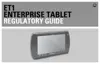Using the ET1 2 - 13
To switch between recently used applications:
1. Touch and hold . A small window appears on the screen with icons of recently used applications.
Figure 2-12
Recently Used Applications
2. Touch an icon to open it or press to return to the current screen.
Un-Locking the Screen
Use the Lock screen to protect access to data on the ET1. Some email account require locking the screen.
Refer to the ET1 Enterprise Tablet Integrator Guide for information on setting up the locking feature. The
Locking feature functions differently in Single User mode or Multiple User mode.
Single User Mode
When locked, a pattern, PIN or password is required to unlock the ET1. Press the Power button to lock the
screen. The ET1 also locks after a pre-defined time-out.
Press and release the Power button to wake the ET1.
The Lock screen displays. Slide up to unlock the screen. If the Pattern screen unlock feature is enabled,
the Pattern screen appears instead of the Lock screen.
If the PIN or Password screen unlock feature is enabled, enter the PIN or password after unlocking the screen.
Figure 2-13
Lock Screen
NOTE See Shortcuts on page 2-5 for information on creating a shortcut on the Home screen.

