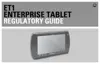2 - 16 ET1 Enterprise Tablet User Guide
Waking the ET1
The wake-up conditions define what actions wake up the ET1 after it has gone into suspend mode. The ET1
can go into suspend mode by either pressing the Power button or automatically by a time-out settings. Table
2-5 list the default wake up conditions.
Waking Up the ET1
If the ET1 is not used for a while, the screen dims and then darkens to conserve the battery.
To wake the ET1, press the Power button.
The Lock screen displays. Slide up to unlock the screen. If the Pattern screen unlock feature is enabled,
the Pattern screen appears instead of the Lock screen. See Un-Locking the Screen on page 2-13.
Figure 2-18
Locked Screen
Table 2-5
Wake-up Default Settings
Condition for Wake-up Power Button Automatic Time-out
AC power is applied. No Yes
ET1 is inserted into a cradle. Yes Yes
ET1 is removed from a cradle. No No
ET1 is connected to a USB device. No Yes
ET1 is disconnected from a USB device. No Yes
Scan/Action button is pressed. Yes Yes
The screen is touched. No No
Bluetooth communication Yes Yes

