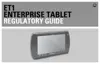Email 7 - 9
•
General settings
• Account name - Opens a dialog box to enter the account name as it appears in the Accounts and
Folders screens.
• Your name - Opens a dialog box to enter the user’s name as it appears to others when they receive
an email.
• Signature - Opens a dialog box to enter a signature to append to the messages from this account.
• Inbox check frequency - Opens a dialog box to set how often Email checks for new email sent to this
account. Options: Never, Every 5 minutes, Every 10 minutes, Every 15 minutes, Every 30
minutes or Every hour.
• Default account - Use this account’s outgoing email server for the emails when not currently viewing
or working with emails from a specific account.
• Amount to synchronize - For Exchange ActiveSync accounts, opens a dialog to set how man days
or weeks of email to store.
•
Notification settings
• Email notifications - Set whether to receive notifications when new email is received.
• Select ringtone - Opens a dialog box to select a ringtone to sound when an email notification is
received.
• Vibrate - Opens a dialog to set the ET1 to vibrate whenever an email notification is received for this
account. Options: Always, Only when silent or never.
•
Server settings
• Incoming settings - Opens a screen to configure settings for how the ET1 receives email for this
account. See Incoming Server Settings on page 7-9.
• Sync contacts - For accounts that can sync contacts, check to sync contacts from this account.
• Sync calendar - For accounts that can sync calendars, check to sync calendar events from this
account.
• Outgoing settings - Opens a screen to configure settings for how the ET1 sends email from this
account. (Microsoft Exchange ActiveSync accounts do not have separate outgoing server settings.)
See Outgoing Server Settings on page 7-10.
Incoming Server Settings
Account incoming settings vary depending on the type email service: Exchange ActiveSync, IMAP or POP3.
Microsoft Exchange ActiveSync
•
Server settings
• Domain\Username - If the Exchange ActiveSync server requires a specific a domain, enter it before
the backslash. Otherwise, just enter the username (the part before the @example.com in the email
address) after the backslash. (The backslash is optional if entering the username; Email enters the
correct syntax for domains and usernames when communicating with the server.)
• Password - The password for the email account.
• Server - The hostname of the Exchange ActiveSync server.
• Use secure connection (SSL) - Check this option if the Exchange ActiveSync server requires a
secure connection to the server.
• Accept all SSL certificates - Check this option to accept a server certificate from the Exchange
ActiveSync server that is self-signed, out of date, or in some other way not accepted by the Email
application.

