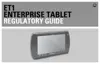1 - 10 ET1 Enterprise Tablet User Guide
Figure 1-9
Insert hand into Handstrap
Battery Management
To check the charge status of the main battery, touch > Settings > About device > Status.
Battery status indicates that the battery is discharging and Battery level lists the battery charge (as a
percentage of fully charged).
Monitor Battery Usage
The Battery Use screen lists which applications consume the most battery power. Also use it to turn off
applications that were downloaded if they are consuming too much power.
Touch > Settings > About device > Battery use.
Figure 1-10
Battery Use Screen
The Battery Use screen lists the applications using the battery. The discharge graph at the top of the screen
shows the rate of battery discharge since last charged (short periods of time when connected to a charger are
shown as thin green lines at the bottom of the chart), and how long it has been running on battery power.
Adjustable Strap
NOTE Prior to checking the battery charge level, remove the ET1 from any AC power source (cradle or cable).

