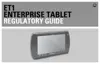Email 7 - 5
Working with Account Folders
Each account has an Inbox, Outbox, Sent, and Drafts folders. Depending on the features supported by the
account’s service provider, additional folders may appear.
To view folders:
1. Open the Accounts screen.
2. Touch an account’s folder icon.
3. The account’s Folders screen opens, with a list of the folders in the account. Touch a folder to view a list of
the messages in the folder.
Figure 7-5
Account Folders Window
Setting an Email Signature
A Signature is text that is automatically added to the end of outgoing emails. Add one or more lines of text to
every message.
To add a signature:
1. Open the Accounts screen.
2. Touch and hold the account until the menu appears.
3. Touch Account settings.
4. Touch Signature.
5. Enter a signature.
6. Touch OK.
7. Touch .
Adding an Email Account
The first time opening the Email application, set up at least one email account. Multiple accounts can be
added.
The accounts that were configured are displayed in the Accounts screen.
Account name
Number of unread messages
Touch to open

