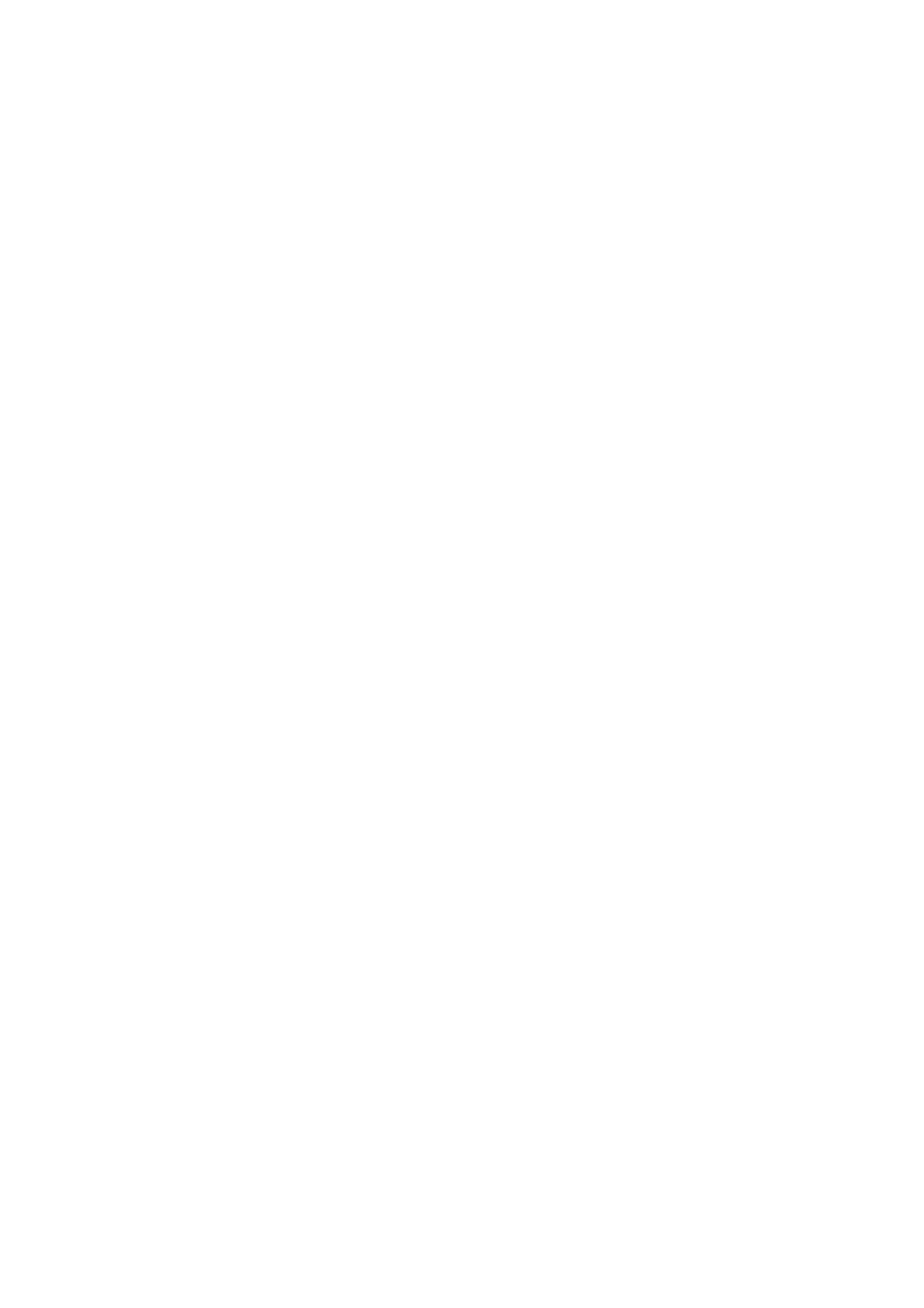14
ENTER LETTERS AND NUMBERS
[1] Entering Letters
When you want to add new names or when you view names in the Contacts, your
phone automatically switches to the abc (ABC) mode and displays the abc icon on
the left upper side in Display. ※: Abc→ ABC→ abc→ 123 and or→ ES→ es→ Es→
123 like rotated
1) 1 key : displays many kinds of letter or symbol like “. , ? ! 1…^_~” for your
selecting
2) 2 ~ 9 key : displays the English and Spanish character or number marked on each
key button, for example, if you press 2 key, it displays “a, b, c, à, á, ç, 2” for your
selecting
3) 0 key : displays (Space) or ‘0’
4) * key : displays many kinds of symbols for your selecting
5) # key : it is for changing letter case (※)
[2] Editing name or phone number
1) From the Phonebook, select the name you want to edit by scrolling Up / Down
navigation key and press OK key.
2) To edit, press the left soft key and scroll down to the edit option and press Select
key.
3) Edit the name and or the phone number you want to change and press again OK
key.
4) Press Clear key to correct any mistakes or press hold to clear all.
6) Press the OK key to save changes
[3] Changing the case of letters and numbers
You can switch the mode among uppercase and lowercase letters and numbers by
pressing # key.
