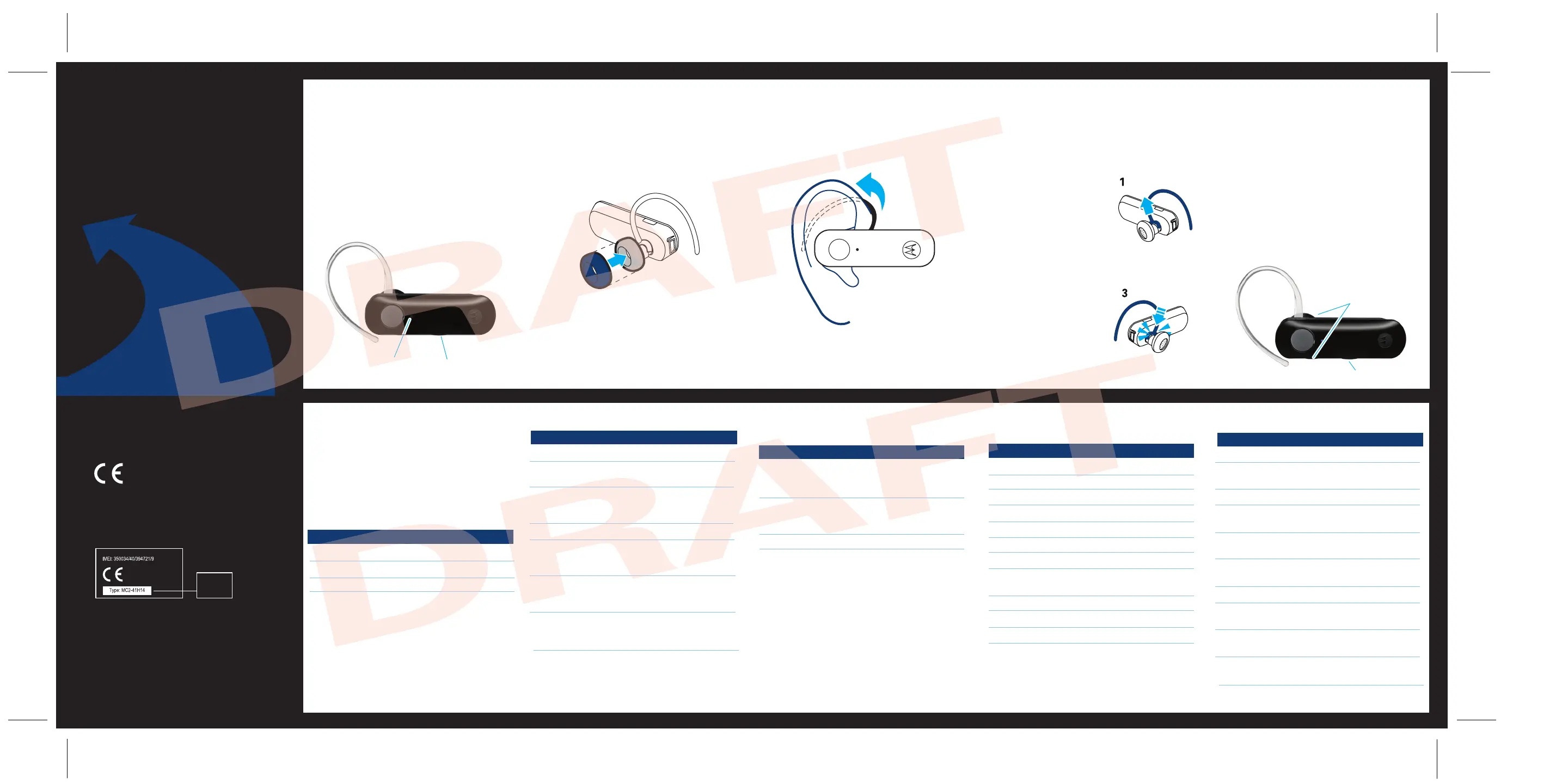IMPORTANT:
Be sure to first follow the
Quick Start Guide
on the reverse side
of this guide
to complete initial setup
of your H390.
Features and
Functions Guide
H390
Bluetooth®
Handsfree Headset
TURNING HEADSET
ON AND OFF
To turn your headset on, slide the switch
toward the microphone. The indicator light
flashes blue three times, then flashes in
blue and purple (if connected with a device)
or is steadily blue (if ready to be paired).
To turn your headset off, slide the switch
toward the charging plug. The indicator light
flashes three times then turns off.
EARBUDS AND YOUR
HEADSET
WEARING THE
HEADSET
To wear your headset, flex the earhook and
loop it over your ear as shown.
Be sure to position the ear cushion into your
ear canal for optimal audio performance and
comfort.
CHANGING FOR USE
ON OTHER EAR
You can wear your H390 headset on your left or
right ear. The headset comes ready for the right
ear. To change the headset for the left ear:
CHANGING VOLUME
BUTTON ORIENTATION
You can also change the orientation of the
volume buttons on your headset.
Turn the headset power off.
Press and hold the Volume button you
want to assign as the "volume up" button
and slide the switch toward the
microphone. The indicator light flashes
blue three times, then steady blue. When
connected, it will flash blue/purple.
1
2
MAKING CALLS
Note: Your H390 supports both Handsfree and Headset
Profiles. Accessing call functions depends upon which
profile your phone supports. See your phone's user's guide
for more information.
Note: Some features are phone/network dependent.
INDICATOR LIGHT
With the Charger Plugged In
Headset Indicator Headset Status
Red Charging (battery
level less than 70%
charge)
Yellow Charging (battery
level more than 70%
charge)
Green Charging complete
With No Charger Plugged In
Headset Indicator Headset Status
Off Power off
Three blue flashes Powering on/off
Steady blue Pairing/connect mode
Rapid blue/purple flashes Connection successful
Quick blue flash Incoming/outgoing call
Slow blue pulse Connected (on a call)
Slow blue flash Standby (not on a call)
Slow red flash Idle (not connected
to phone)
Slow purple pulse Connected call muted
Steady red Attempting to connect
Quick red flash Low battery
Note: After 20 minutes on a call or of inactivity, the light stops
flashing to conserve power, but the headset remains on.
INDICATOR LIGHT
AUDIO TONES
Audio Tone Headset Status
Ascending tone Powering on
Two descending Powering off
tones
Ring tone Incoming call
Two short tones when Volume at minimum
pressing Volume button or maximum
High/low tones Low battery
repeated every 60 sec.
No audio indications; Out of range
deteriorating quality
Two ascending tones Connected to phone
Two rapid ascending Mute enabled
tones
Two rapid descending Mute disabled
tones
Low tone every Mute reminder
10 seconds
Gently lift and pull the
top of the earhook up
and off speaker stem, as
shown.
Flip the headset over.
Attach the earhook to
the speaker stem, as
shown.
1
2
3
QUICK BATTERY CHECK
When not on a call, you can check your
headset’s battery charge level by pressing and
holding both Volume buttons.
The indicator light displays charge status for 5
seconds. See below for details on indicator light
and charge status.
Headset Indicator Talk Time
Red Less than 2 hours
Yellow Between 2 to 5 hours
Green Up to 7 hours
To save battery power, turn OFF the headset
when you don't use it for an extended time by
sliding the switch towards the charging plug.
Your H390 headset is supplied with multiple
earbuds. The earbud is fitted onto the end of
your headset’s earpiece speaker, and placed
onto your ear when using your headset.
Your headset’s performance is greatly
dependent upon achieving a good fit on your
ear. Therefore, we recommend trying all the
supplied earbuds with your headset.
• The essential requirements and
other relevant provisions of Directive
1999/5/EC.
• All other relevant EU Directives.
European Union Directives
Conformance Statement
Product
Approval
Number
The above gives an example of a typical Product
Approval Number.
You can view your product’s Declaration of Conformity
(DoC) to Directive 1999/5/EC (to R&TTE Directive) at
www.motorola.com/rtte. To find your DoC, enter the
product Approval Number from your product’s label in
the “Search” bar on the web site.
Hereby, Motorola declares that
this product is in compliance with:
Function Action
Receive a call Tap the Call button
Mute or unmute a call Tap both Volume
buttons
Reject a call Press and hold a
Volume button until
the ringer stops
End a call Tap the Call button
Redial last call Press and hold the
Call button until you
hear two tones
Make a voice dial call Tap the Call button
and wait for voice
prompt
Answer second incoming Use phone to answer
call (follow your phone’s
instructions)
Power Button
Indicator
Light
Volume Buttons
Power Button
