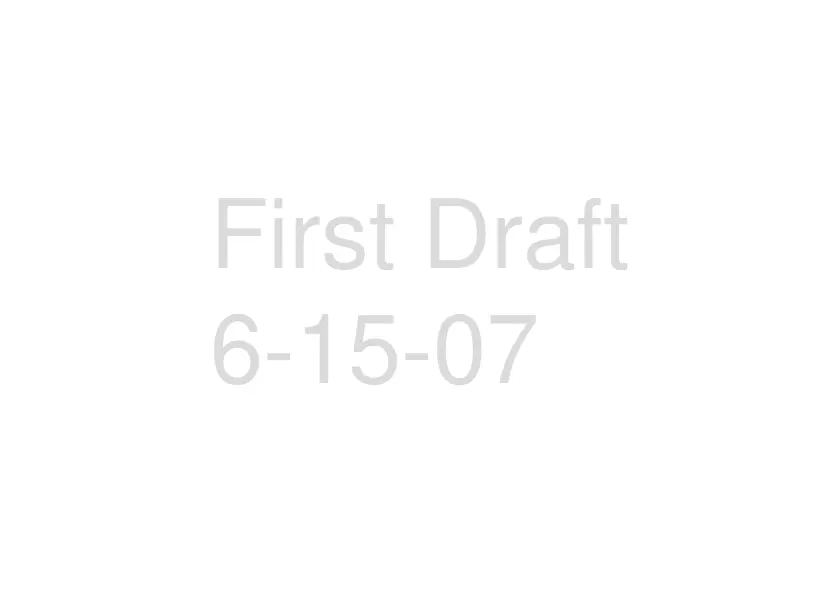17
essentials
1
Press
M
>
Contacts
>
[New Contact]
.
2
Enter a name for the new entry
.
Each
entry’s name can contain up to 20
characters.
3
Select
Ring Tones
if you wish to assign a
specific ring tone to that phone number
.
4
Select a type for the entry (
Mobile
,
Work1
,
Work2
,
Home
,
Fax
,
Pager
, or
Other
)
. To store a
Walkie-Talkie number, choose
DC
.
5
Enter the number for the entry and press
-
under
Done
to save the entry
.
Tip:
Before saving the entry, you can save
more information. You can store E-mail
addresses, IP addresses, or Talkgroup IDs.
You can assign each number a speed dial
number and voice name. You can also create
Contact entries that are groups of Walkie-
Walkie numbers called Group\s.
After you have saved the number, the new
Contacts entry is displayed.
call a stored phone
number or walkie-talkie
Shortcut:
From the idle screen press
-
under
Contcs
or
Find it:
M
>
Contacts
1
Scroll to the
Contacts
entry.
Tip:
By pressing the first letter of the
name of the
Contacts
you want, you will be
taken to all the contact names starting
with the letter you pressed.
2
If the Contacts entry contains more than
one number, scroll left or right until the
type of the number you want to call is
displayed (
Mobile
,
DC
,
Work 1
,
Work 2
,
Home
,
etc.).
3
If you choose a phone number, press
S
to call the entry.
