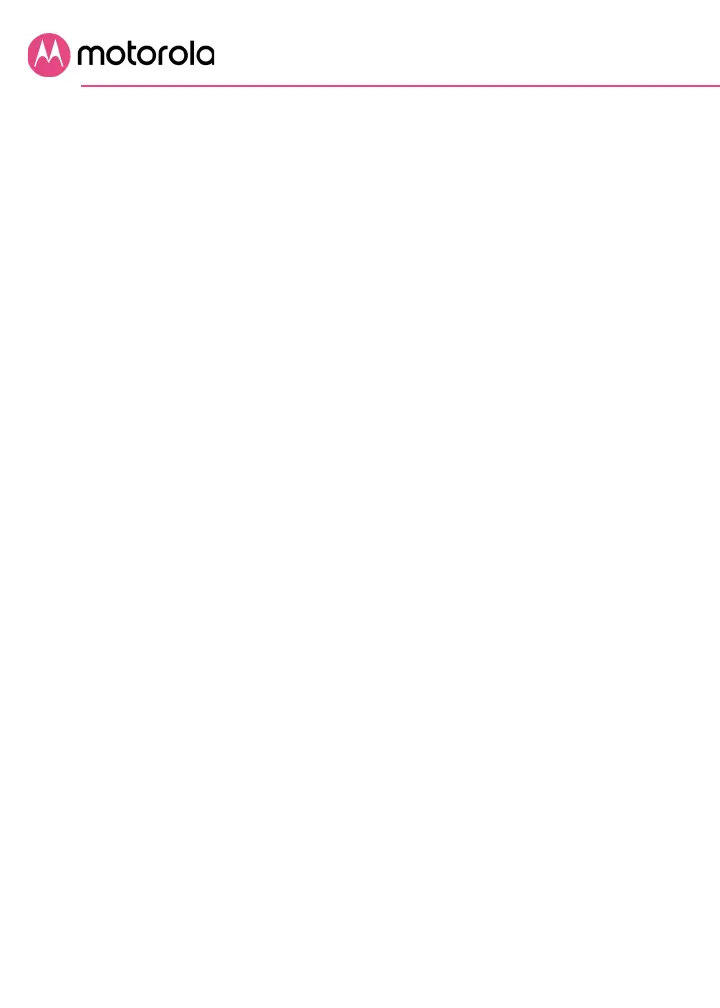What if I think that wireless devices are interfering with my
MG8702 wireless router?
1 Where possible, put the MG8702 as far away as possible
from interfering devices such as Bluetooth transmitters and
neighbors’ WiFi routers.
2 Try to pick a less used wireless channel for your MG8702
by following the steps below:
3 Open your MG8702’s Configuration Manager as discussed
above.
4 Click the Advanced button at the top of the Configuration
Manager page, then click the Wireless and Scan menu
items on the left panel.
5 Click the ScanAPs button. A list will appear of competing
wireless networks, including the channels they are using.
Write down one or more of the less used channel numbers,
since a less used channel should be better for your
MG8702.
6 On the left panel, click the Wireless Basic menu item.
7 On the Basic page, select the channel you want in the
Channel pulldown, then click Save.
Do you have any other questions? We have lots more
information at
www.motorolanetwork.com/mentor
For more detailed information about the MG8702 and its
Configuration Manager, please see
www.motorolanetwork.com/MG8702manual.
