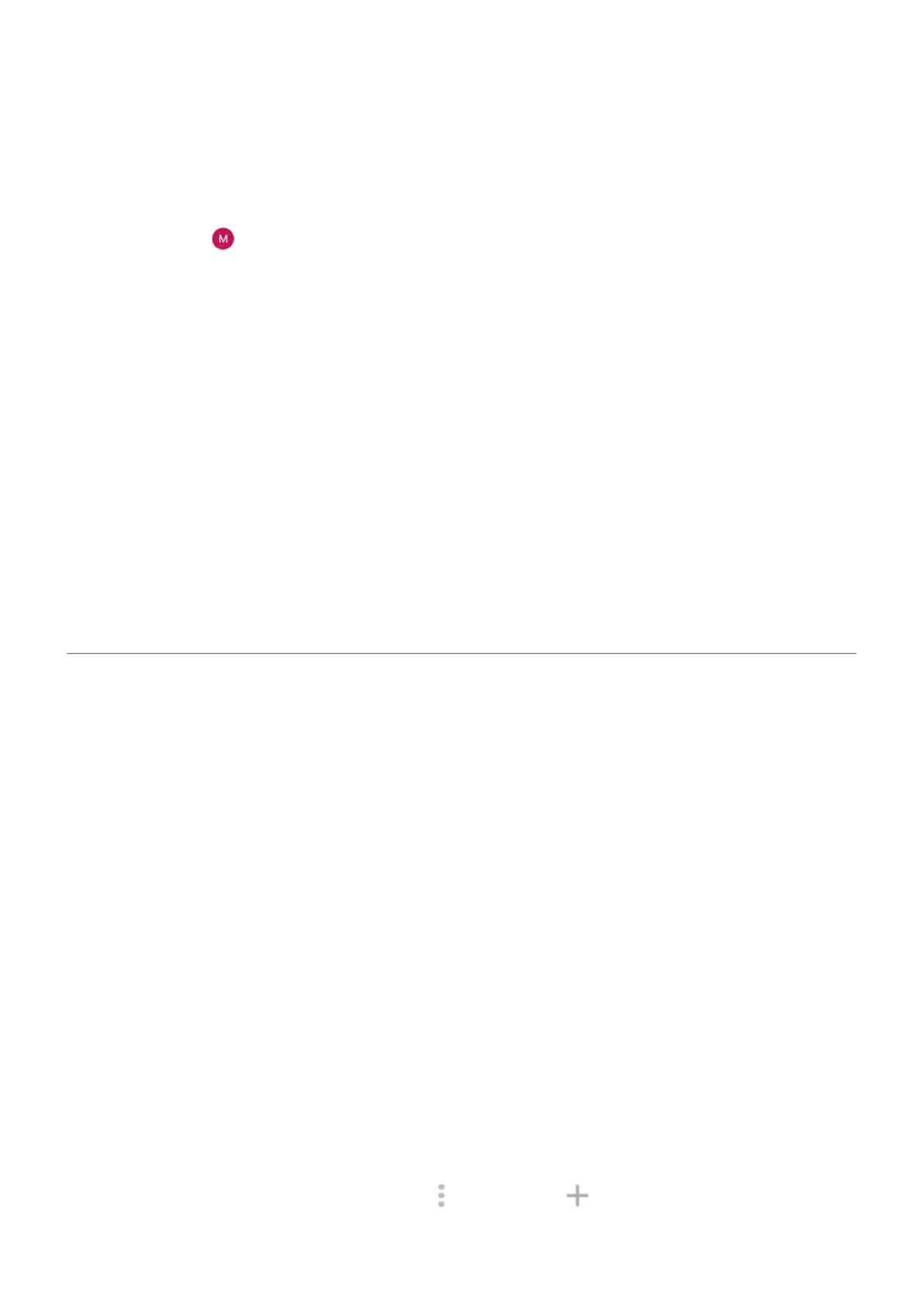1. On the TV, open the app and start a video. Then on your phone, open the app and try casting to the TV
again.
2. Link the app on your phone to the app on the TV:
a. On your phone, open the app, open its settings, and look for options to watch on TV. (For example,
YouTube > > Settings > Watch on TV > Link with TV code.)
b. Follow the app’s onscreen instructions to complete setup.
3. Reboot your Wi-Fi router.
4. Check your TV for firmware and app updates. See the TV manufacturer’s support website for
information.
5. Check your TV manufacturer’s support website to make sure the app is still supported on your TV
model.
Check for app help
If you’re having issues casting with one of these apps, check their help center for troubleshooting
information:
•
Netflix
•
Amazon Prime Video
•
YouTube
•
Google TV
Print from your phone
Set up: Wi-Fi or Wi-Fi Direct
To connect your printer and phone:
1. Before you begin:
•
If your printer is connected to a Wi-Fi network, be sure the phone and your printer are connected to
the same network.
•
If your printer supports Wi-Fi Direct, set up a direct connection between the phone and printer.
2. Go to Settings > Connected devices > Connection preferences > Printing.
3. Touch Default Print Service to automatically find your printer.
Once your printer is found, it is ready to print.
If your printer isn't found in Default Print Service:
1. Touch Add service.
2. In Play Store, search for “[printer brand] print service” and install the app for the printer's service
plugin.
3. Once installed, return to Settings > Connected devices > Connection preferences > Printing and
touch the print service plugin name to automatically find your printer.
4.
If your printer isn't found automatically, touch > Add printer > .
5. Enter the printer's name and IP address (found in your printer settings on connected computer).
Connected devices
156
