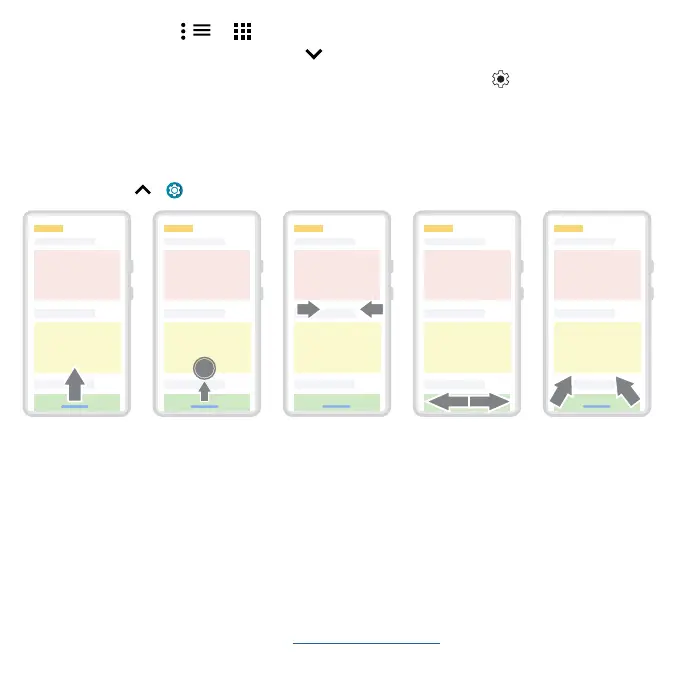Get Started
» Menus: When you see , , or , you can tap it to open options for the current screen.
» Close K
eyboard: To close a keyboard, tap
.
Tip: To quickly open Settings, swipe down twice on the status bar and tap
.
System navigation
Navigate using either gestures or buttons on the screen.
Navigation bar
Find it: Swipe up > Settings > System > Gestures > System navigation > Gesture navigation
Navigation bar. To go to the home screen, swipe up from the bottom of the screen. To see your recent apps, swipe up from the bottom and hold. To go back a screen, swipe toward the middle from the left or right edge.
» Go to the home screen: Swipe up from the bottom of the screen.
» See r
ecent apps: Swipe up from the bottom of the screen and hold. Tap an app to reopen it. Tap
the app icon to see app info or split the screen.
» Go back a screen: Swipe toward the middle of the screen from the left or right edge.
» S
witch between apps: Swipe left or right across the bottom of the screen.
» Launch the Google Assistant: Swipe up diagonally from the bottom corner of the screen to launch
the Google Assistant. Learn more about The Google Assistant™.
For Home screen,
swipe up.
To go back, swipe
toward the middle.
For recent apps,
swipe up and hold.
To switch apps,
swipe left or right at
the bottom.
For Google
Assistant, swipe
up diagonally.
