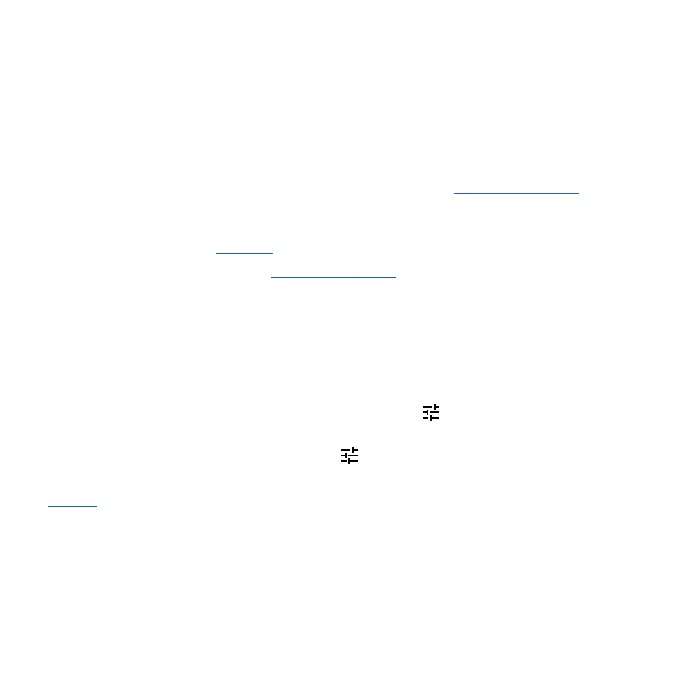Get Started
Power button & fingerprint sensor
Choose from these options:
» P
ower on/o: Press and hold the Power button, then tap Power o. When your phone is o, press
and hold the Power button to turn it on.
» Sleep/W
ake up: To conserve battery power and prevent accidental touches, put the touchscreen
to sleep by pressing the Power button. Press it again to wake it up.
» R
estart: To restart your phone, press and hold the Power button, then tap Restart.
» Unlock:
Unlock your phone by tapping the fingerprint sensor. See Protect your phone to setup the
fingerprint sensor.
» Open apps:
Quickly open your favorite apps by double-tapping the fingerprint sensor. You’ll need
Power touch turned on, see Gestures.
Tip: To add security to your phone, see Protect your phone
Volume buttons
To turn volume up or down:
» Media v
olume: Press the volume buttons when your phone is not ringing, or during a song or
video, to adjust media volume.
» Call v
olume: Press the volume buttons during a call.
» Ring & notifica
tion volume: Press a volume button, then tap
and slide the Ring & notification
volume bar. Press a volume button when your phone is ringing to silence a call.
» Alarm v
olume: Press a volume button, then tap
and slide the Alarm volume bar.
Tip: Tap See more to see all Sound & vibration controls. Or tap Done. For more on volume control,
see Volume.
