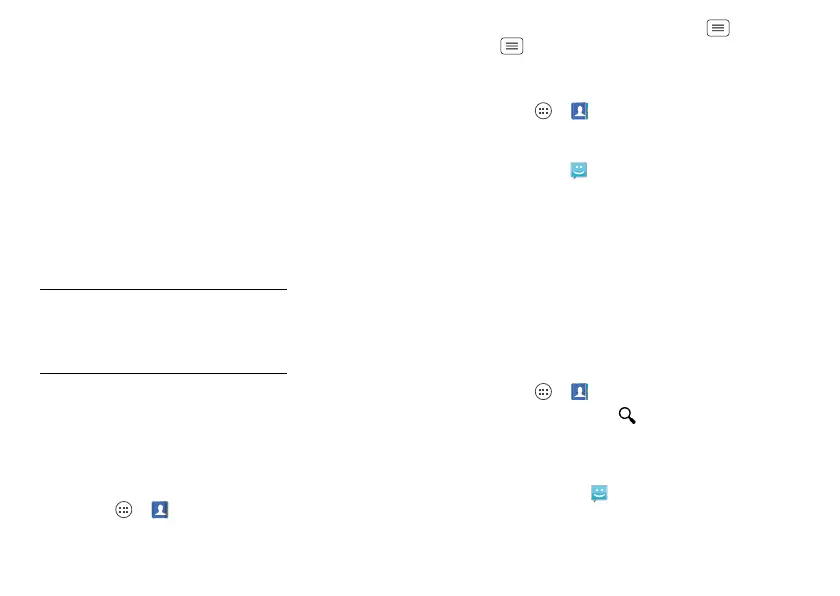19People
Transfer contacts
Get all your contacts, all in one place. Here are a few
helpful hints:
• Use Gmail™
When you first set up your phone and sign in to your
Google™ account, all your Gmail contacts are synced
automatically with your People app. After that, your
contacts stay in sync whether you make changes on
your phone, from another device, or from a web
browser. Most contact applications for mobile phones
and email accounts allow you to export your contacts
as a “.csv” file. You can then use Gmail to import the
file. For more details, go to
www.motorola.com/transfercontacts
or log in to your
Gmail account on your computer and select “Help”.
• More
There are other methods and tools to help you at
www.motorola.com/transfercontacts
.
Link contacts
You might have two or more contacts for the same
person, maybe a Gmail contact who is also stored on
your phone, or one friend with two email addresses. To
combine these contacts:
Find it: Apps >
People
Touch a contact to open it, touch Menu >
Edit
>Menu >
Join
, then touch the second contact.
Call or email contacts
Find it: Apps >
People
• To call a contact, touch the contact’s name, then
touch the number you want to call. To send a text
message, touch next to the number.
• To email a contact, touch the contact’s name, then
touch the contact’s email address.
View & use contacts
When you log in to a social networking account (see
“Social networking” on page 24), you’ll know what
everybody’s up to and when. Every time you pick up a
call, check a message, or look up a friend’s contact info,
you’ll see their name and number, but you can see their
social network status and smiling face, too.
Find it: Apps >
People
• To find a contact, touch and type the contact
name.
Touch a contact to open its details. While viewing
details, you can start a call or message by touching
the phone number, , or email address.
