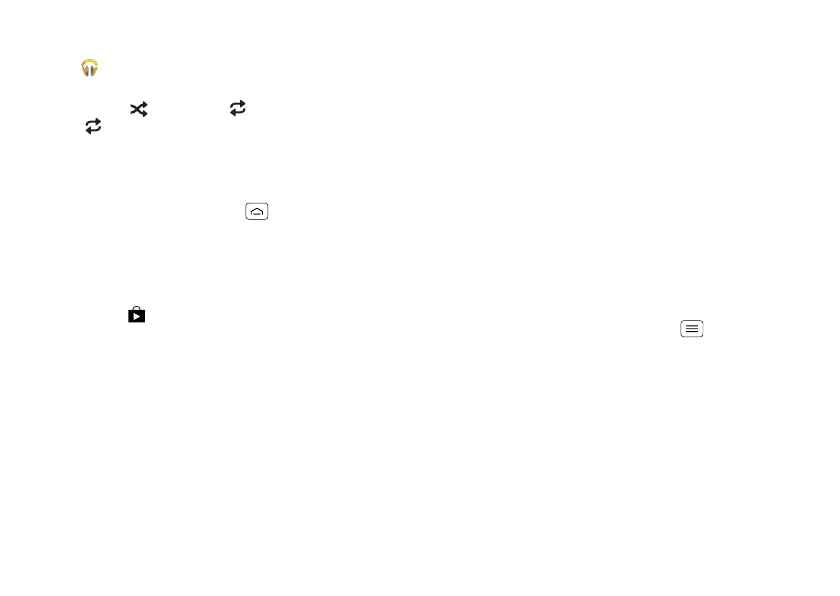33Music
Tips & tricks
• Go back: When you open a song or artist list,
touch in the top left to go back.
• Shuffle or repeat: During a song, touch the screen to
show shuffle and repeat at the bottom.
Touch once to repeat the current song list, or
twice to repeat only the current song.
• Volume: Press the volume keys.
• Hide the music player: To use another app while
your music plays, touch Home . To return to the
music player, flick down the status bar and touch the
song title.
• Home screen: Control music playback from the home
screen by adding the
Google Play Music
widget.
• Shop: Touch to shop for more music.
• Playlists: Touch and hold a song in your library to add
it to a playlist or show other options. To edit, delete
and rename a playlist, touch and hold its name in the
music library.
• During a flight: Press and hold the Power key >
Airplane mode
to turn off all your network and
wireless connections and listen to music during a
flight.
Set up music
What music transfer tools do I need?
Note: Copyright—do you have the right? Always follow
the rules. See “Content Copyright” in your legal and
safety information.
To put music on your computer and then load it on your
phone, you need:
• Microsoft™ Windows™ computer or Apple
Macintosh computer.
• USB data cable.
Your phone supports a removable microSD memory card
up to 32GB capacity. To install a microSD card, go to
“Assemble & charge” on page 3.
Tip: To see the available memory on a microSD card,
from the home screen touch Menu >
System
settings
>
Storage
.
What audio file formats can I play?
Your phone can play AAC, AAC+, AMR NB, eAAC+,
H.263, H.264, MIDI, MP3, MPEG-4, WAV, WMA10,
WMA9 and WMA v9 files.
What headphones can I use?
Your phone has a 3.5mm headset jack for wired stereo
listening. You can go wireless with Bluetooth™ stereo
headphones or speakers (see “Bluetooth™ handsfree
