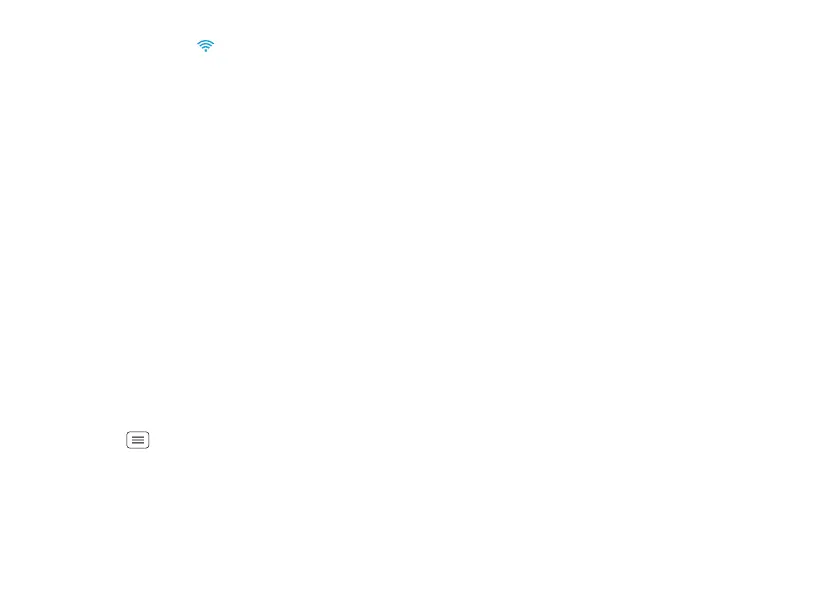42 Wireless
When your phone is connected to the network, the
Wi-Fi connected indicator appears in the status bar.
Tip: When you are in range and Wi-Fi power is on, you
will automatically reconnect to available networks you’ve
connected to before.
Wi-Fi modes
For those who like to get a bit more technical, your
phone supports the following Wi-Fi modes:
802.11 b, g, n.
Wi-Fi hotspot
You can make your phone a Wi-Fi hotspot to provide
portable, convenient internet access to other Wi-Fi
enabled devices.
Caution: This application significantly impacts battery
life. You may want to run this application with the
charger connected.
Note: You need to subscribe to Wi-Fi hotspot service to
use this feature. Contact your service provider.
To set up your phone as a Wi-Fi hotspot:
1 Touch Menu >
System settings
>
Tethering &
Mobile Hotspot
>
Mobile Hotspot
to turn on the
hotspot.
2 Tou ch
Mobile Hotspot settings
>
Configure Mobile
Hotspot
to change hotspot security and configuration
settings:
•
Network SSID
—Enter a unique name for your
hotspot and touch
Next
.
•
Security
—Select the type of security you want:
WEP
,
WPA
, or
WPA2
. Enter a unique password.
Other users can access your Wi-Fi hotspot only if
they enter the correct password.
Note: Keep it secure. To protect your phone and
hotspot from unauthorized access, it is strongly
recommended that you set up hotspot
Security
(
WPA2
is the most secure), including password.
•
Broadcast Channel
—Select a channel that
minimizes potential interference. You may need
to try different channels after your hotspot is
active for a time.
3 Touch
Save
when the settings are complete.
When your Wi-Fi hotspot is active, other Wi-Fi enabled
devices can connect by entering your hotspot’s
SSID
,
selecting a
Security
type, and entering the correct
Password
.
