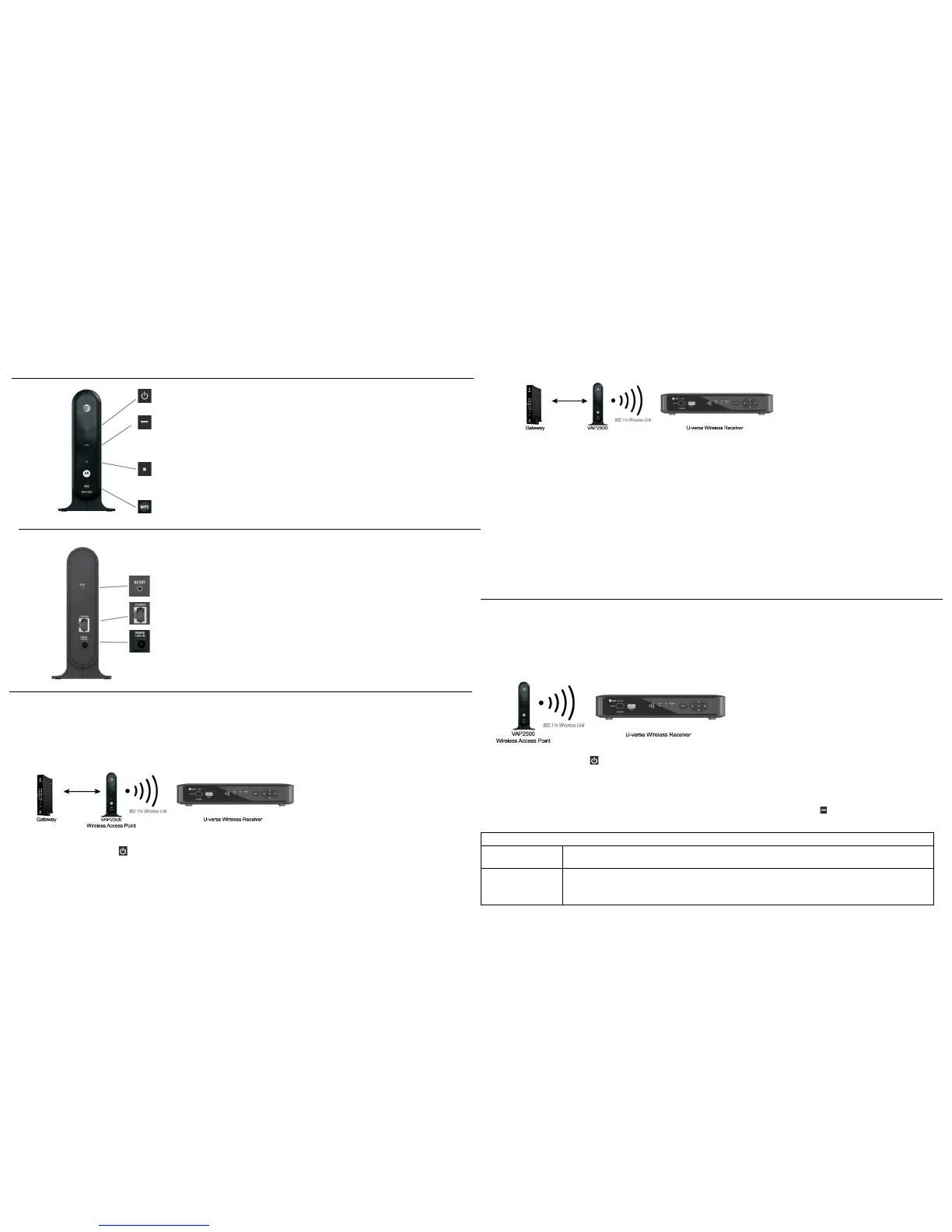Installation
The VAP2500 enables you to transmit multiple standard- and high-definition video streams throughout your home wirelessly. You can enjoy a full
range of video services and applications without having to run wires, lay cables, or drill holes. The VAP2500 uses one-button, Wi-Fi Protected Setup
(WPS) technology to ensure easy, reliable installation.
The U-verse Wireless TV operates works in conjunction with the U-Verse Receiver (client) as a Wireless Access Point.
Front Panel
Power Green = The VAP2500 is on
Off = The VAP2500 is off or disconnected from its power
source
WPS/
WiFi
Blinking orange = WPS button has been pushed and
association is in progress.
Solid Green = At least one wireless receiver has
associated
Flashing Green = At least one association and wireless
activity is detected
Off = No wireless connection
Ethernet Solid Green = Ethernet link is detected
Blinking Green = Ethernet link ius detected and wired
activity is present
Off = Ethernet link is not detected
WPS WPS button
Rear Panel
Reset Button Resets the VAP2500 to its default settings
Ethernet Port Connects to the Ethernet-equipped U-verse Gateway
Power Jack Provides power to the VAP2500
Installing Your VAP2500
Follow the instructions below to install your Wireless Access Point and Client.
Step 1: Connect the Wireless Access Point
1. Connect one VAP2500 unit to your Gateway using the provided six-foot yellow Ethernet cable. Before you connect the VAP2500, ensure the
Gateway is powered on.
2. Connect the power adapter to the VAP2500 and plug the adapter into a wall outlet. You’ll see the unit’s Power and Ethernet LEDs lights go on,
indicating the unit is powered:
.
Install the Wireless Access Point
1. IThe VAP2500 Wireless Access Point is capable of transmitting separate programming streams to as many as five client devices (U-verse
Receivers). The Wireless Access Point uses Wi-Fi Protected Setup (WPS) protocols to identify, authorize and manage traffic to and from its
clients. Register the TV Receiver with the Wireless Access Point Before your TV Receiver can receive any programming, it must be registered
as an authorized device with the Wireless Access Point. Run the WPS procedure as follows:
2. Connect the cord from the DC Power Adapter to the POWER +12VDC connector on the rear of the U-verse Receiver, and plug the adapter into
an AC wall socket, and then connect the U-verse Receiver to your TV set.
3. Press the POWER button on the front of the U-verse Receiver; the button lights green to indicate power is applied. Ensure power is applied to
your TV, as well.
4. Ensure that the VAP2500 is connected to your home gateway device, and that power is applied to it.
Interfacing with the U-verse Receiver
5. Wait 60 seconds after powering the Wireless Access Point, and then press and hold the WPS button on the VAP2500 for two seconds. You will
then have two minutes to activate the WPS on the U-verse Receiver.
6. When the TV Receiver starts up, it will look for a signal from an Wireless Access Point. When it detects the signal, a prompt will apper on your
TV screen asking if you wish to connect.
7. On the front panel of the U-verse Receiver, touch OK. An icon appears on the screen, indicating that the connection sequence is in process.
When three horizontal dots appear, the connection has been successful.
8. On the front panel of the U-verse Receiver, the Link indicator lights green. You have now established a secure wireless connection between
the Wireless Access Point and the Client and canbegin streaming video content to your secondary set-top box or boxes.
Installing Additional U-Verse Receivers
Once you’ve installed your Wireless Access Point to your home gateway and established a wireless connection with your Client, you can install
additional VAP2500 clients throughout your home. Follow the instructions below for each single client unit you wish to install.
1. Connect the VAP2500 to your secondary set-top box with the provided Ethernet cable. Before you connect the VAP2500, ensure your set-top
box is powered on.
Note: While you are required to connect your VAP2500 to a set-top box to ensure it properly transfers video throughout your home, the
VAP2500’s extra Ethernet ports provide you with the option of connecting other devices to the unit as well, such as computers and gaming
consoles.
2. Connect the power adapter to the VAP2500 and plug the adapter into a wall outlet. You’ll see the unit’s Power and Ethernet LEDs lights go on,
indicating the unit is powered:
.
3. Wait 60 seconds after powering the VAP2500, and then press and hold the WPS button on the back of the Hoem Gateway Unit for two
seconds. After doing so, you will have two minutes to return to the Wireless Access Point and press and hold its WPS button. Pressing the
buttons on both units enables them to establish a wireless connection.
Note: See the previous instructions under Front Panel for an explanation of the LED activity.
4. After the VAP2500 establishes a wireless connection with your set-top box, the Wireless link LED lights: . When flashing green, activity is
present.
Troubleshooting
Rapidly blinking WPS
LED
If the LED is blinking orange, the WPS button has been pushed and association is in progress. If it is blinking green,
at least one association has been made and wireless activity is present.
Cannot configure a
VAP2500 unit as an
Wireless Access Point
If you cannot establish one of your units as an Wireless Access Point, it may indicate that your router is not
connected to your service provider’s network. (The operational mode LED lights green on VAP2500 units dedicated
as Wireless Access Points and amber on VAP2500 units dedicated as Clients. If you experience this problem, contact
your service provider for assistance.
