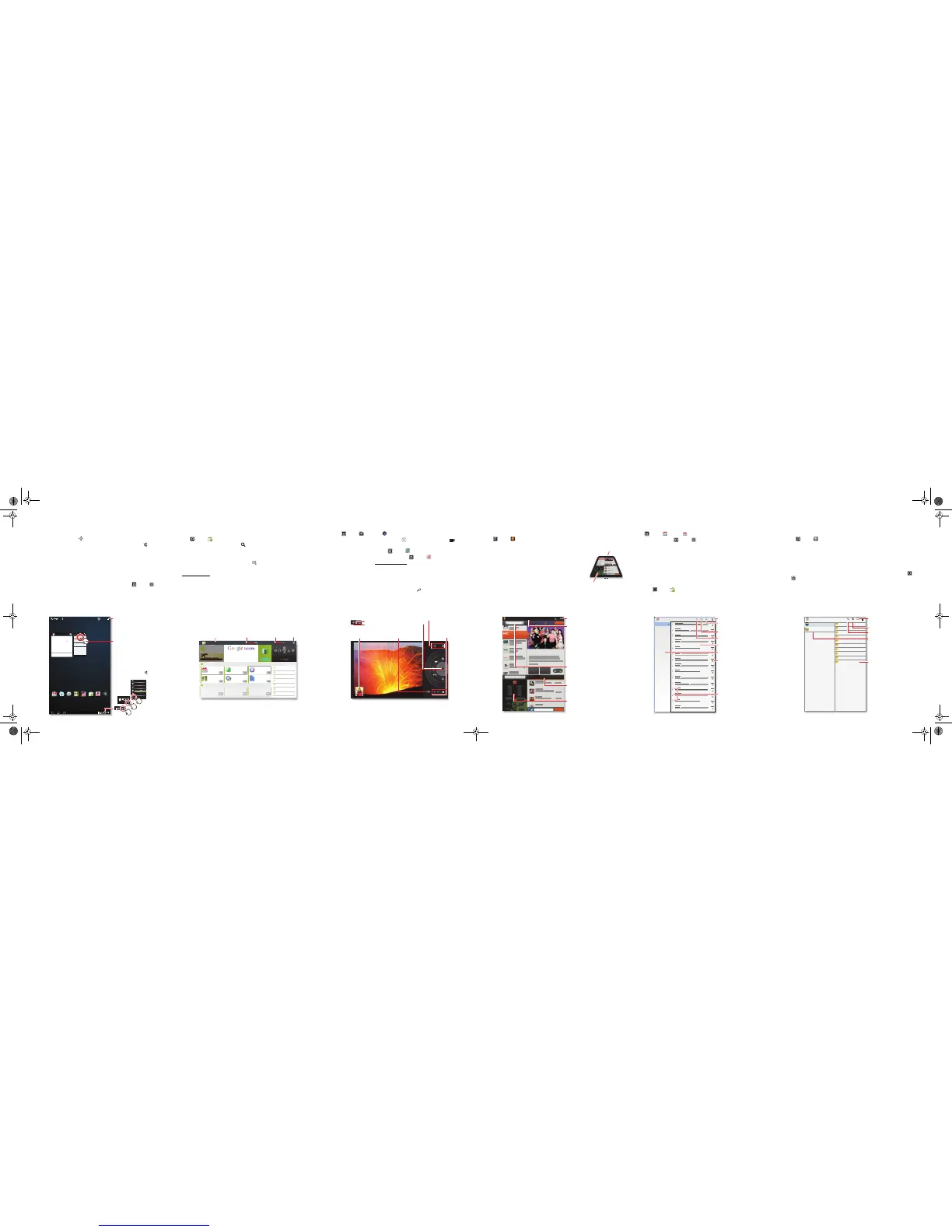Personalise
Quick start: Personalise
Change your widgets, wallpaper and more—make it yours.
• Home screen: To move widgets or shortcuts, touch and hold them. To add them
or change wallpaper, touch in the top right.
• Sound & display: Touch the clock in the bottom right, then touch and
Settings
to choose
Screen
,
Sound
and more.
Tips & tricks
• Add to your home screen: Just touch and hold an empty spot on the home
screen.
• Remove from your home screen: Touch and hold a widget or shortcut, then
drag it to the bin in the top right.
• Settings app: To open settings from the app menu, touch
Apps
>
Settings
.
Tomorrow, 9 April
Laura's birthday
Executive review call
15:00–16:00
Dial in number: 1-888-55
Fri
APR
8
Project mgr interview
16:00–17:00
18:00–19:00
My office
[wire] bar
Happy hour
18:00–19:00
[wire] bar
Happy hour
Inbox
davidkelley4763@gmail.com
5
Google Calendar 14:55
Reminder: Executive review call @ 8 Apr
15:00–16:00 (David's calendar@moto
Justin Younger 14:52
Budget updates ― Hi everyone, I’ve updated
all of the budget information for today's call
Me, Paul, Kim 3 14:50
content updates for marketing materials—
Sounds like a plan. Let's move forward for now
Julie Demler 14:45
Content approvals ― All of this is approved
by me. Please forward along to the rest of the
Greg Poulimas 14:47
Site you should check out ― Thought that
this was relevant to your current project. Also,
Apps
Gmail Browser Talk Maps Gallery
YouTube
Market
Camera
1
2
Wi-Fi
Flight mode
Auto-rotate screen
Notifications
Settings
AUTO
3
Add widgets, wallpaper
and more to your home
screen.
Touch the status
indicators, then touch
twice to change your
screen,
sound or
other
settings.
Touch & hold, then drag
widgets or shortcuts to
a new spot or the bin in
the top right.
Load up
Quick start: Load up
Your tablet comes with fun games and apps—explore them, and download even more
from Android Market™!
Find it:
Apps
>
Market
• Find: To find a game or app, touch at the top.
• Review: To show the apps you've downloaded from
Market
, touch
My apps
.
Tips & tricks
• Help: To get help and more, touch Menu in the top right-hand corner.
• On a computer: You can find and manage apps from any computer. Just go to
market.android.com
and log in with the email and password for your Google account.
• Uninstall: To uninstall your apps from
Market
, touch
My apps
. Touch an app to
show the
Uninstall
button.
TRAVEL
Voice search
by
Apps Books Search Market My apps
Free
Google Maps
Google Inc.
Free
Gmail
Google Inc.
Free
Google Pinyin
Google Inc.
Free
Finance
Google Inc.
Free
Google Docs
Google Inc.
Free
Google Goggles
Google Inc.
Free
FEATURED FOR TABLETS >
TOP PAID >
CATEGORIES
GAMES
BOOKS & REFERENCE
BUSINESS
COMICS
COMMUNICATION
EDUCATION
ENTERTAINMENT
V
unbound.
Show your
downloaded apps.
Search apps or
books.
Menu
Browse apps or
books.
Play & record
Quick start: P lay & reco rd
See it, capture it, share it!
Find it:
Apps
>
Camera
or
Music
• Photos & videos: In the camera, touch to take a photo or touch to switch
to videos.
To open photos & videos, touch
Apps
>
Gallery
.
• Stream and transfer computer files: Open
Apps
>
MotoCast
and install it
on your computer (from
www.mymotocast.com
), then log in to stream or download
files right to your tablet.
Tips & tricks
• Zoom: To zoom in or out on photos, pinch your fingers together or move them
apart on the screen.
• Camera settings: In the photo viewfinder, touch to open
Camera settings
.
Start/stop recording
video (or take photo).
Zoom
Back camera lens
Camera flash
On the back of your tablet:
Choose photo
or video.
Choose the front
or back camera.
Open the
gallery.
Control
Quick start: Control
The Dijit™ Universal Remote turns your tablet into a remote control with a
programme guide, recommendations and social TV features.
Find it:
Apps
>
Dijit
• Universal remote: Combine remote controls from all your
devices into your tablet.
Tips & tricks
• Device compatibility: Your tablet has a built-in infrared
transmitter. Dijit uses it to let you set up and control your TV,
DVD player, receiver or more than 200,000 other remote
control devices.
My showsGuide
8:00 PM
10 November 2011
Arrested Development
Marta Complex
Arrested development
Marta Complex
Arrested Development
Marta Complex
257
People like this
Episodes Social activity Recommendations Related clipsCast & crew
VOL
+
-
+
-
CH
Input Menu
Watch TV
Post a comment
103
Dijit comments
Tune
Check-in
206
8:00 PM - 8:30 PM
My channel
Find out more about
shows and discuss.
Show the Guide for all
programmes, My
shows that you pick, or
My channel that you
program.
Choose a time to show
its schedule in the
Guide.
Menu
Control your TV or other
devices.
Remote control
transmitter
Control your TV or other
devices.
Email
Quick start: Email
Keep in touch with friends and colleagues.
Find it:
Apps
>
Email
or
Gmail
• Add accounts: Touch
Apps
>
Settings
>
Accounts & sync
, then touch
Add
account
in the top right. For Microsoft® Exchange work accounts, choose
Corporate
and enter settings from your IT department.
Tips & tricks
• Keypad: Touch a text field to open the touchscreen keypad.
• Drag or flick: When you flick a long list of contacts or emails, touch the screen to
stop it from scrolling.
• Social networking: Get Facebook™, Twitter and lots more. Visit Android
Market™ to grab the latest official apps and widgets, and see what everyone is up
to. Touch
Apps
>
Market
.
youraccount@gmail.com
Inbox
Priority inbox
Starred
Important 3
Chats
Sent
Outbox
Drafts
All mail
Spam
Bin
Personal
Menu
Create a message.
Check for new
messages.
Search messages.
"Star" a message to
follow up later. To show
starred messages,
touch the Starred
message label.
Choose multiple
messages, then choose
an action at the top of
the screen.
Messages
Message labels
Work
Quick start: Work
You can use QuickOffice™ to view and edit files online, or download them to your
tablet to work on them anytime.
Find it:
Apps
>
QuickOffice HD
• Open files: Touch a file or folder to open it, or touch and hold a file for options.
You can edit most text or spreadsheet files:
• Select text: Double-touch text to select it.
Tips & tricks
• Accelerate: Use a dock or Bluetooth™ keyboard and mouse when you want to
make your tablet more like a laptop computer. Turn them on and touch
Apps
>
Settings
>
Wireless & networks
>
Bluetooth settings
>
Find devices
nearby
. To
disconnect the mouse, turn it off. To disconnect the keyboard, touch the keyboard
icon in the bottom right of your screen, then drag the touch switch to
Off
.
Pictures
Date last modified
Local files
Local files
Recent documents
Podcasts
Date last modified
Ringtones
Date last modified
Date last modified
Work
Date last modified
Movies
Date last modified
Music
Date last modified
Notifications
Date last modified
Alarms
Date last modified
Android
Date last modified
Download
Date last modified
Open an online
document.
Choose a folder to open.
Create a document.
Search for a file.
Choose to show all of
your files, or just recent
documents.
Fleming.UMTS.EMARA.NGSG.fm Page 2 Friday, October 21, 2011 11:28 AM
