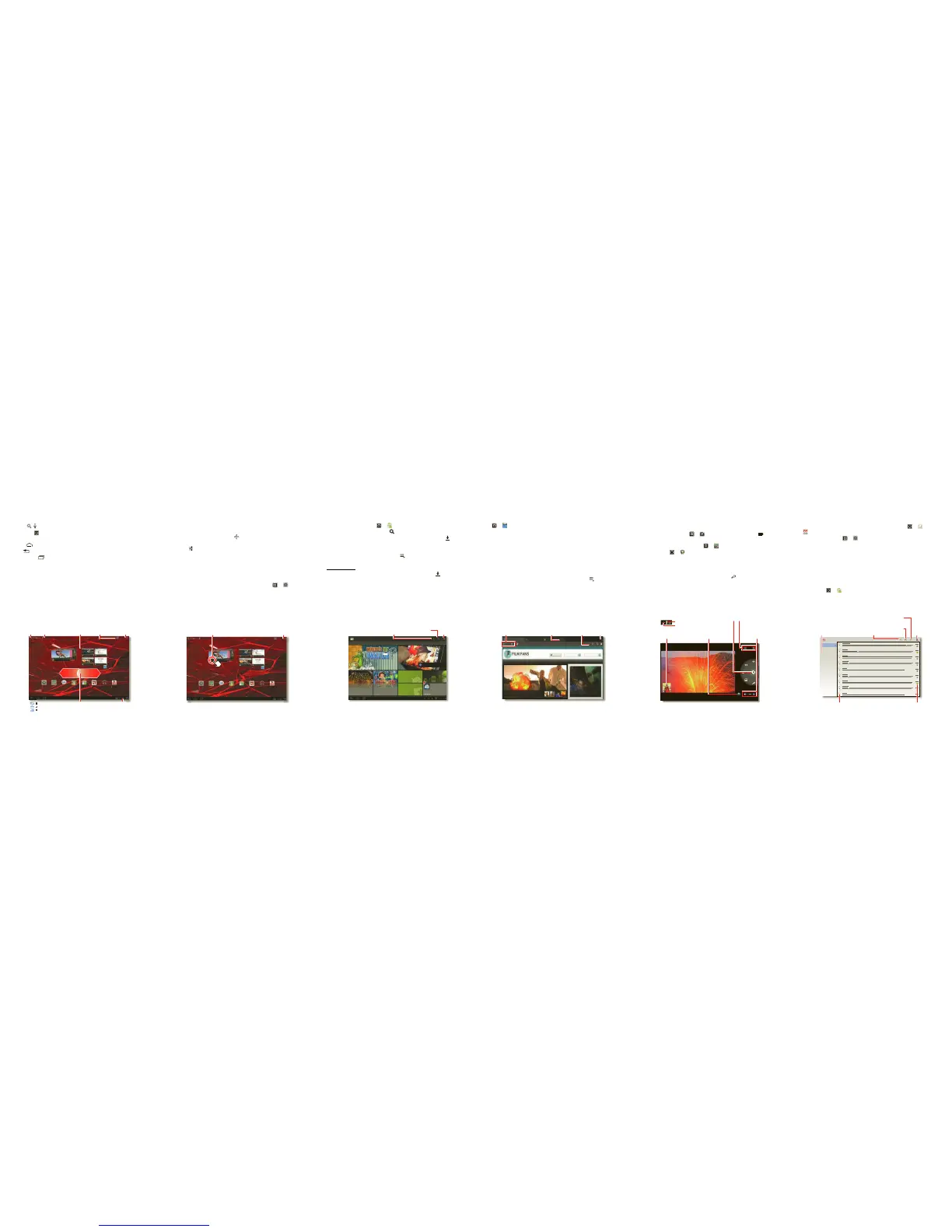Navigate
Find your way around:
• Search: Search with text or voice.
• App menu: See all your apps (if you have a lot, flick left and right to see them
all).
• Home: To return to the home screen, touch in the bottom left.
• Back: Return to the previous screen.
• Recent apps: See recent apps. Touch an icon to open the app.
Apps
Settings MapsTalkGallery Market MotoCast
YouTube
Music
Film Fans
Motorola
Google
Facebook
Kickboarding Highlights
from Featured Videos
Text
Search
Back
Home
Recent Apps
Voice
Search
Widgets
Open
apps.
Flick left or right to
see more panels.
Customize your
home screen.
Notifications &
Quick Settings
Personalize
Go ahead, add your personal touch. Change your widgets, wallpaper, and
more—make it yours.
• Home screen: To move widgets or shortcuts, touch and hold them. To add
Widgets
,
Wallpapers
, and more, touch in the top right.
• Sound & display: To open settings quickly, touch the clock in the bottom right,
then touch and
Settings
to choose
Screen
,
Sound
, or more.
Tips & tricks
• Add to your home screen: Just touch and hold an empty spot on your home
screen.
• Remove from your home screen: Touch and hold a widget or shortcut, then drag
it to the trash can at the top right.
• Settings app: To open settings from the app menu, touch >
Settings
.
Apps
Settings MapsTalkGallery Market MotoCast
YouTube
Music
Film Fans
Motorola
Google
Facebook
Kickboarding Highlights
from Featured Videos
Add widgets,
wallpaper, & more to
your home screen.
Touch & hold, then drag widgets or shortcuts
to a new spot or the trash can in the top right.
Load up
Your tablet comes with fun games and apps—explore them, and download even more
from Android Market™! Touch >
Market
.
• Find: To find a game or app, touch at the top.
• Review: To show the apps you've downloaded from
Market
, touch in the top
right corner.
Tips & tricks
• Help: To get help and more, touch Menu in the top right corner.
• On a computer: You can find and manage apps from any computer. Just go to
market.android.com
and log in with the email and password for your Google account.
• Uninstall: To uninstall your apps from Android Market, touch in the top right
corner. Touch an app to show the
Uninstall
button.
Market
FEATURED
CATEGORIES STAFF PICKS FOR TABLETS
Staff Picks for Tablets
Editors’ Choice
Games
Glympse
Adobe Photoshop Touch
Share your where
Show your
downloaded apps.
Search apps
or books.
Menu
Surf
You’re surfing on the big screen. Access all your favorite sites.
To uc h >
Browser
.
• Ta bs: Open multiple tabs in a single browser window, and switch between them
with a simple touch.
• Bookmarks: If you love that website, bookmark it. With thumbnail views in the
bookmark list, it's easy to find what you want.
Tips & tricks
• Touch & hold: Touch and hold a link or text field for options.
• Zoom: To zoom in or out, pinch your fingers together or move them apart on the
screen.
• Share: To send a website link to a friend, just touch Menu >
Share page
.
www.
Movie Tickets & Thea...
Motorola phones and acc... Google
http://www.filmfans.com/
Movie List
Search
Movie + Actor
Search Movie + Time
Enter ZIP or City, State
Search Movies
Home Showtimes Browse Movies DVDs Trailers Movie Guides Movie Buzz Gifts + Promos Mobile
BLACK HOLE
COMING THIS SUMMER
Younger Than Ever Exclusive Clip
With no way out, Bailey is forced to leave the city she loves and
find the reason for her parents untimely demise.
Add a bookmark,
search, or open
bookmarks.
Open a new tab. Menu
Go back,
forward, or
refresh.
Play & Record
See it, capture it, share it! Snap photos with the 5MP camera, record video 720p HD,
or relax with music.
• Photos & videos: Touch >
Camera
, then slide the toggle to change to
video mode.
• Gallery: View, edit, share. Touch >
Gallery
.
• Music: Touch >
Music
.
Tips & tricks
• Zoom: To zoom in or out on photos, pinch your fingers together or move them
apart on the screen.
• Camera settings: In the photo viewfinder, touch to open
Camera settings
.
Photo ZoomCapture/Record
Back Camera Lens
Camera Flash
On the back of your tablet:
Choose
photo or
video.
Choose the front
or back camera.
Open the
gallery.
Email
Keep in touch with friends and colleagues the way you want.
• Email: Check your home and work email accounts—touch >
Email
or
Gmail
.
• Add accounts: Touch >
Settings
>
Accounts & sync
, then touch
Add account
in the top right. For Microsoft Exchange® work accounts, choose
Corporate
and
enter settings from your IT department.
Tips & tricks
• Keypad: Touch a text field to open the touchscreen keypad.
• Drag or flick: When you flick a long list of contacts or emails, touch the screen to
stop it from scrolling.
• Social networking: Get Facebook™, Twitter, and lots more. Visit Android
Market™ to grab the official latest apps and widgets, and see what everyone is
up to. Touch >
Market
.
you@gmail.com
Inbox
Priority Inbox
Starred
Important 3
Chats
Sent
Outbox
Drafts
All Mail
Spam
Trash
Personal
Menu
Create a
message.
Check for new
messages.
Search
messages.
“Star” a message to follow up later.
To show starred messages, touch
the Starred message label.
Choose multiple messages, then
choose an action at the top of the
screen.
Message
Labels
